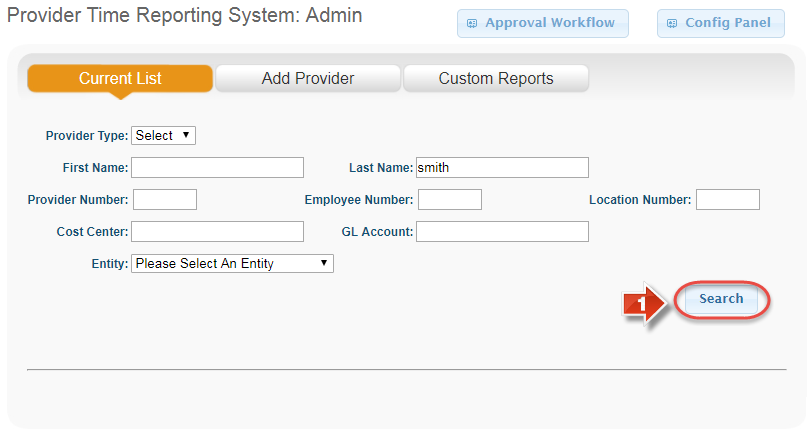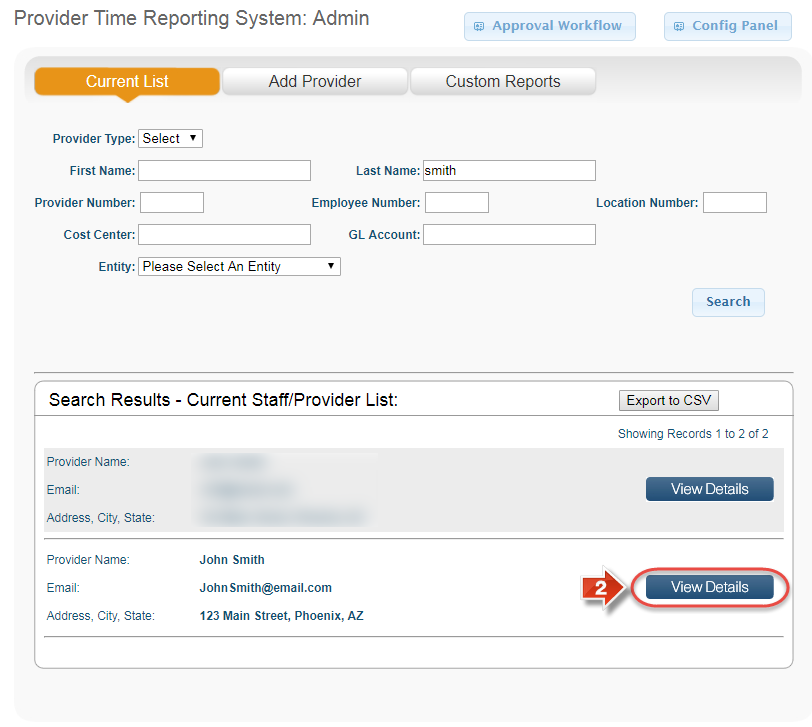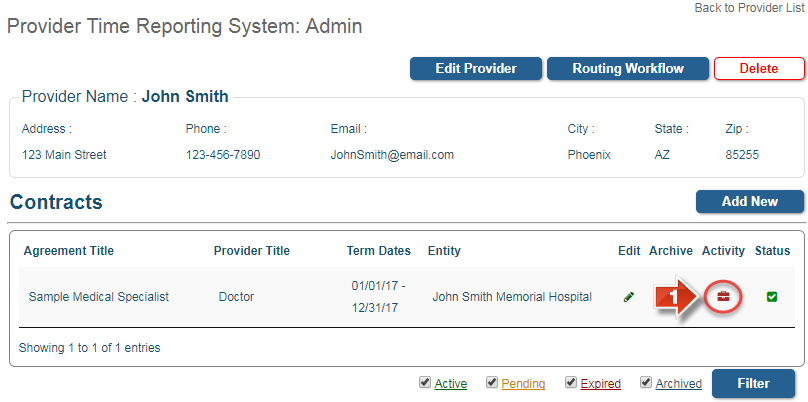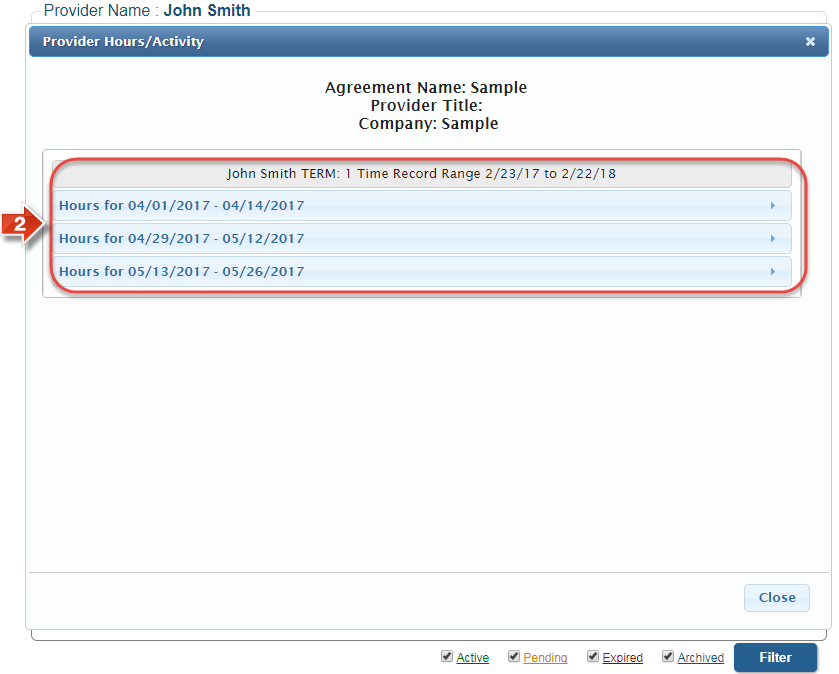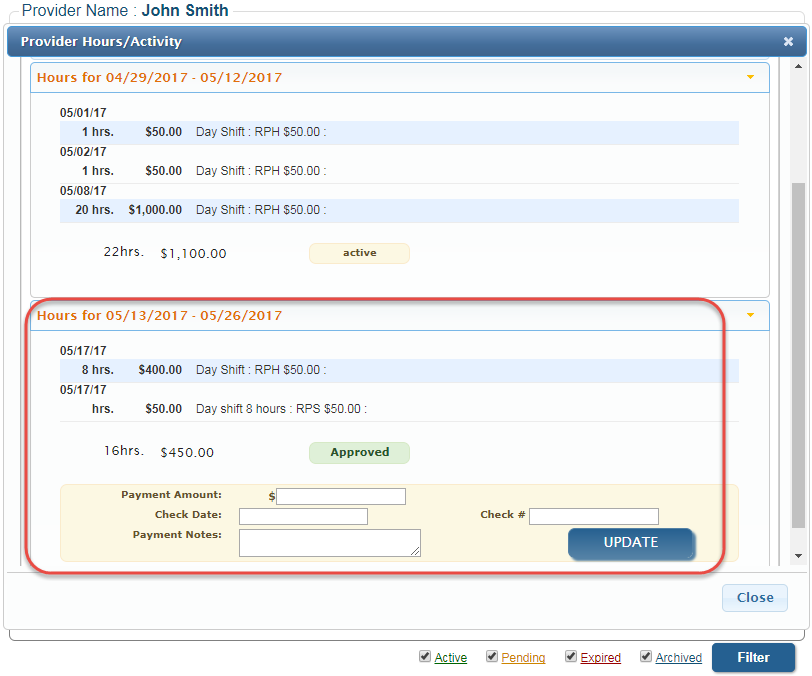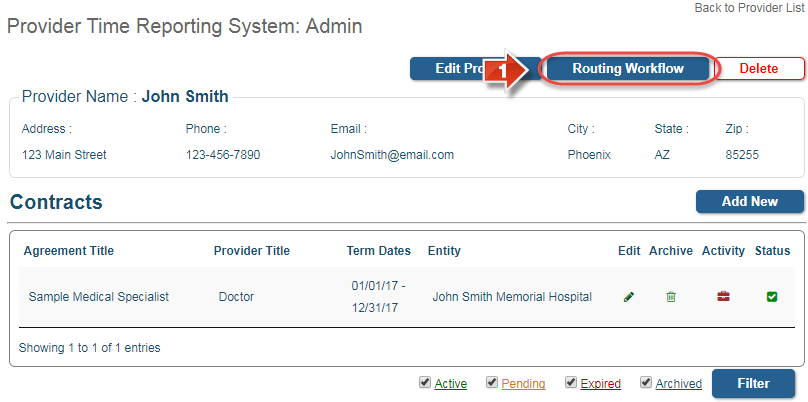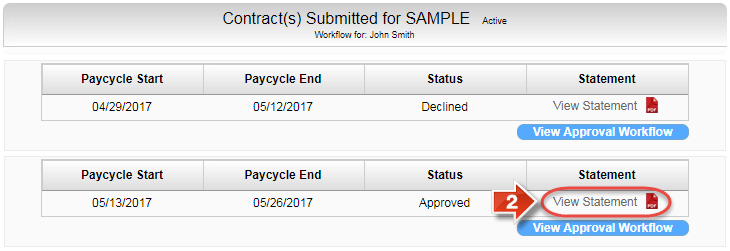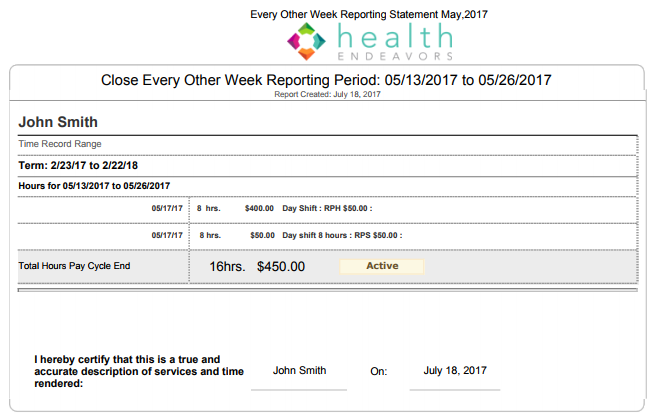Review Provider Timesheets
You may review provider timesheets as an administrator to verify timesheet data, as well as to review approval workflow progress. You can also review and update payment information for approved timesheets.
Step-by-step guide
Show Me How to Review Timesheets
- Click the 'Search' button to generate a list of providers in the system (You may wish to use one or more filters to narrow down this list)
- Find the provider using the summary information in the list, and click the 'View Details' button
Show Me How to Use the Activity Option
- On the provider details page, find the specific contract's row and click the icon under the 'Activity' column
- On the 'Provider Hours/Activity' window, a listing of all pay cycles with existing timesheet data will be displayed for this contract. To review a specific pay cycle, click the corresponding tab based on the pay cycle dates (You may open more than one at a time)
- A summary of reported duties and/or shifts will be displayed based on the specific pay cycle, as well as the current status of the timesheet itself (Active, Submitted, or Approved)
If a timesheet has been approved, payment information filled in by the final approver in the timesheet's approval workflow will be displayed. If there is no payment data, or if an update to the payment data is required, you may update the information fields and click the 'Update' button to save new payment data
Show Me How to Use the Routing Workflow Section
- Click the 'Routing Workflow' button
- Each of a provider's contracts and terms are given a separate section the 'Routing Workflow' page. To see a PDF of a specific timesheet at the time of submission, click the 'View Statement' button
Related articles
-
Page:
-
Page:
-
Page:
-
Page:
-
Page: