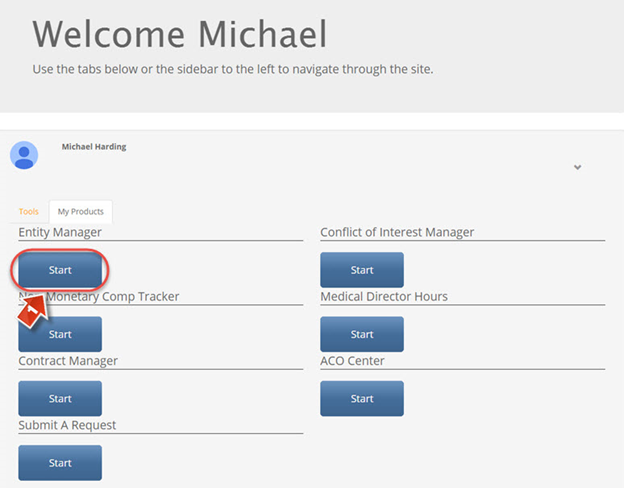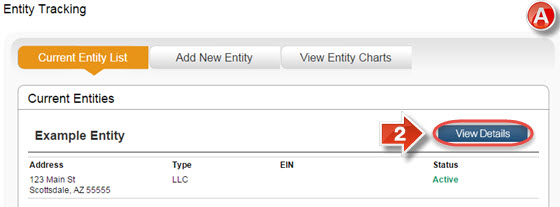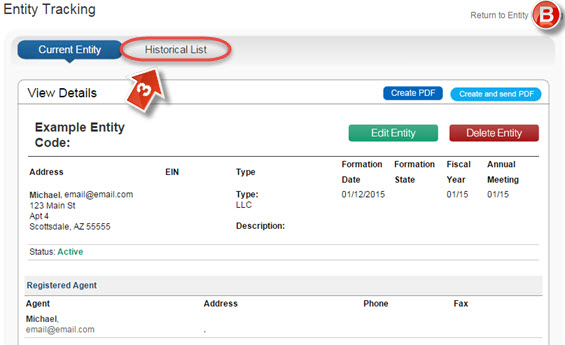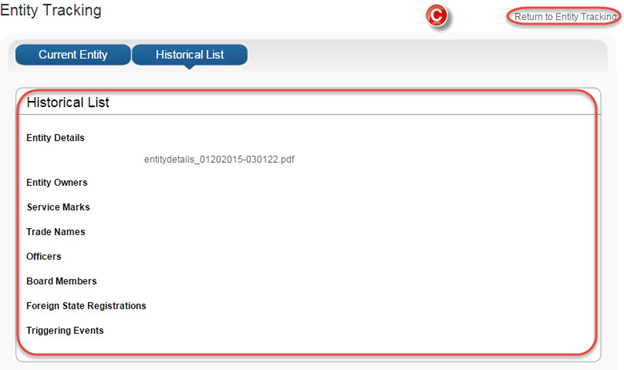Entity Manager Historical List
The purpose of this user guide is to show how to view an Entity’s historical list, which shows files that have been changed on the Entity since its creation.
After reviewing this user guide, you will be able to perform several tasks:
- View a historical list.
Understand a historical list’s purpose.
From the main landing page, click the “Entity Manager” (1) tab to open Entity Manager.
The “Entity Tracking” page (A) shows all currently created entities that are available for use in Contract Manager. It is possible to see details about each entity, as well as change these details. It is also possible to click the “View Entity Charts” button to upload documents related to multiple entities, such as meeting minutes or company overview charts. To proceed, click the “View Details” button (2).
On the “View Details” page (B), click the “Historical List” tab (3).
The “Historical List” page (C) contains previous actions, changes, and files made in relation to the entity. When finished, click “Return to Entity Tracking” to go back to the main entity information page.