User Roles
Depending on whether it has been enabled for your company, you may have the ability to assign permissions to a user based on specific questionnaires in the system. To enable the user to have access to the questionnaire, toggle it ON or fill in the checkbox depending on whether you are editing an existing user or creating a new one. To prevent a user from seeing or accessing a questionnaire, leave it OFF or unchecked. If you would like the user to have access to all questionnaires, enable the permission COI – QSTNRE – ALL. If you do not have this form of permissions enabled and would like to, please use Submit a Request.
- Show Me
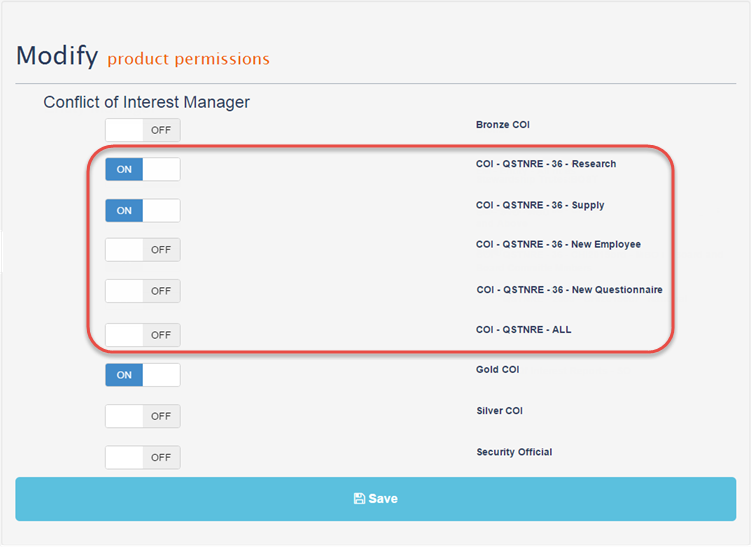
- COI User Permissions Matrix
Type of Access
Security Official
Gold
Silver
Bronze Plus
Bronze
Participant
Approver
My Team: Add, Edit & Archive Product Users
x
My Team Data Access (see below by Questionnaire)
x
Conflict Builder
x
x
Status Report
x
x
x
Basic Report
x
x
x
x
x
Custom Report
x
x
x
x
Config Panel for COI customization
x
x
Properties Tab to configure Departments, Facilities, States, and Roles available for participant data
x
x
Email Templates
x
x
Email Status Reports
x
x
Assign Approval Workflow
x
x
Create New Questionnaire
x
x
Preview Questionnaire
x
x
Display Archived Questionnaires
x
x
Assign Permissions by Questionnaire
x
Assign Questionnaire Roles via Role Manager
x
x
Participate in Questionnaire ONLY, no user login
x
Access and Process Participant Results via Email ONLY, no user login
x
Access and Process Participant Results via Email and Approver Dashboard, user login required*
x
When assigning roles, any role higher than Bronze will automatically inherit all permissions for roles below the selection. For example, Gold would have all access and permissions available to Silver and Bronze.
Note: Participants and Approvers with Email access only are not registered into My Team. They are created during the questionnaire set up process and receive direct Email communications.
However, approvers with access to the approver dashboard may also have administrator options depending on the needs of your company. Once you have created approver access for a user, you will see the permission COI – STD – WORKFLOW ACCESS turned on.
To assign permissions related to Contract Manager, refer to the following step:
Each individual user must have one access level at Bronze, Bronze Plus, Silver, Silver Plus, Gold, Gold Plus, or Security Official. There are also additional permissions available for activation upon request. These permissions enable restrictions by Entity, Department, Site, and Contract Type. Please use Submit a Request if you would like to enable these permissions for your company database. There is also a permission called Notification Bound. This permission will allow anyone who is in the Notifications section of a contract to see that specific contract regardless of their normal permissions. In other words, it allows you to specifically include someone who normally would not be able to see the contract.
- Show Me
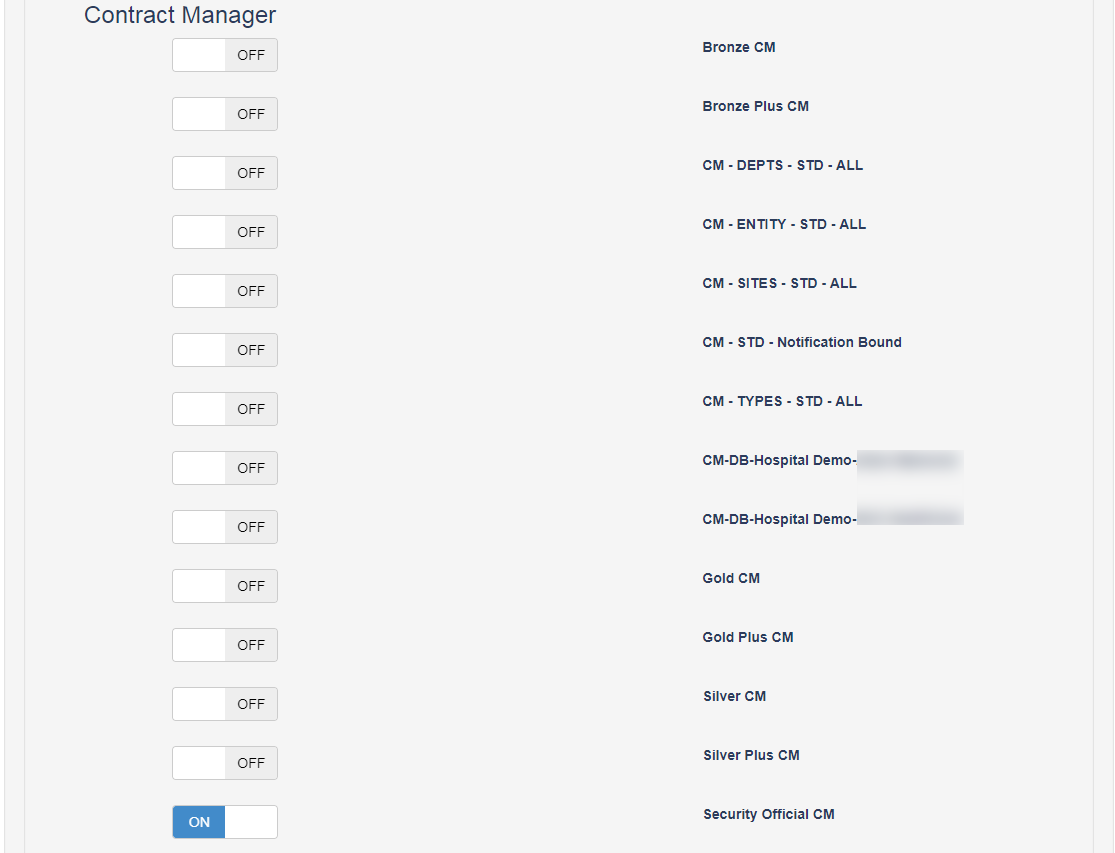
- Contract Manager User Permissions Matrix
Type of Access
Security
Official
Gold Plus
Gold
Silver Plus
Silver
Bronze Plus
Bronze
My Team: Add, Edit & Archive Product Users
x
My Team Data Access (see below by Database, Entity and Contract Type)
x
Database Access (if applicable)
x
Entities Access
x
Contract Types Access
x
Entity Manager: Add, Edit, Delete Entity Manager Data
x
x
Contract Manager Setup
x
x
Sites
x
x
Departments
x
x
Contract Types
x
x
Routing Workflow
x
x
Vendor Manager
x
x
Compliance Checklist
x
x
Current List – Filter & Search
x
x
x
x
x
x
x
Current List – PDF Document Search
x
x
x
x
x
x
x
View Details [but no edit]
x
x
x
x
x
x
x
Edit Contract
x
x
x
x
x
Add New Contract
x
x
x
x
Delete Contract
x
x
x
Status: Pending, Active, Expired, Archived
x
x
x
x
x
x
x
Standard Reports
x
x
x
x
x
x
x
Custom Reports
x
x
x
x
x
x
x
Add Files
x
x
x
x
x
x
Edit Files
x
x
x
x
x
x
Delete Files
x
x
x
Add Folders
x
x
x
x
Edit Folders
x
x
x
x
Delete Folders
x
x
x
Routing Workflow
x
x
x
x
Add Additional Reminders
x
x
x
x
x
Edit Additional Reminders
x
x
x
x
x
Delete Additional Reminders
x
x
x
x
x
When assigning roles, any role higher than Bronze will automatically inherit all permissions for roles below the selection. For example, Gold Plus would have all access and permissions available to Gold, Silver Plus, and so on.
To assign permissions related to Entity Manager, refer to the following step:
- Entity Manager User Permissions Matrices
Type of Access
Security Official
Gold
Silver
Bronze
My Team: Add, Edit & Archive Product Users
x
My Team Data Access (see below by Entity)
x
Add Entity
x
x
Edit Entity
x
x
x
Delete Entity
x
x
View Current Entity List
x
x
x
x
View Details [but no edit]
x
x
x
x
Create PDF
x
x
x
x
Create and send PDF
x
x
x
x
Add Documents
x
x
Edit Documents
x
x
x
Delete Documents
x
x
View Entity Charts
x
x
x
x
Add Entity Charts
x
x
Email Entity Charts
x
x
x
x
Restriction by Entity
Security Official
Gold
Silver
Bronze
ALL
x
Assign (list below)
x
x
x
When assigning roles, any role higher than Bronze will automatically inherit all permissions for roles below the selection. For example, Gold would have all access and permissions available to Silver and Bronze.
To assign permissions related to ProTime, refer to the following step:
- ProTime User Permissions Matrix
Type of Access
Security Official
Gold
Silver
Bronze
Provider
Delegate
Approver
My Team: Add, Edit & Archive Product Users
x
Current List
x
x
x
Add Physician Information
x
x
x
Edit Physician Information
x
x
x
Delete Physician Information
x
x
Approval Workflow
x
x
Custom Reports
x
x
x
x
Create and Edit Provider Timesheets
x
x
Submit Timesheets for Approval
x
Approve or Decline Submitted Provider Timesheets
x
When assigning roles, any role higher than Bronze will automatically inherit all permissions for roles below the selection. For example, Gold would have all access and permissions available to Silver and Bronze.
Note: Providers, Delegates, and Approvers are not registered into My Team. They are created as a function of the product.
To assign permissions related to Non-Monetary Compensation Tracker, refer to the following step:
Type of Access | Security Official | Gold | Silver | Bronze |
My Team: Add, Edit & Archive Product Users | x | |||
Add Entity | x | x | ||
Edit Entity | x | x | ||
Delete Entity | x | x | ||
Add Submitter | x | x | x | |
Edit Submitter | x | x | x | |
Delete Submitter | x | x | ||
View All Submitters | x | x | x | |
Add Physician | x | x | x | |
Edit Physician | x | x | x | |
Delete Physician | x | x | ||
View All Physicians | x | x | x | |
Export Physicians | x | x | ||
Product Settings | x | x | ||
Email Alert Settings | x | x | ||
Import NMC records in excel | x | x | x | |
Add Non-Monetary Comp Record | x | x | x | |
Delete Non-Monetary Comp Record | x | x | ||
Download Documents | x | x | x | x |
Compensation Reports | x | x | x | x |
Report Export | x | x | x | x |
When assigning roles, any role higher than Bronze will automatically inherit all permissions for roles below the selection. For example, Gold would have all access and permissions available to Silver and Bronze.
Divisional Access Role
This role can be added in the my team area to grant a practice level user elevated population level permissions. When enabled the user gains access to data from all patients in practices in the same division as the user's practice's assigned division.
One exception to this role is the unassigned division. If a user is in the unassigned division and is given the divisional access role, they should continue to have permissions at the practice level. See HJ2020-585 for details.