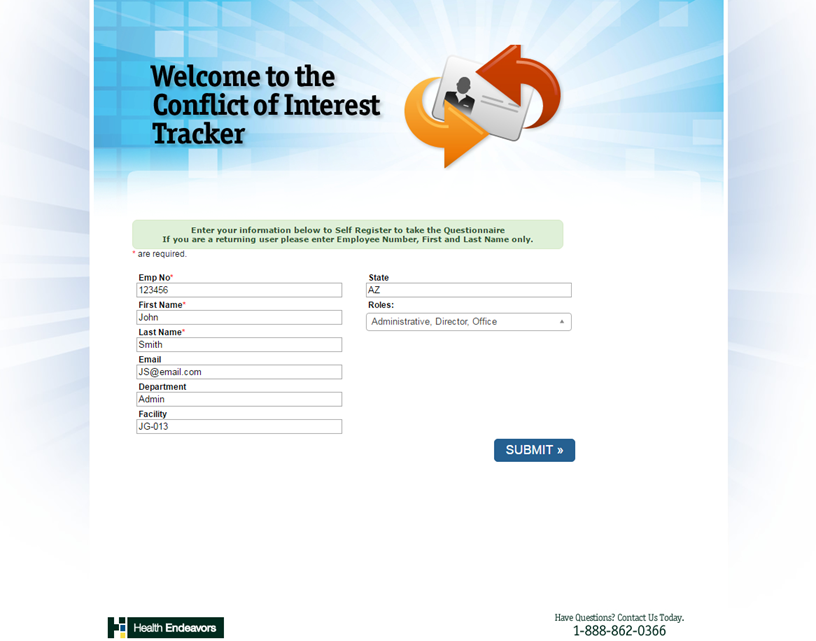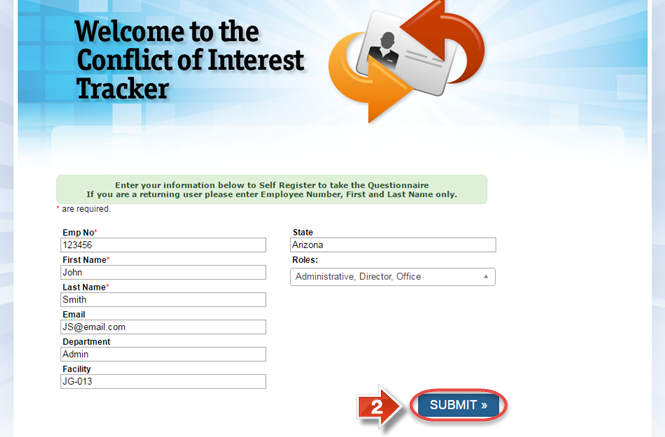Self-Register for a Questionnaire
Use this process when your organization sends you a self-registration URL to complete a questionnaire.
Step-by-step guide
To self-register for a questionnaire, perform the following steps:
- You will receive a URL link to the self-registration form. To go to the form, copy the contents of the link and paste it into your browser.
- Below is an example of the self-registration form. The name of the fields, and the selection of Roles, may vary depending on the configuration of the system administrator.
- After filling out the self-registration form, confirm by clicking the 'Submit' button.
Did you know: You can also return to this questionnaire later by following the same link and entering your Employee Number, First Name, and Last Name again!
Related articles