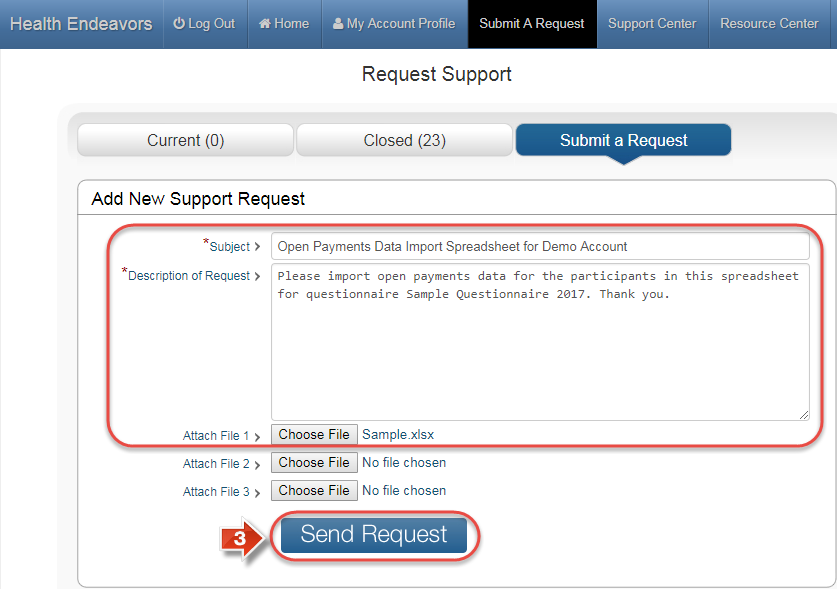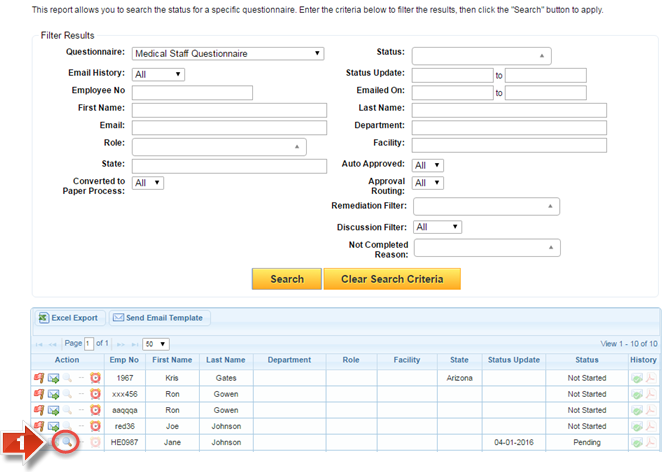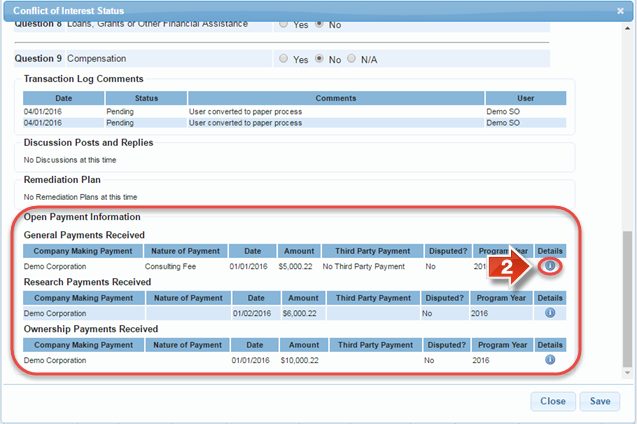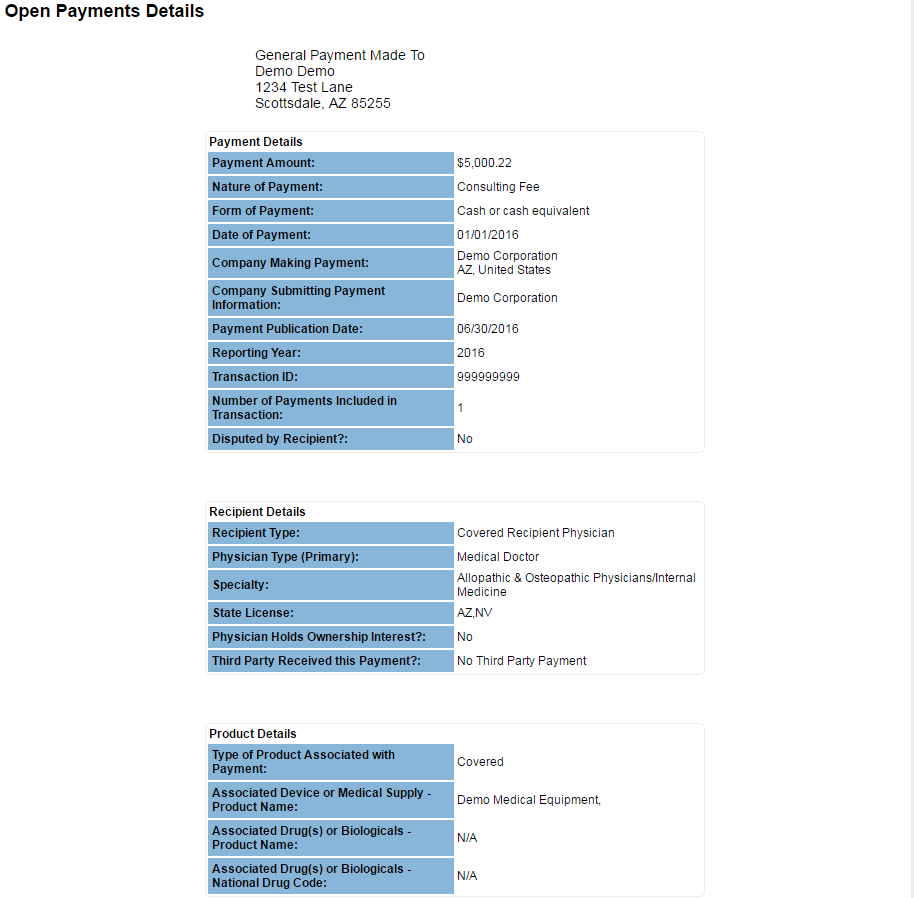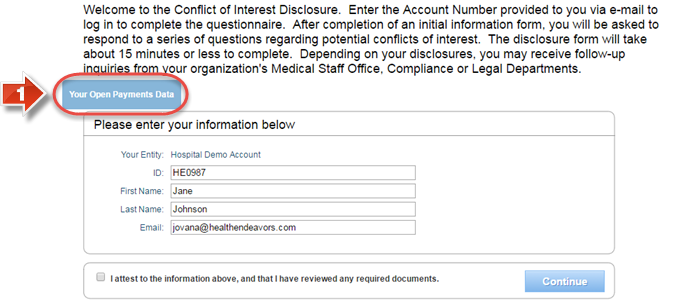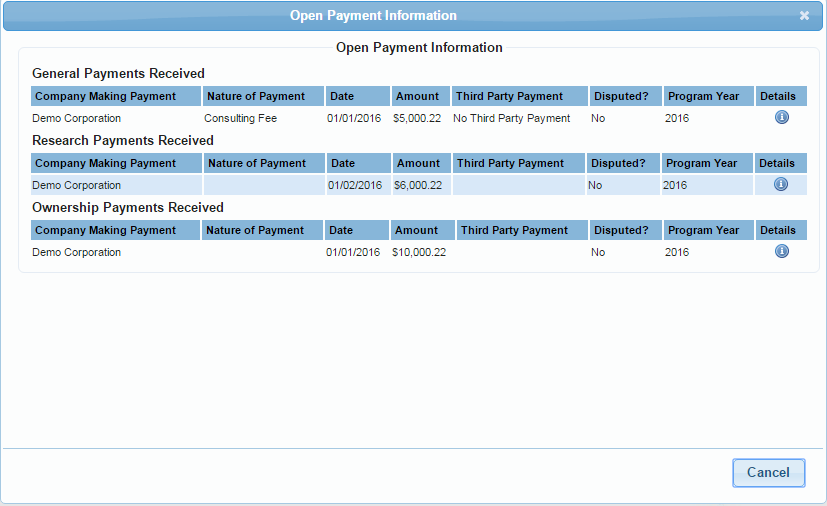Import and View Open Payments Data
Use this process when you would like to send an Open Payments import spreadsheet to Health Endeavors, and to view imported open payments data for participants via the Status Report.
Step-by-step guide
Show Me How to Import Open Payments Data
- Download a copy of the Open Payments import spreadsheet (Obtain a copy using the link below)
Open Payments Data Import Template.xls
- Fill out the import spreadsheet as directed, being sure to include all information as directed. (Every column with an asterisk * is required) (Please do not change any of the column headers on the spreadsheet. Changing the formatting of the spreadsheet can either slow down the import process or entirely prevent it.)
- Create a Submit a Request ticket specifying which questionnaire the import spreadsheet is for, and attach the spreadsheet. Then click the 'Send Request' button. A help desk team member will update this ticket once the import has been completed, or if there were any issues encountered while importing.
Show Me How to View Open Payments Data as an Administrator
- Click the magnifying glass icon in the 'Action' column for a participant entry.
- At the bottom of the status window, the 'Open Payment Information' section lists a summary of all collected data for the participant. To view more about a specific entry, click the information icon under the 'Details' column.
- The Open Payments Details page lists all available information about the entry. 'Payment Details', 'Recipient Details', and 'Product Details' are all outlined in a similar format, simplifying the information gathering process.
Show Me How to View Open Payments Data as a Participant
- After following the Email link to the questionnaire, click the 'Your Open Payments Data' button.
- The participant’s Open Payments Data entries will be summarized in this window. More data about the entries is available using the information icon under the 'Details' column.
Related articles
-
Page:
-
Page:
-
Page:
-
Page:
-
Page: