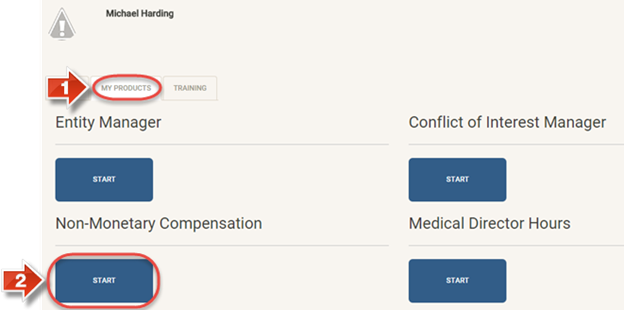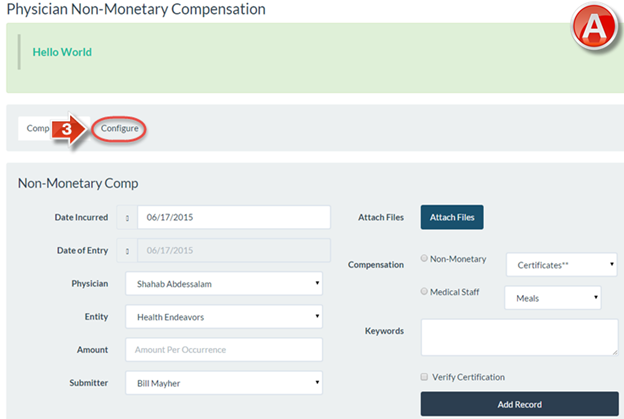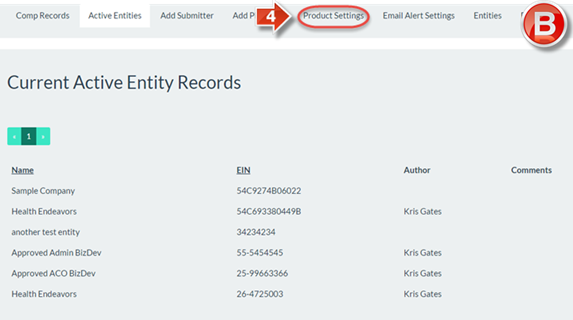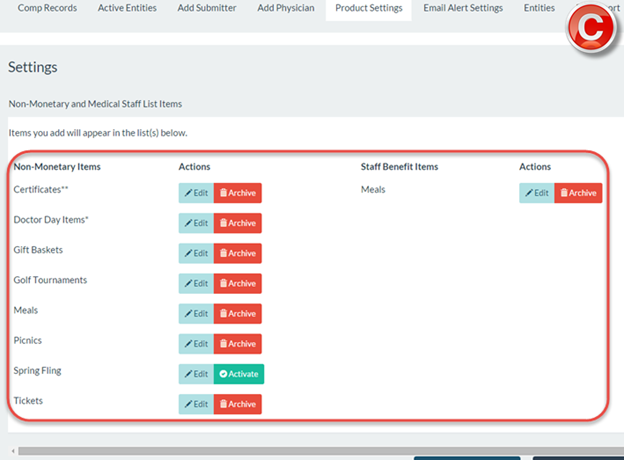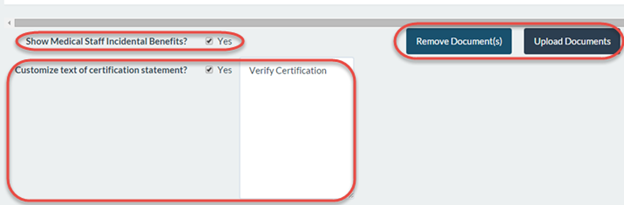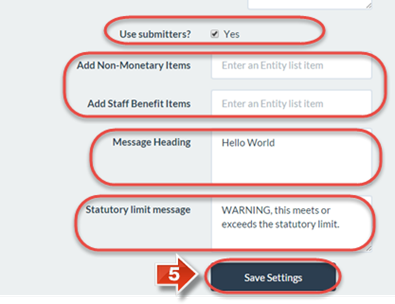PNMC Tracker Product Settings
The purpose of this user guide is to outline how to change settings in the Compensation Tracker.
After reviewing this user guide, you will be able to perform several tasks:
- Add and remove non-monetary items.
- Create customized opening messages and warning messages.
- Change various settings used in the Compensation Tracker.
When you log in, on the Join the Endeavor Homepage go to the “My Products” tab (1) and access the “Physician Non-Monetary Compensation Tracker” (2).
The “Comp Records” page (A) is the main page of the Physician Non-Monetary Compensation Tracker. Click the “Configure” button (3) to enter the configuration menus.
Clicking the “Configure” button opens the “Active Entities” page (B) by default. Click the “Product Settings” button (4).
On the “Product Settings” page (C), changes can be made to the Tracker directly. The following options are available at the top of the page:
- Non-Monetary Items may be changed. The names may be changed with the “Edit” icon. To remove an Item, click “Archive” beside their name and they will be not be listed when adding records. To restore an archived Item, click “Activate” and they will again be listed when adding records.
Staff Benefit Items can be added, edited, archived, and activated in the same manner as Non-Monetary Items. However, not all organizations use Staff Benefit Items. An option further down the page will allow you to enable or disable Staff Benefit Items as required.
- Show Medical Staff Incidental Benefits will allow you to enable or disable Staff Benefit Items, shown above.
- Remove/Upload Documents will allow you to post documents that can be downloaded on the “Comp Records” page. This is typically used to allow a person submitting records to view company policy documents.
Customize text of certification statement will, add a checkbox to the “Comp Records” page. Anyone submitting records will read the text of the certification statement beside the checkbox, and be required to click the box to finish adding a record.
- Use Submitters will enable or disable submitters for adding records. This is explained in more detail in the user guide Add Submitter.
- Add Non-Monetary/Staff Benefit Items will create additional entries for either Non-Monetary Items or Staff Benefit Items depending on choice. To add a new entry, click the text box beside the desired category, type in the name of the entry, and press Enter. The entry will immediately be added to the other items at the top of the screen.
- Message Heading will show a customized greeting message at the top of the “Comp Records” screen when a user opens up Non-Monetary Compensation Tracker.
Statutory limit message will show the message typed in the text box if and when a person adds a record for a physician that is either at or above the legal yearly limit. This also takes into account a physician’s previous non-monetary records for the year with that corresponding Entity, so even a record that is by itself below the limit could add up with previous records and generate this message.
To confirm all changes, click the “Save Settings” button (5).