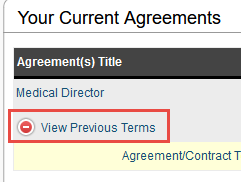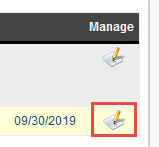Add time for a previous term of a contract
Some ProTime contracts roll over to new terms based on a time period set by the ProTime administrator. If you find yourself unable to add time to an existing active term, you may find it's due to the date range of the active term being outside of the date you're attempting to add time to.
To add time to a previous term, please follow the steps below:
Step-by-step guide
How to add time to previous term
- Open the contract that you wish to add time to.
- Click on the Previous Term icon to expand the previous contract terms.
- Click on the Manage icon for the term you wish to enter time into.
- Add the time as normal for that term.
Always be sure that the term you're entering time for has the correct Start and End dates.
Related articles