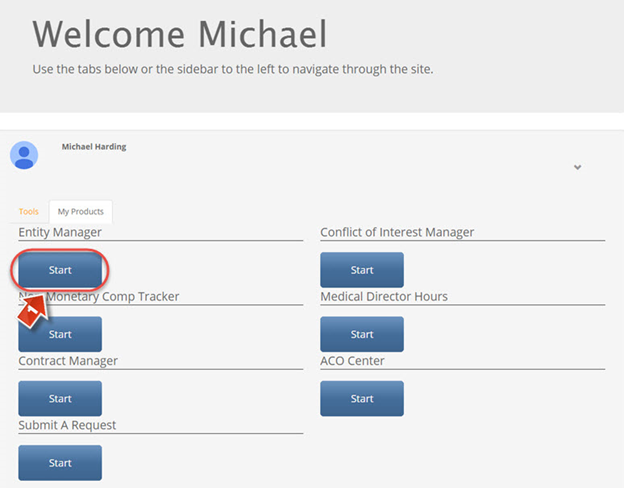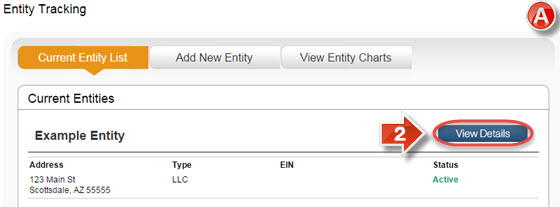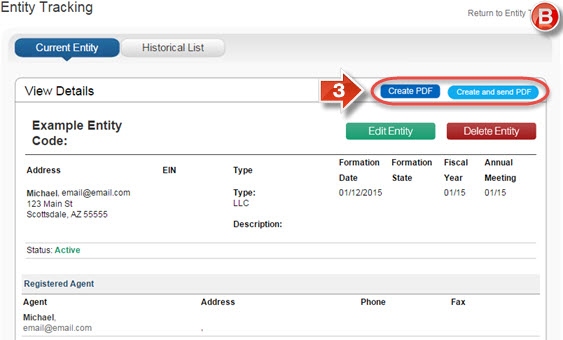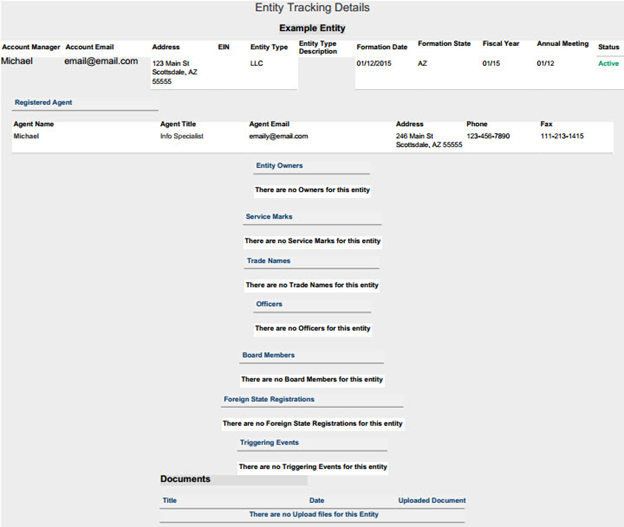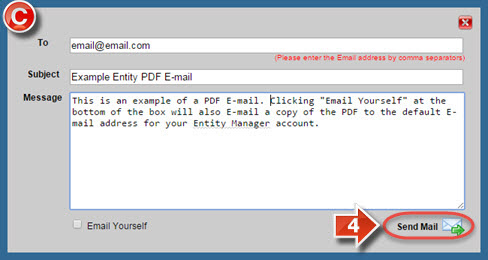Entity Manager Create and Send PDF
The purpose of this user guide is to show how to create a PDF showing the details of an Entity, as well as send the information to an Email address.
After reviewing this user guide, you will be able to perform several tasks:
- View Entity details as a PDF.
Email the Entity PDF to another person.
From the main landing page, click the “Entity Manager” (1) tab to open Entity Manager.
The “Entity Tracking” page (A) shows all currently created entities that are available for use in Contract Manager. It is possible to see details about each entity, as well as change these details. It is also possible to click the “View Entity Charts” button to upload documents related to multiple entities, such as meeting minutes or company overview charts. To create and send a PDF file, click the “View Details” button (2).
Saving an entity or clicking the “View Details” tab from the “Entity Tracking” page leads to the “Current Entry” page (B). From this menu it is possible to edit or delete an entity, as well as view previous existing information via the “Historical List” tab. It is also possible to create a PDF with all listed information for the entity, or create this PDF and immediately E-mail the file to an involved party. Click on either “Create PDF” or “Create and send PDF” (3) depending on what action is desired. Included on the next page is a screenshot of an entity PDF file.
Clicking the “Create and Send PDF” button brings up a notification box (C). Inside are fields for E-mail addresses, subject heading, and a description message for the PDF E-mail. It is also possible to E-mail a copy of the PDF to the default E-mail address on your Entity Manager account. Click the “Send Mail” button (4) to send out the PDF file.
Click here for the “How-To” video.