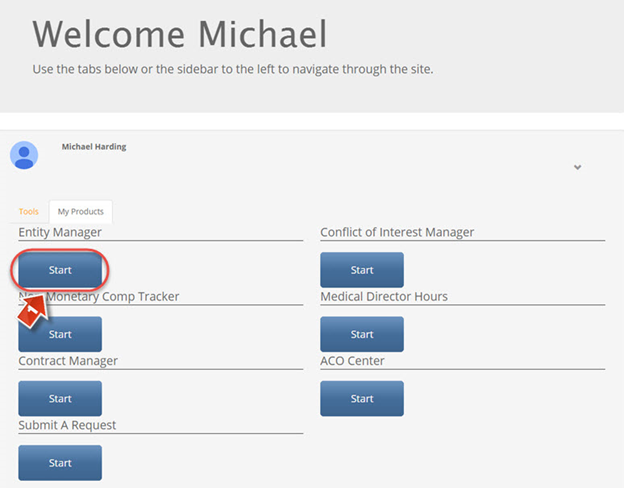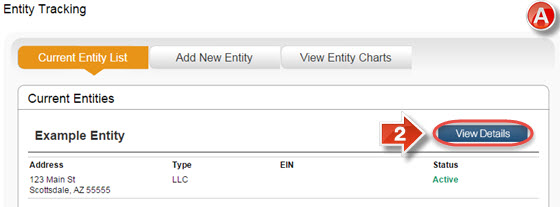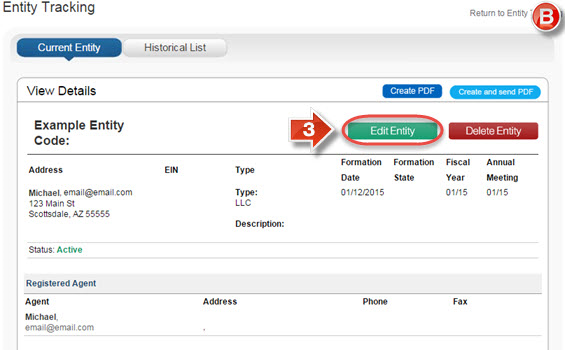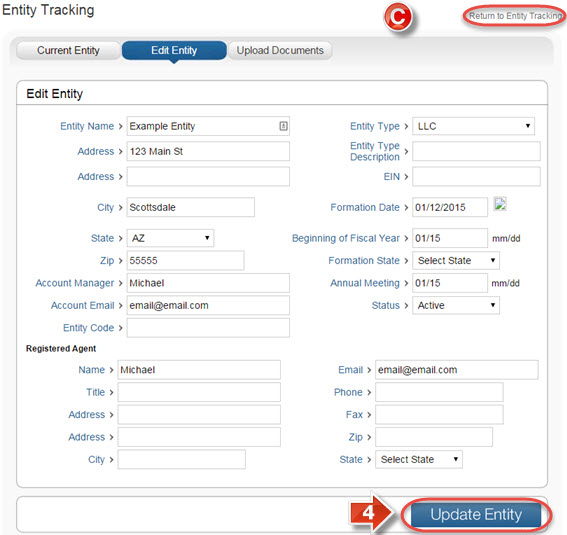Entity Manager View and Edit Entity
The purpose of this user guide is to view and edit an Entity’s information.
After reviewing this user guide, you will be able to perform several tasks:
- View an Entity’s details.
Edit an Entity’s details.
From the main landing page, click the “Entity Manager” (1) tab to open Entity Manager.
The “Entity Tracking” page (A) shows all currently created entities that are available for use in Contract Manager. It is possible to see details about each entity, as well as change these details. It is also possible to click the “View Entity Charts” button to upload documents related to multiple entities, such as meeting minutes or company overview charts. To proceed, click the “View Details” button (2).
On the “View Details” page (B), click the “Edit Entity” button (3).
From the “Edit Entity” page (C), changes can be made to the entity’s information. To confirm changes, click the “Update Entity” button (4). It is also possible to return to the entity’s menu without saving changes by clicking “Return to Entity Tracking”.