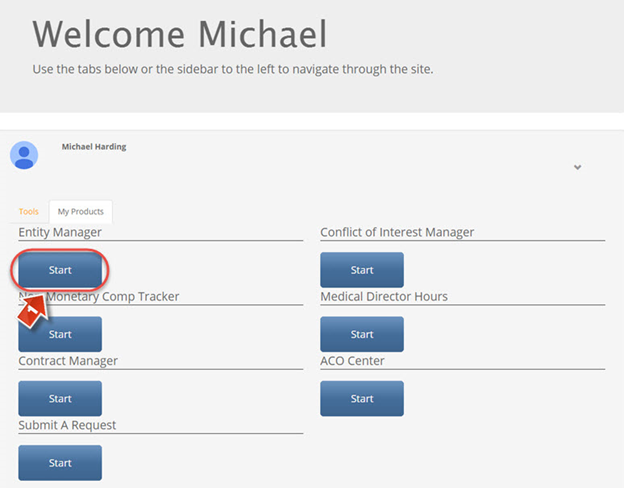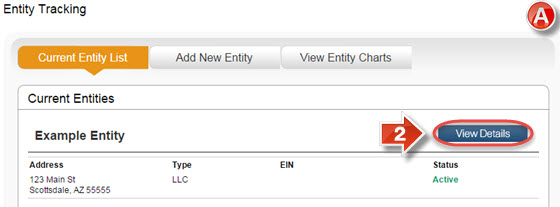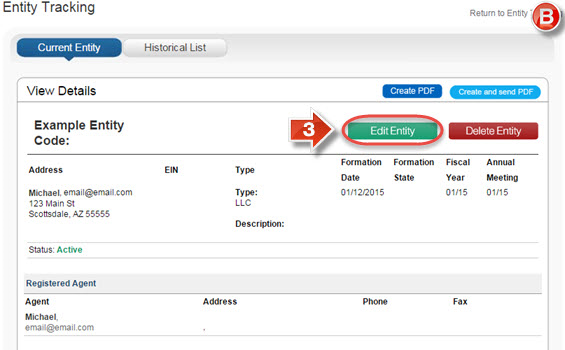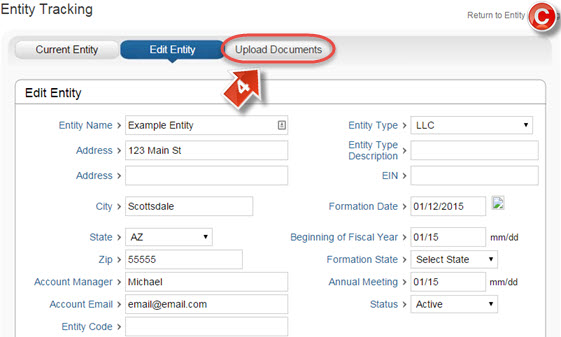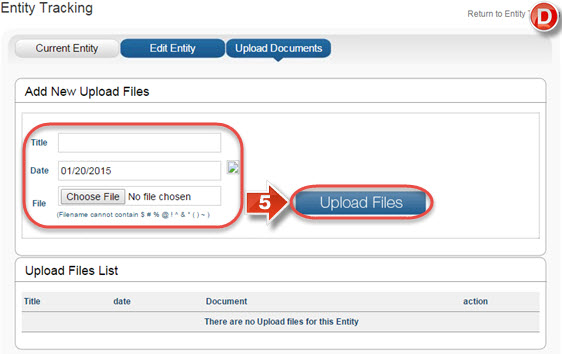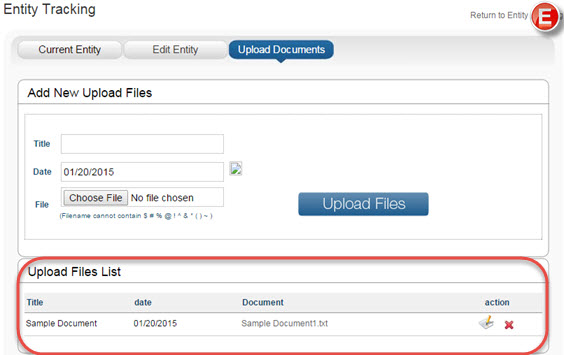Entity Manager Upload Documents
The purpose of this user guide is to show how to upload documents to an Entity.
After reviewing this user guide, you will be able to perform several tasks:
- Upload documents to an Entity.
- Edit or remove existing documents.
From the main landing page, click the “Entity Manager” (1) tab to open Entity Manager.
The “Entity Tracking” page (A) shows all currently created entities that are available for use in Contract Manager. It is possible to see details about each entity, as well as change these details. It is also possible to click the “View Entity Charts” button to upload documents related to multiple entities, such as meeting minutes or company overview charts. To upload entity-specific documents, click the “View Details” button (2).
On the “View Details” page (B), click the “Edit Entity” button (3).
On the “Edit Entity” page (C), click “Upload Documents” (4).
On the “Upload Documents” page (D), it is possible to upload a file, along with giving it a title and date. To confirm changes, click “Upload Files” (5).
The documents uploaded will appear in the “Upload Files List” (E), and can be edited or deleted.