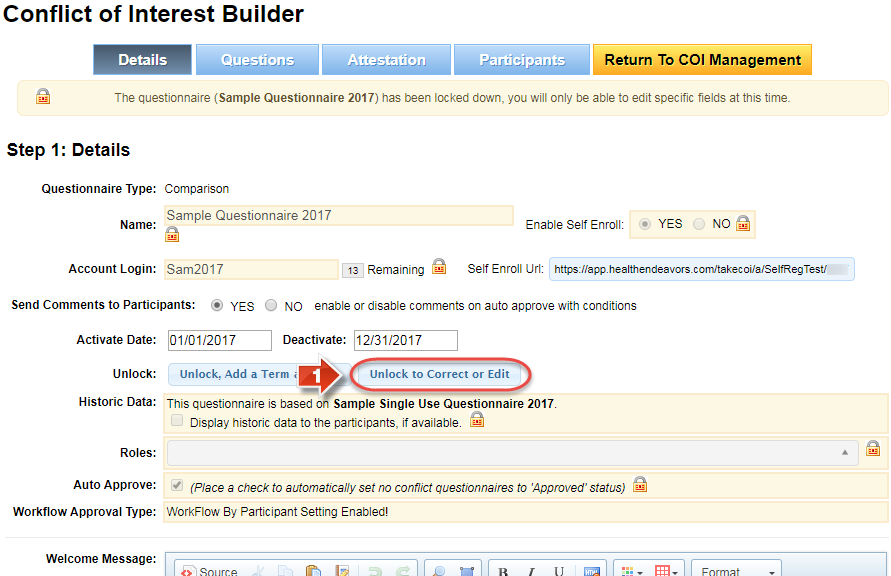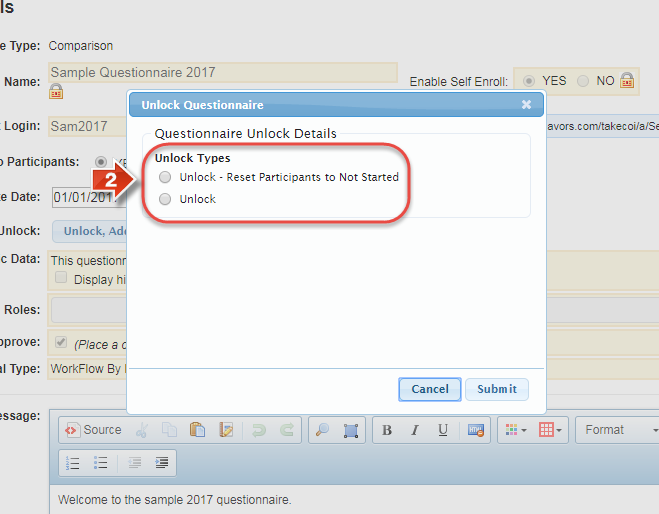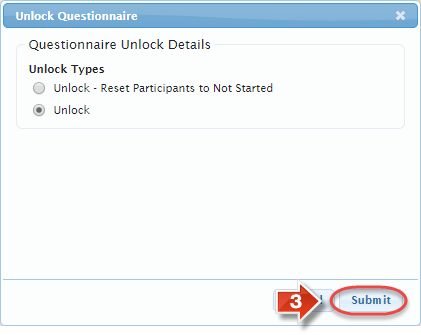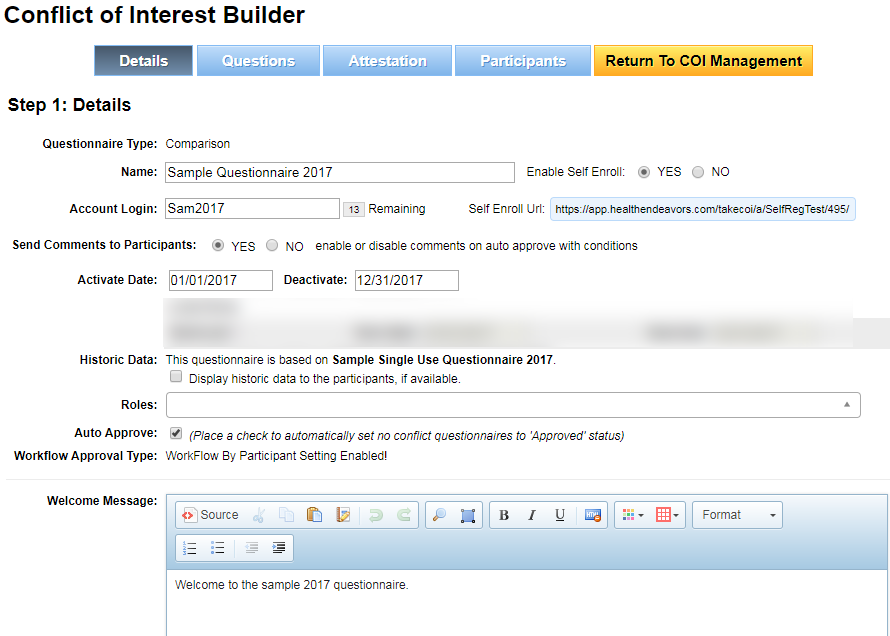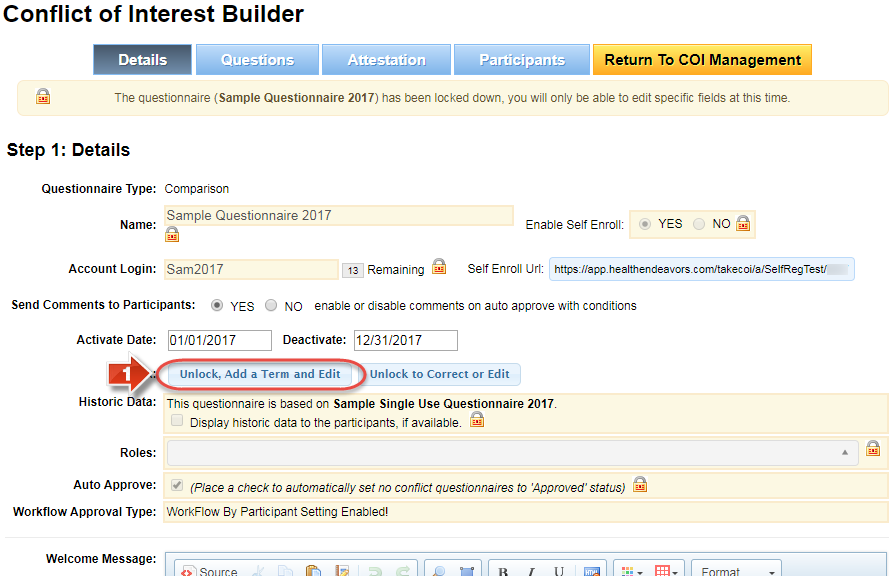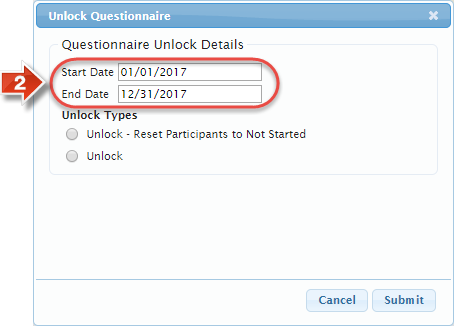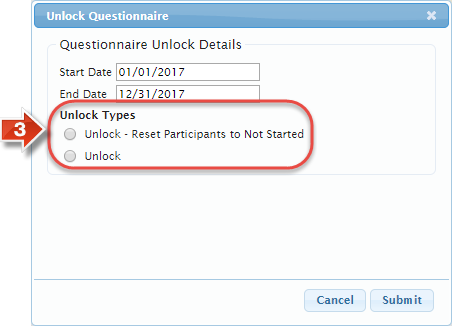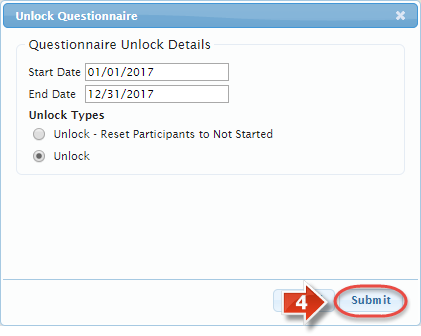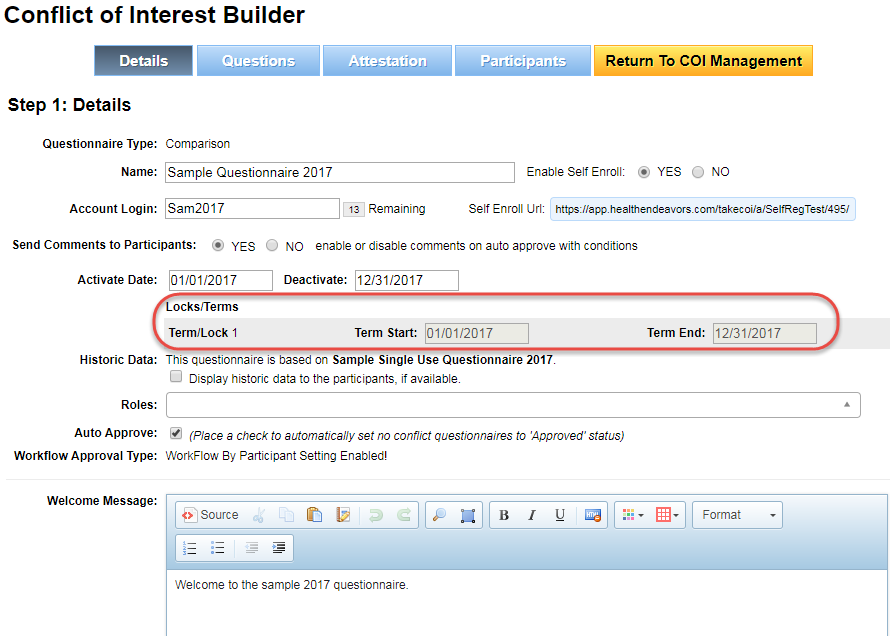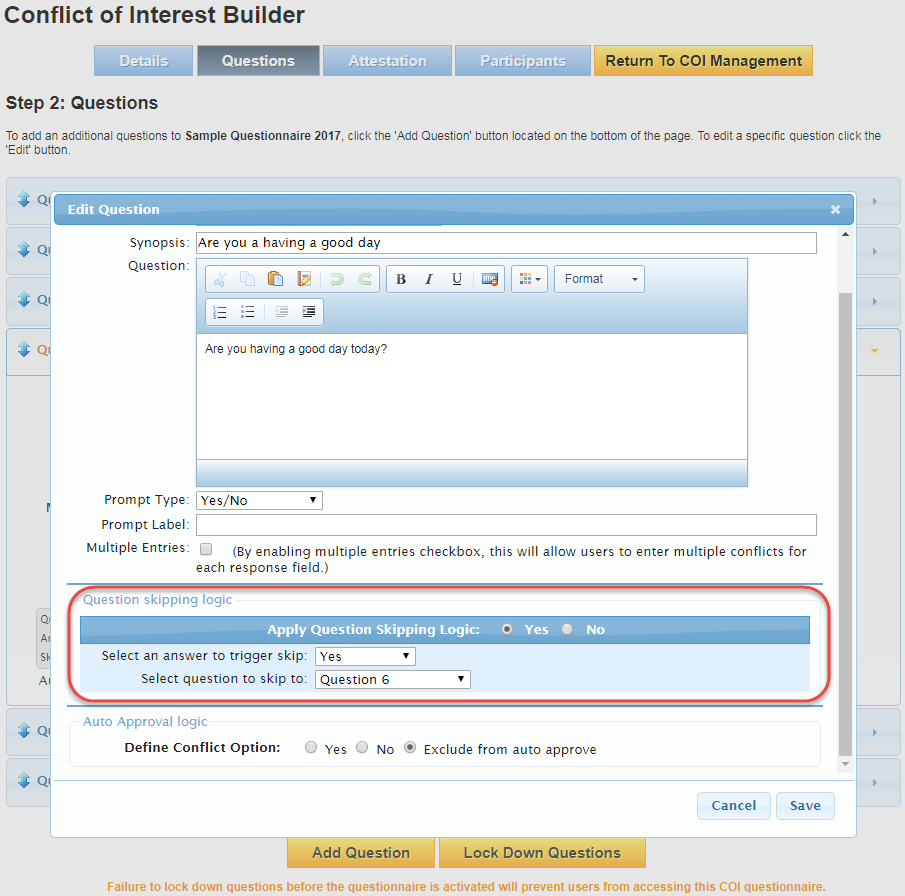Unlock a Questionnaire
Use these processes when you want to unlock a questionnaire, either for an editing tweak or to prepare for a new reporting period/term.
Step-by-step guide
Did you know: You're probably tired of hearing this at this point, but Skip Logic can only be configured up until the second time you unlock a questionnaire. At that point, skip logic cannot be added to the questionnaire, and existing skip logic cannot be removed or re-configured.
Related articles