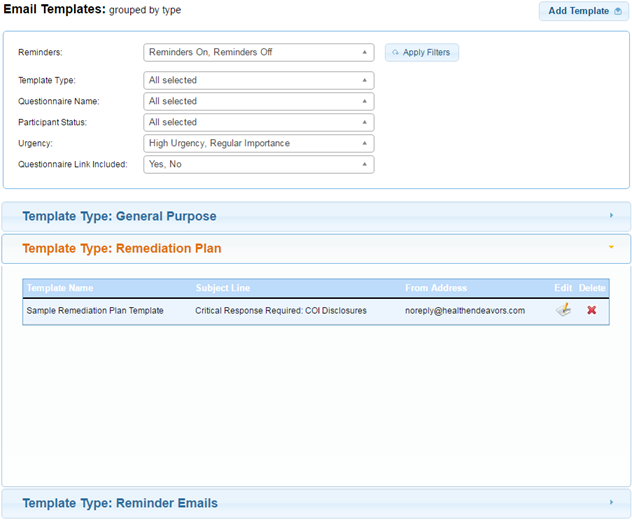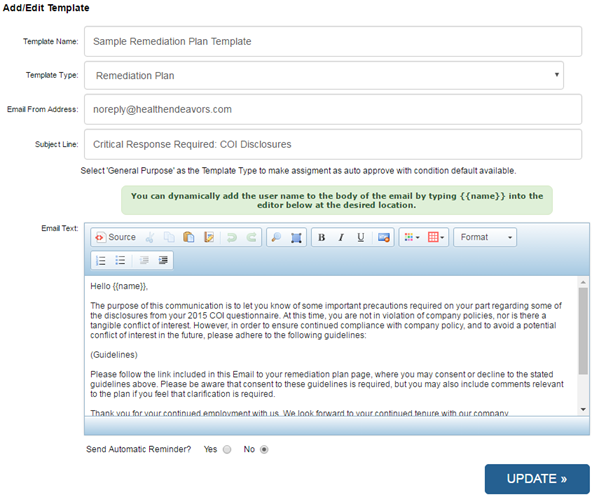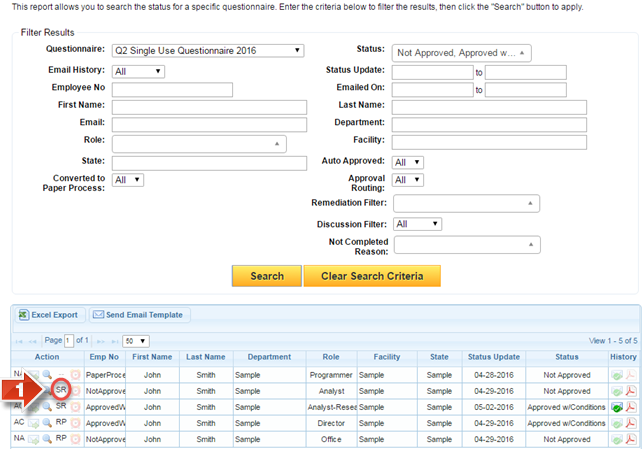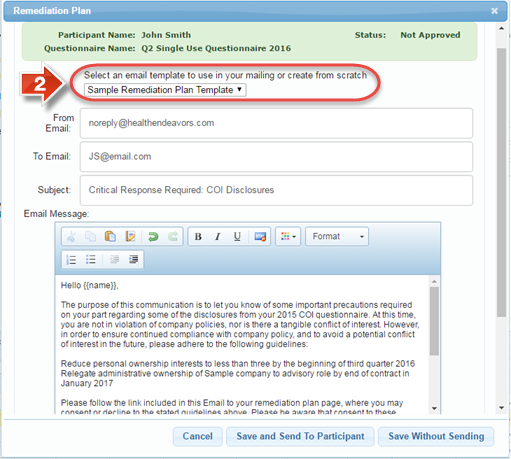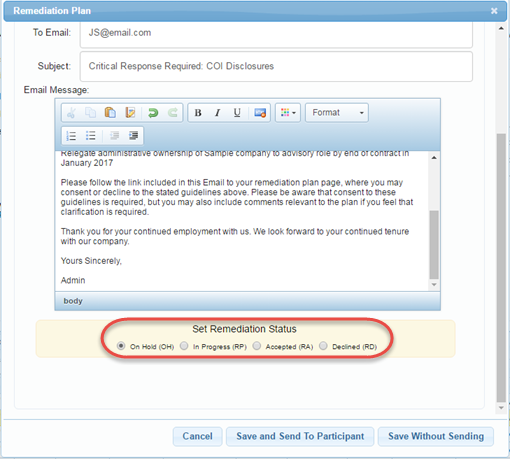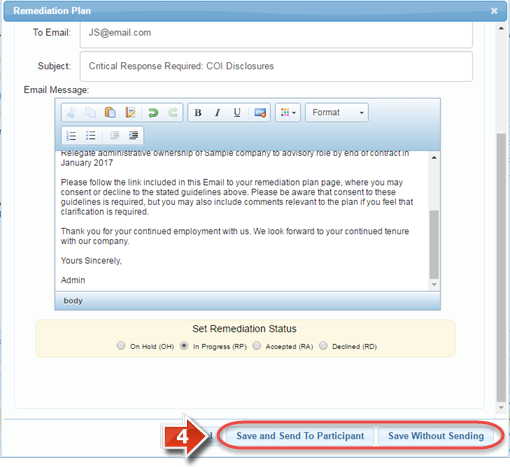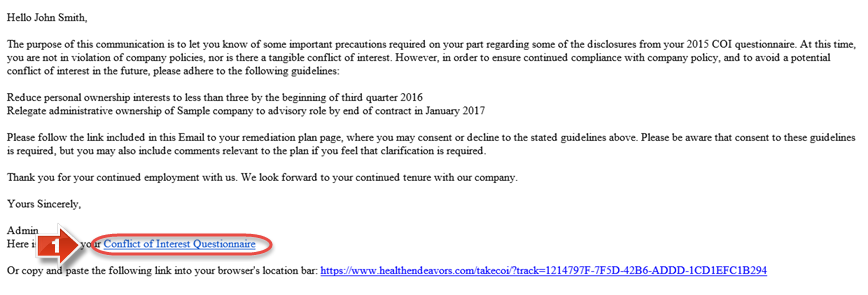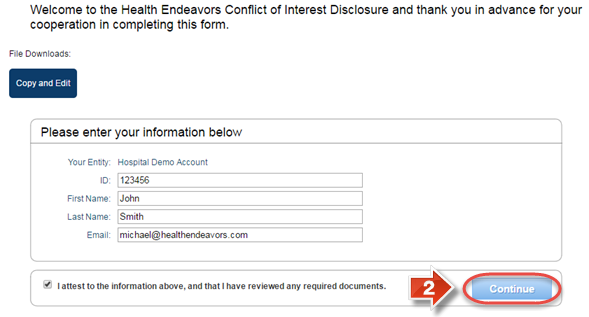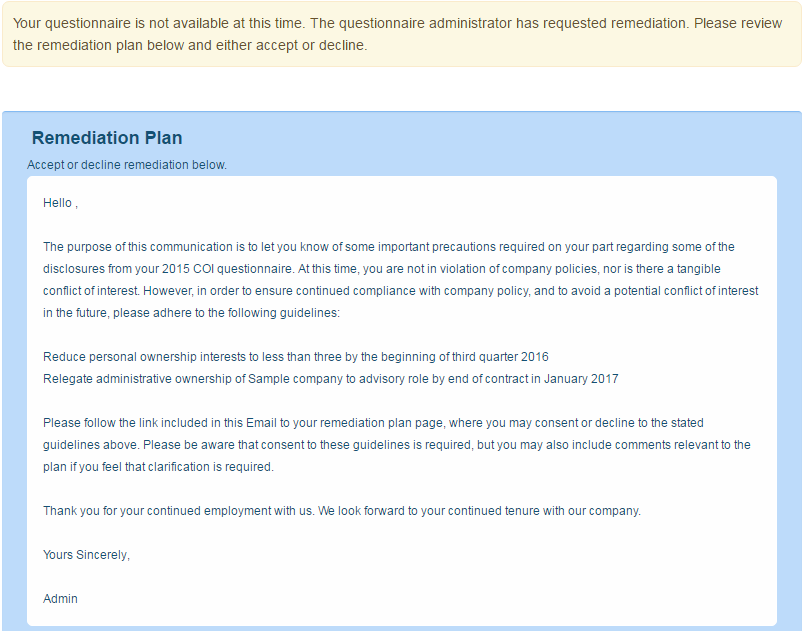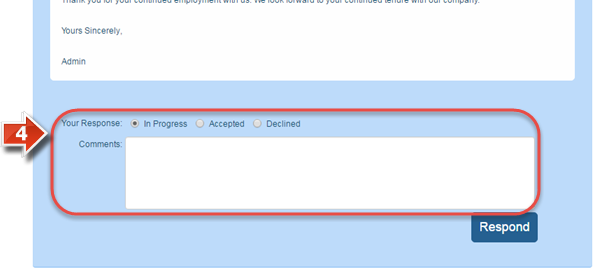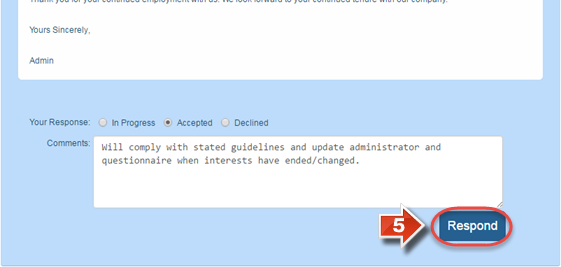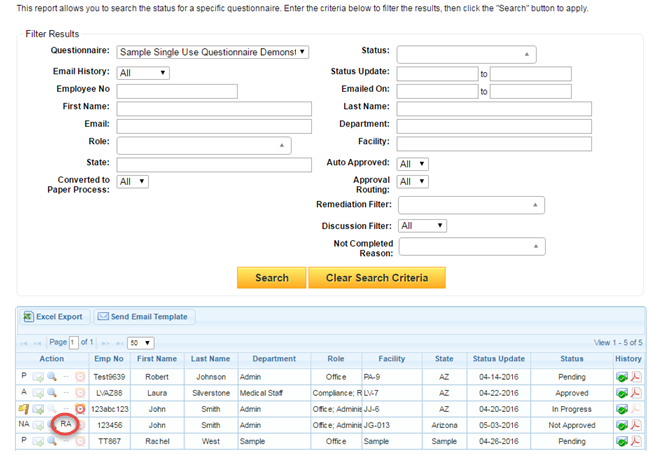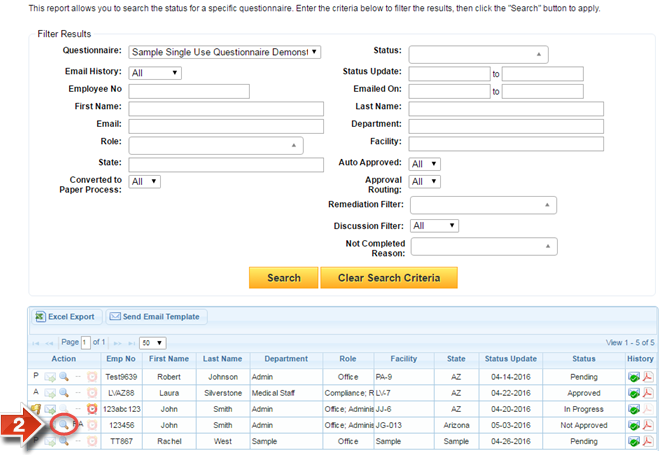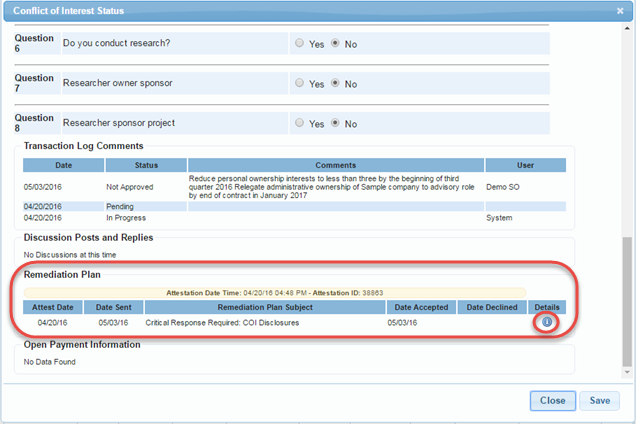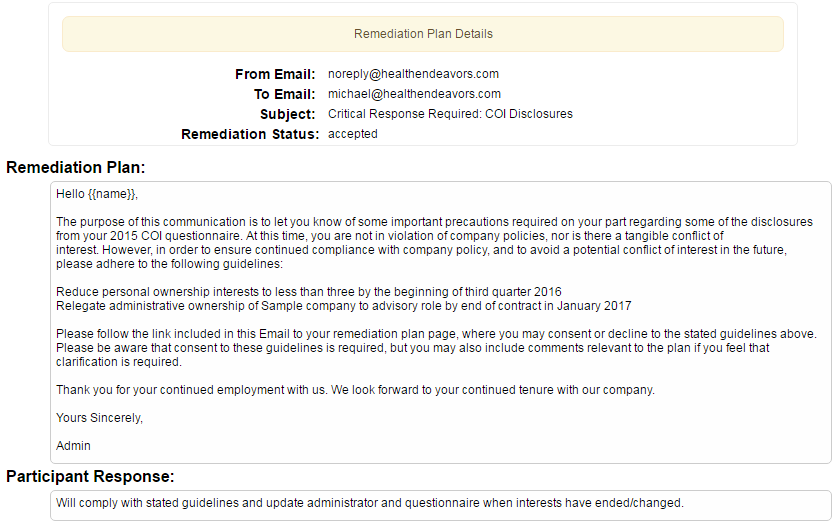Create a Remediation Plan
Use this process when a participant has been given a status of Approved with Conditions or Not Approved and you need a closely monitored set of communications established and logged to ensure compliance.
Show Me How to Create a Remediation Plan Template
- Remediation Plan is a category of Email template. Within this section, all remediation plan templates should be stored so as to prevent accidental sending during other Email follow ups.
- There are no variant options available for a remediation plan template. However, it is important to keep in mind that since remediation plans will be heavily tailored by individual participant and situation, these templates are simple starting points. It would be advisable to leave areas open for administrators to fill in at the time of the remediation plan, such as the steps the plan will take or the guidelines that must be followed. Since the Email can be fully edited before sending, administrators should be encouraged to modify the template in any way needed at the time of sending.
Show Me How to Create a Remediation Plan
- A remediation plan may only be created for participants that are in Not Approved or Approved with Conditions status. In addition, the participant must have gone through the questionnaire, rather than being converted to a paper process. Eligible participants will have an SR symbol (Start Remediation) under the 'Action' column. There are other abbreviations seen here that will be explained in this user guide. Participants with no abbreviation symbol are not eligible for a remediation plan. To create a new remediation plan, click the SR symbol beside the participant’s information.
- The layout of the Remediation Plan window is similar to that of other Email templates. After choosing a template from the dropdown menu, fields will pre-populate. All of these fields, however, may be changed as required. (You may also fill in this window without using an Email Template, but this may take substantially longer.)
- Below the Email text, you may set the status of the remediation plan. While this will automatically update when the plan is sent and when the participant responds, it may also be manually changed if required.
- Once the remediation plan is finished and ready, click either 'Save and Send to Participant' or 'Save Without Sending' depending on what is required at this stage in the remediation plan. (If you do not send the remediation plan, it will need to be manually updated. Whenever possible, it is recommended to have the plan sent to the participant so their compliance can be monitored in the system.)
Show Me How to Respond to a Remediation Plan (Participant)
- When the remediation plan is sent, the participant will receive the previously drafted Email, along with a link to the questionnaire. In order to interact with the remediation plan, they must follow the link.
- The link will lead the participant back to the questionnaire page, where they must confirm their information and click 'Continue' to proceed.
- Instead of the questionnaire, the participant will be taken to the Remediation Plan page. At this point, they will be able to review the remediation plan along with any guidelines or conditions within the plan.
- At the bottom of the remediation plan, the participant may select their 'Response' to the plan and enter any 'Comments' for the administrator to see. (Participant response and comments are logged as part of the remediation plan. This is both to ensure compliance and to document every step of the remediation plan.)
- After the participant has made their response and entered any necessary comments, they must confirm their choice by clicking the 'Respond' button. (After their response has been completed, the participant will be able to enter the questionnaire normally as long as it is still active. This is particularly useful if the participant has to make any changes to their disclosures due to revision.)
Show Me How to Review Remediation Plans
- On the Status Report page, participants may have one of several abbreviations under the 'Action' column depending on their remediation plan status.
What do these abbreviations mean?
SR (Start Remediation) – Participant is eligible for a remediation plan, being in Not Approved or Approved with Conditions status and not converted to a paper process.
RP (Remediation Pending) – Participant has had a remediation plan created but no response has been received.
RA (Remediation Accepted) – Participant has received and accepted the remediation plan.
RD (Remediation Declined) – Participant has received and declined the remediation plan.
- To view a participant’s remediation plan, click the magnifying glass beside a participant with an RA or RD symbol.
- At the bottom of the status window, a summary of a participant’s remediation plan is displayed. Clicking the information icon under the 'Details' column will bring up a new page with all remediation plan information.
- The remediation plan details page displays the full remediation plan and its status.
Related articles
-
Page:
-
Page:
-
Page:
-
Page:
-
Page: