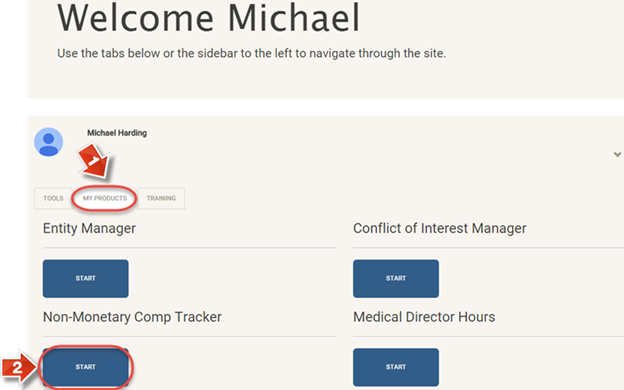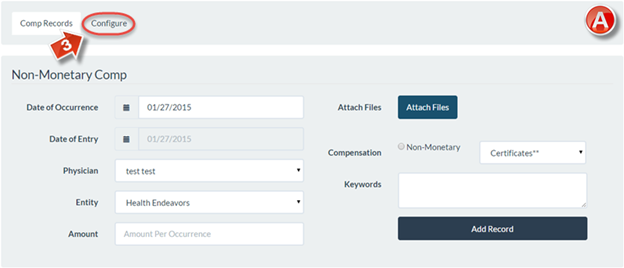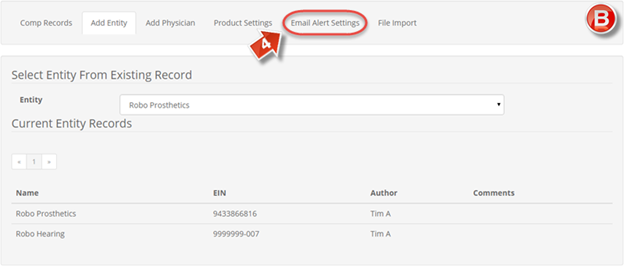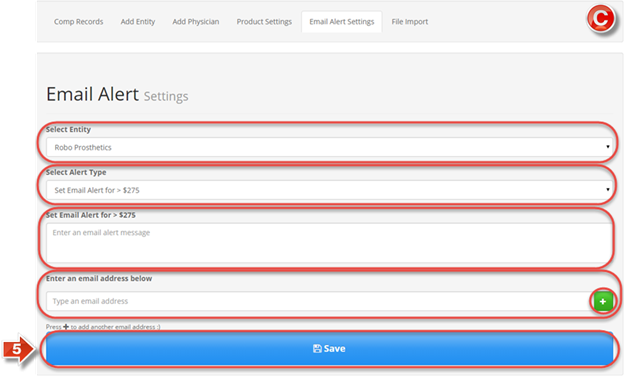PNMC Tracker Email Alert Settings
The purpose of this user guide is to show how to set Email alert settings related to physician records approaching the compensation limit.
After reviewing this user guide, you will be able to perform several tasks:
- Add an Email address for alerts.
Configure alerts.
When you log in, on the Join the Endeavor Homepage go to the “My Products” tab (1) and access the “Physician Non-Monetary Compensation Tracker” (2).
The “Comp Records” page (A) is the main page of the Physician Non-Monetary Compensation Tracker. Click the “Configure” button (3) to enter the configuration menus.
Clicking the “Configure” button opens the “Add Entity” page (B) by default. Click the “Email Alert Settings” button (4).
On the “Email Alert Settings” page (C), E-mail notifications can be configured for each entity in the Tracker. Alert types exist for records meeting $275.00, $300.00, and the maximum of the compensation limit. For each of the three limits, the automatic E-mail generated may have an accompanying message in the alert. Additionally, it is possible for the E-mail to be sent to more than one E-mail address; simply click the green plus sign to add another E-mail address. To confirm all changes, click the “Save” button (5).