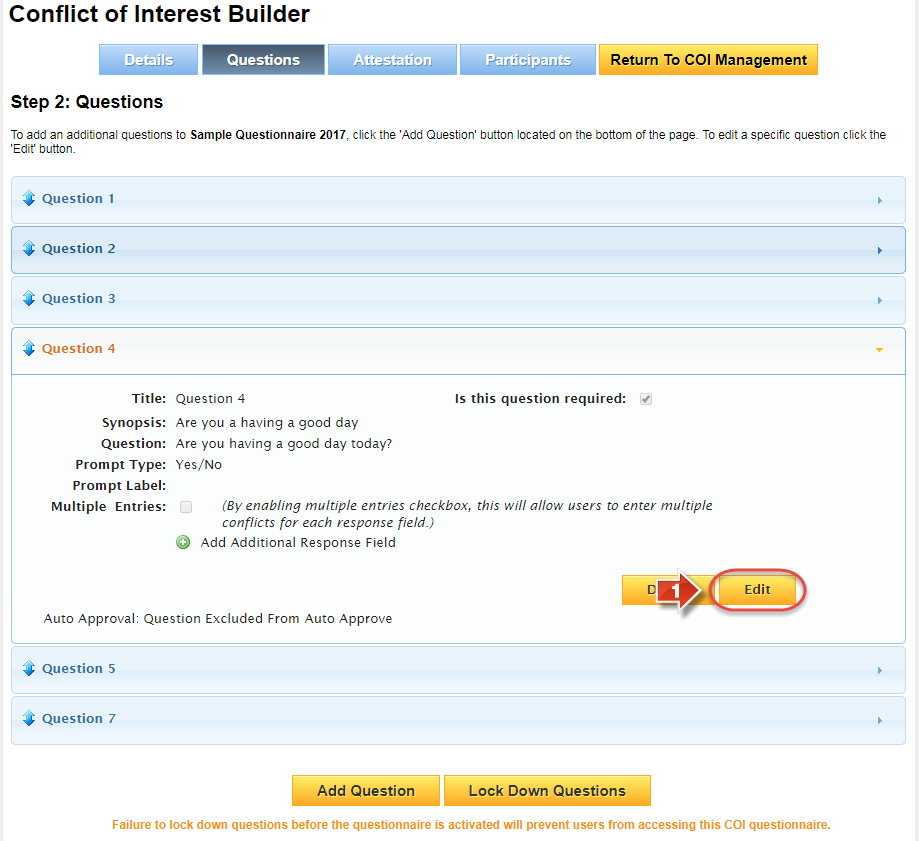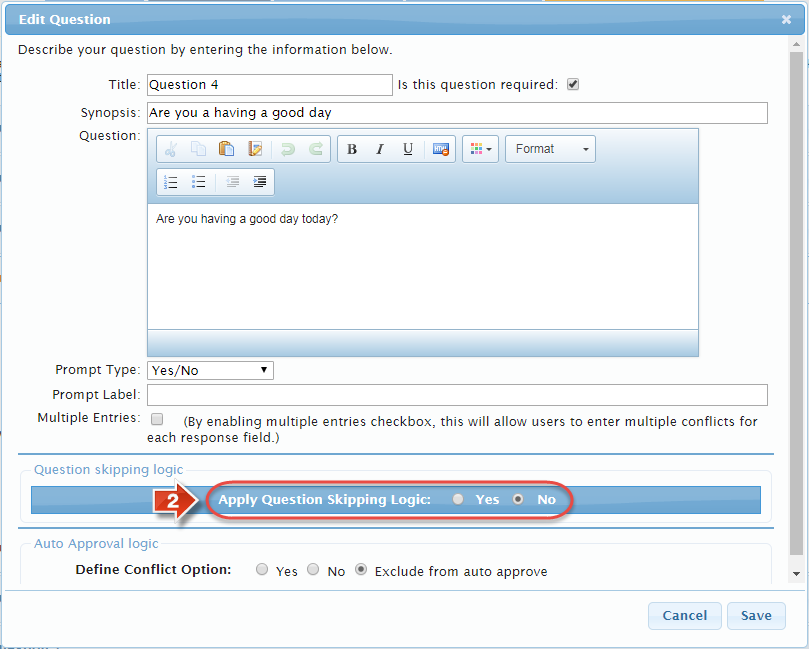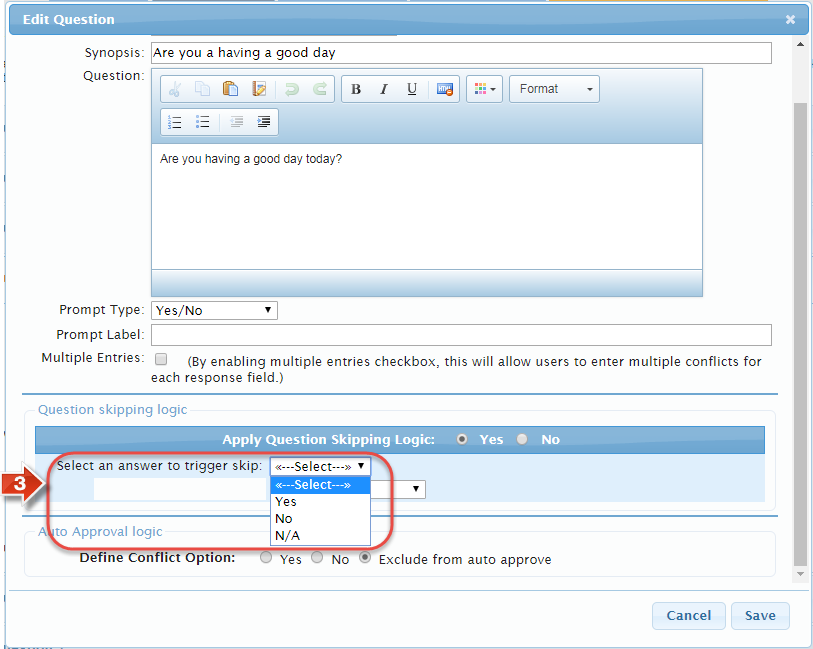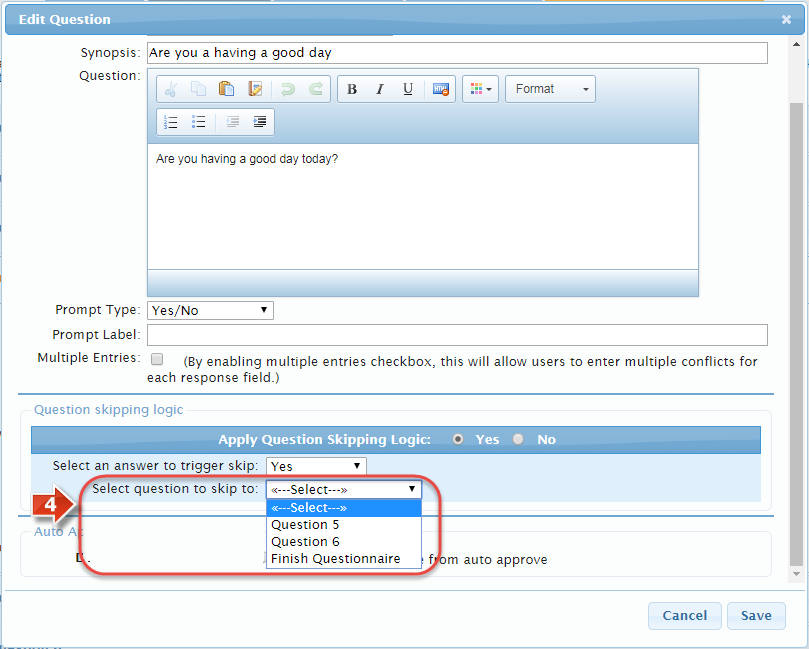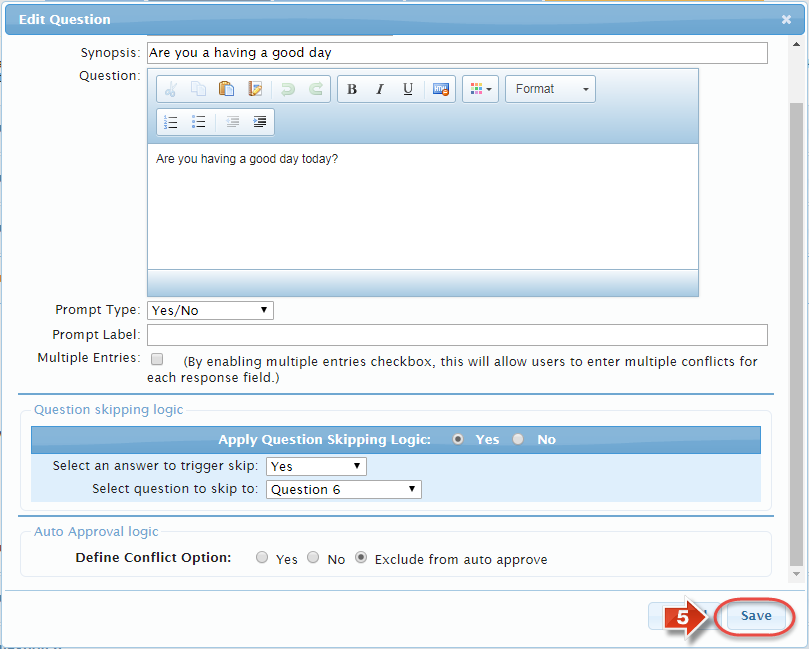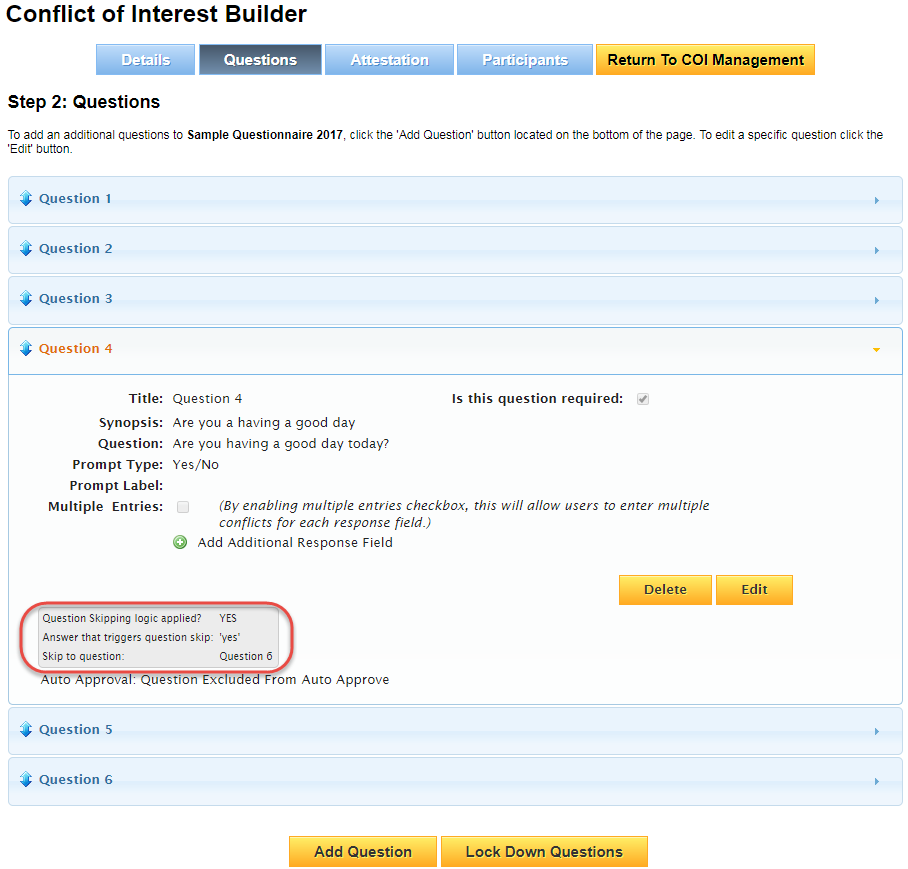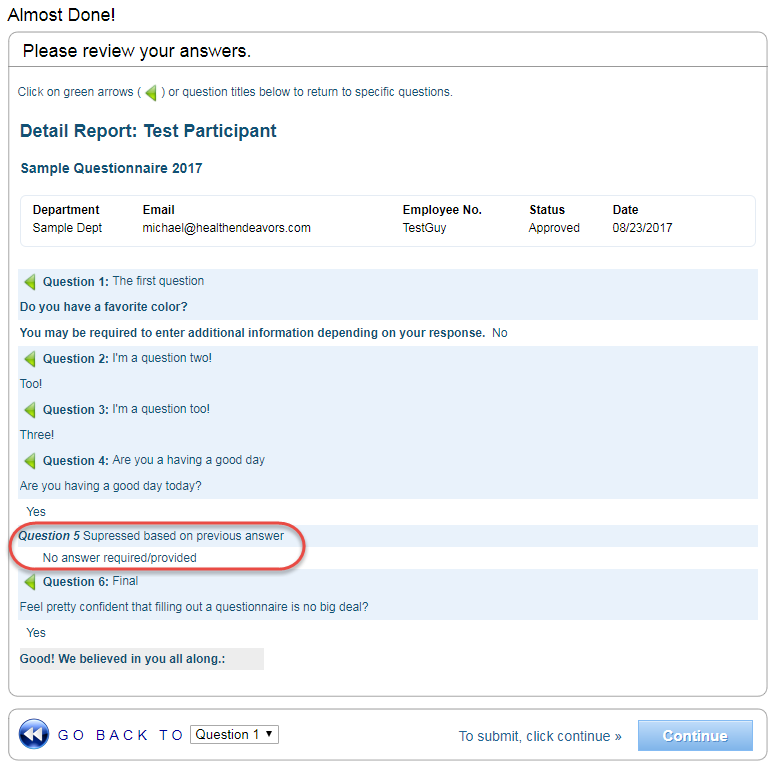Use Skip Logic
Use this process to set up skip logic, when your questionnaire has a chance of being answered in such a way that participants should be able to skip questions due to specific answers.
Before setting up skip logic, be sure that all of your questions are set up, and arranged in the preferred order. Skip logic prevents the re-ordering of questions, and must be completely deactivated if you wish to move questions around.
Also, please note that skip logic is locked into place after the questionnaire is locked twice.
Step-by-step guide
To set up skip logic, perform the following steps:
- Go to the 'Questions' tab of the questionnaire, and click the 'Edit' button for the question that will determine whether or not a skip will occur
- Under the 'Skip Logic' section of the Edit Question window, select 'Yes' to activate skip logic
- Skip Logic is compatible with either the Yes/No or Yes/No/NA prompt type. Choose the response that would trigger a skip
- Then, pick the question that the participant should be moved to as a result of the skip (You can also select 'Finish Questionnaire' if you want the participant to go straight to the review page where they can submit their questionnaire)
- Once you have finished configuring skip logic, click the 'Save' button to confirm
- You may only make changes to skip logic up until the second time the questionnaire is locked down, but you may always review skip logic configuration on the question summary
Did you know: It's been mentioned a few times now, but skip logic cannot be configured after a questionnaire is locked for the second time. Careful testing is key, so be sure to create some test participants and run through the questionnaire!
Related articles