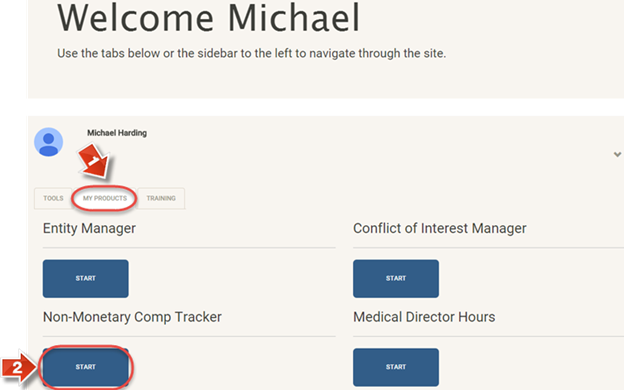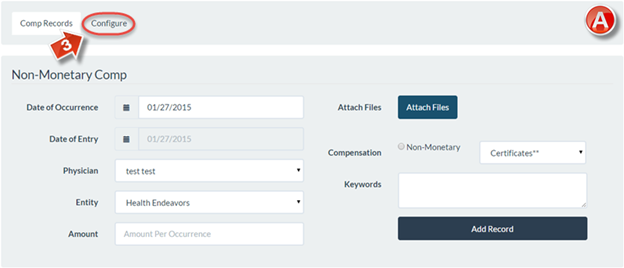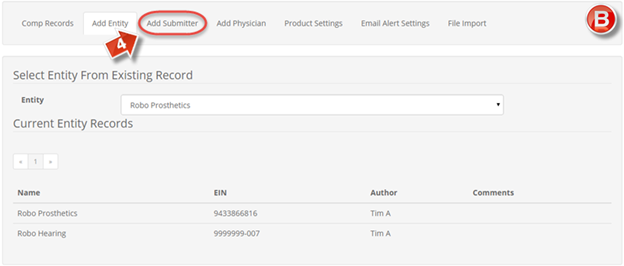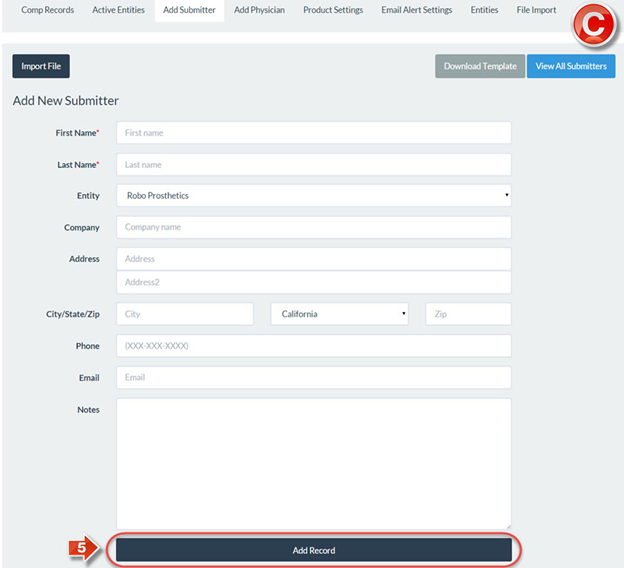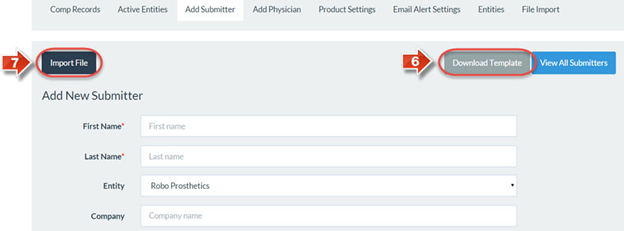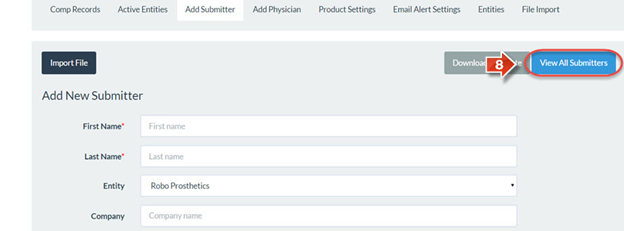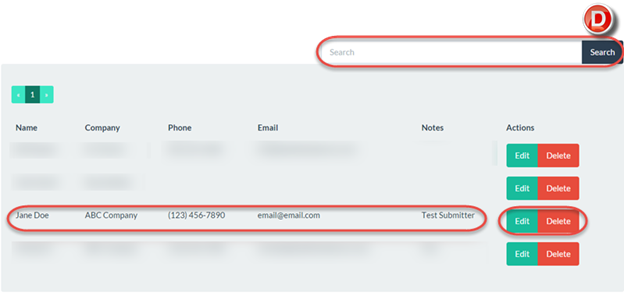PNMC Tracker Add Submitter
The purpose of this user guide is to show how to add a submitter for approving record additions.
After reviewing this user guide, you will be able to perform several tasks:
- Add a submitter.
- Edit or delete existing submitters.
When you log in, on the Join the Endeavor Homepage go to the “My Products” tab (1) and access the “Physician Non-Monetary Compensation Tracker” (2).
The “Comp Records” page (A) is the main page of the Physician Non-Monetary Compensation Tracker. Click the “Configure” button (3) to enter the configuration menus.
Clicking the “Configure” button opens the “Add Entity” page (B) by default. Click the “Add Submitter” button (4).
On the “Add Submitter” page (C), a submitter may be added by filling out the form. The submitter is responsible for submitting Non-Monetary Compensation records. Enter the information and click “Save” (5) to confirm.
It is also possible to import multiple submitters at once. First, click “Download Template” (6) to download an Excel spreadsheet. The columns in the spreadsheet are identical to the fields in the add submitter form. When the spreadsheet is ready for upload, click “Import File” (7).
Note: It is only possible to import a spreadsheet if it uses .csv format. This is a common format in Excel, but if you are not filling in information on the downloaded template spreadsheet, it may not save to this file type by default. To check, go into your Excel spreadsheet and under File click Save As. If the spreadsheet is a .csv file, it will show this under the Save as Type menu by default. If not, you are able to change it to a .csv file by using the Save as Type dropdown menu.
It is also possible to see all existing submitters by clicking “View All Submitters” (8).
The “View All Submitters” page (D) contains all active submitters and their basic information. Included is the option to search for specific submitters, edit submitter information, or delete submitters entirely.