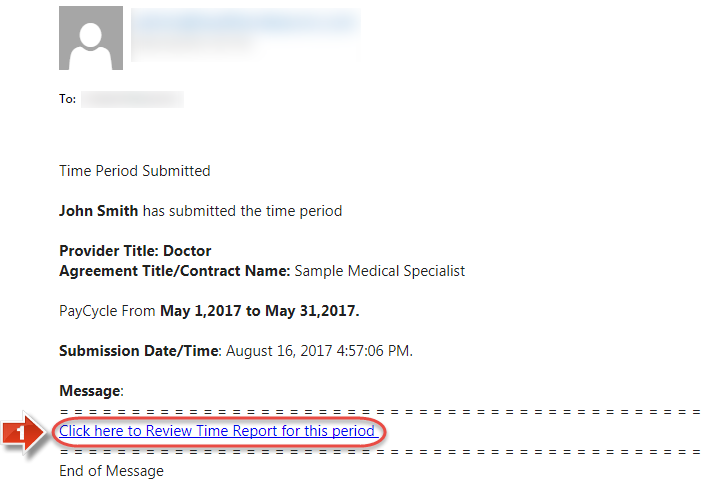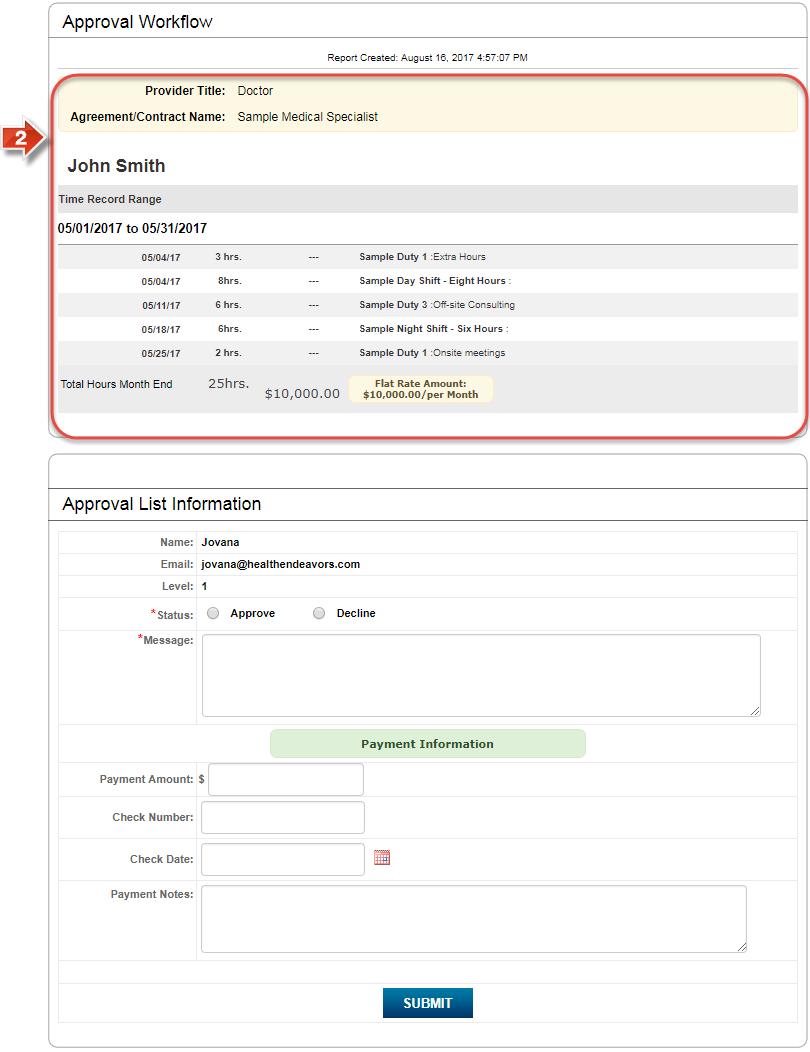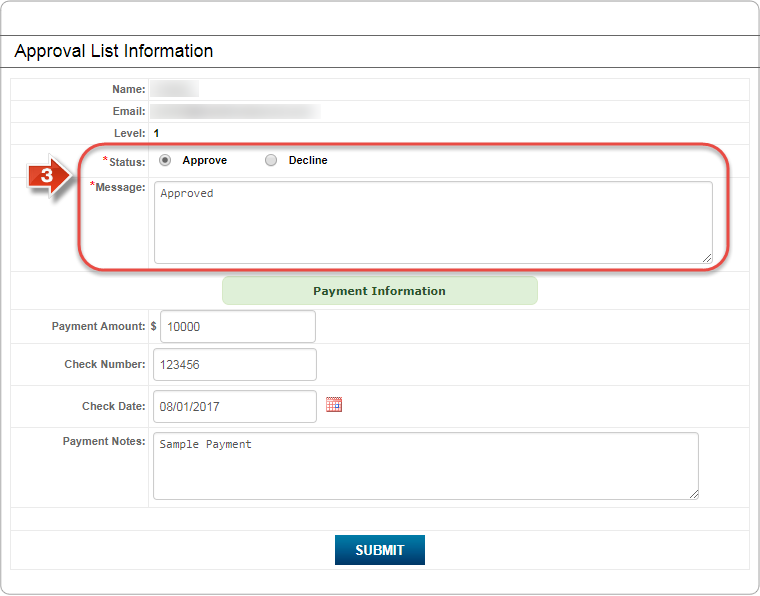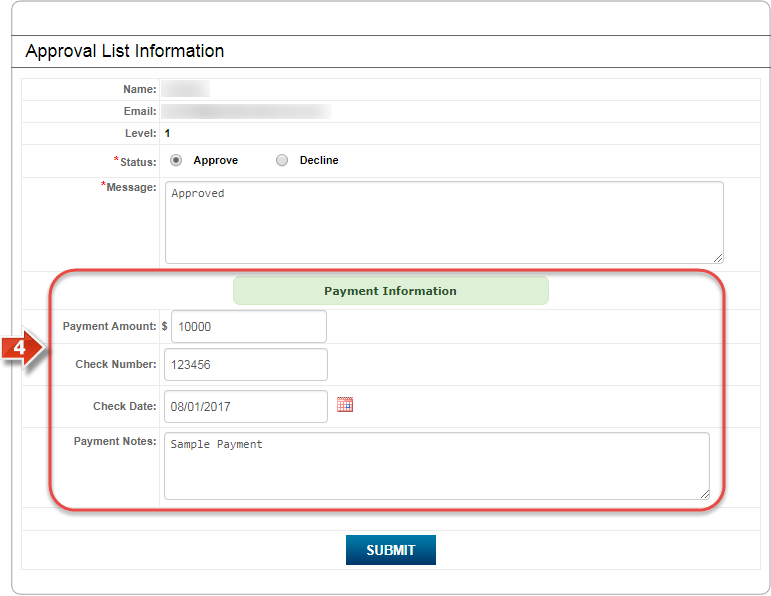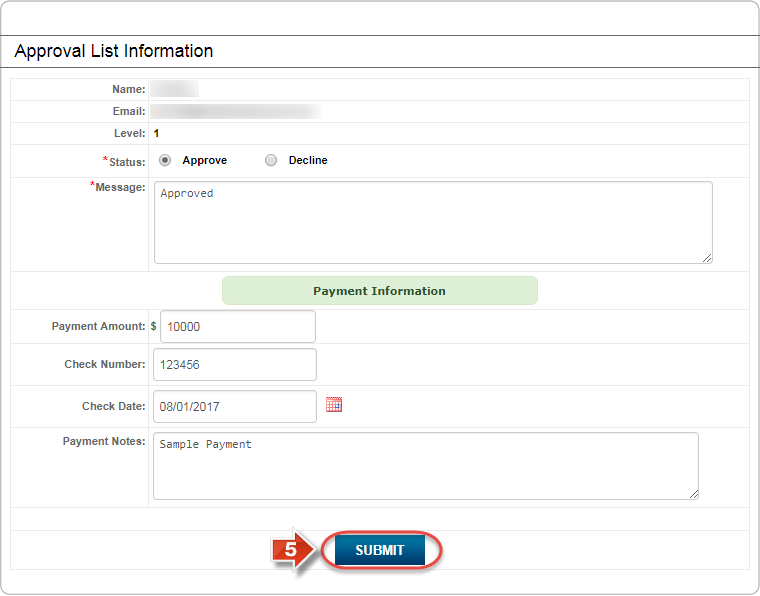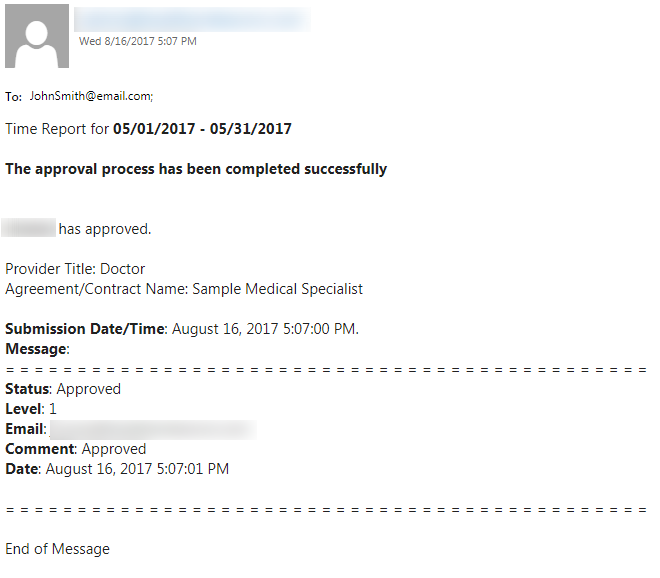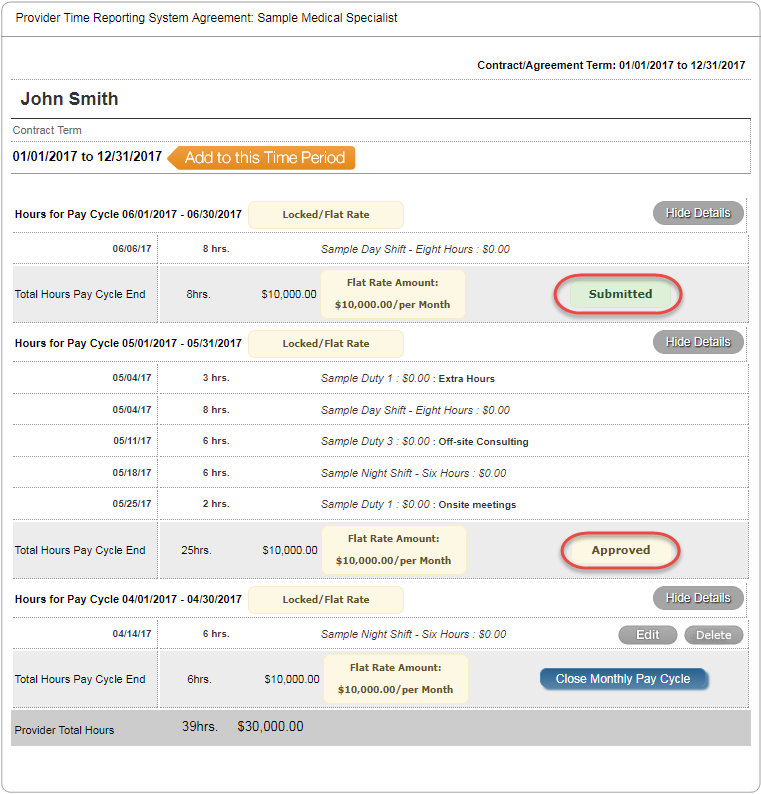Approve or Decline Timesheets
Use this process to access a timesheet, and either approve or decline the timesheet.
Step-by-step guide
To process a provider's timesheet, perform the following steps:
- When a provider submits a timesheet for review, an Email is sent to the first approver in their approval group. If this is you, or when it is time for you to review the timesheet, follow the link inside the Email
- The top half of the 'Approval Workflow' page shows the provider and contract name, as well as all timesheet entries for the listed pay cycle date range. Review this information carefully for accuracy
- After reviewing the timesheet information, indicate your approval or declination of the submitted timesheet using the radio buttons, as well as entering any supporting information for your decision in the 'Message' text field
- If you are the final approver in the approval queue, or the only approver in the group, you may include 'Payment Information' with an approval decision
- Once the approval form is complete, click the 'Submit' button to confirm. This will send an Email to the provider advising them of the outcome of the timesheet
Did you know: A provider cannot make changes to a timesheet that has been submitted for review or approved. If the provider needs to make further changes to a timesheet, please be sure to 'Decline' the timesheet to unlock it for editing.
Related articles