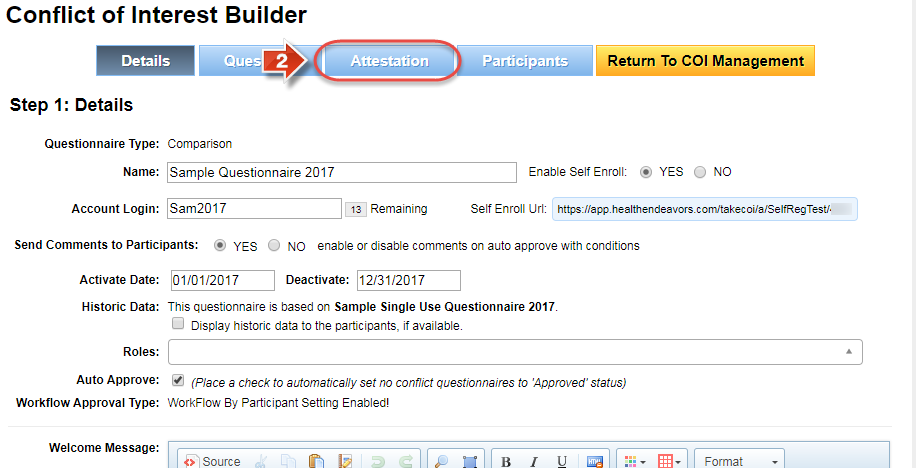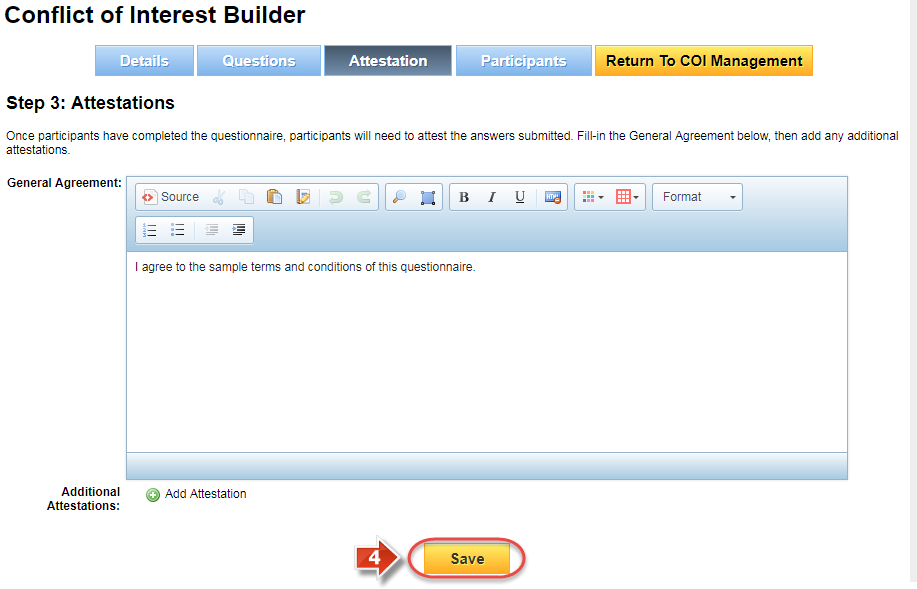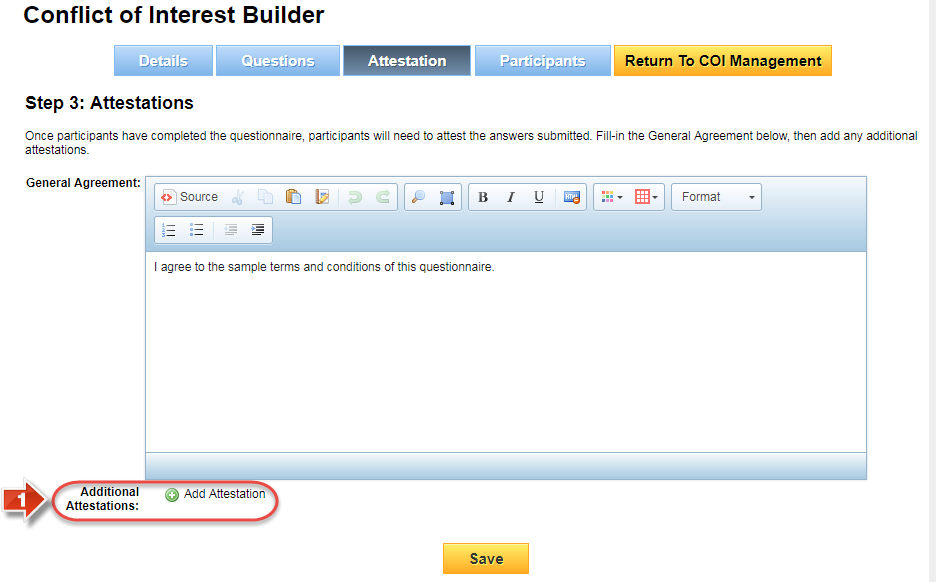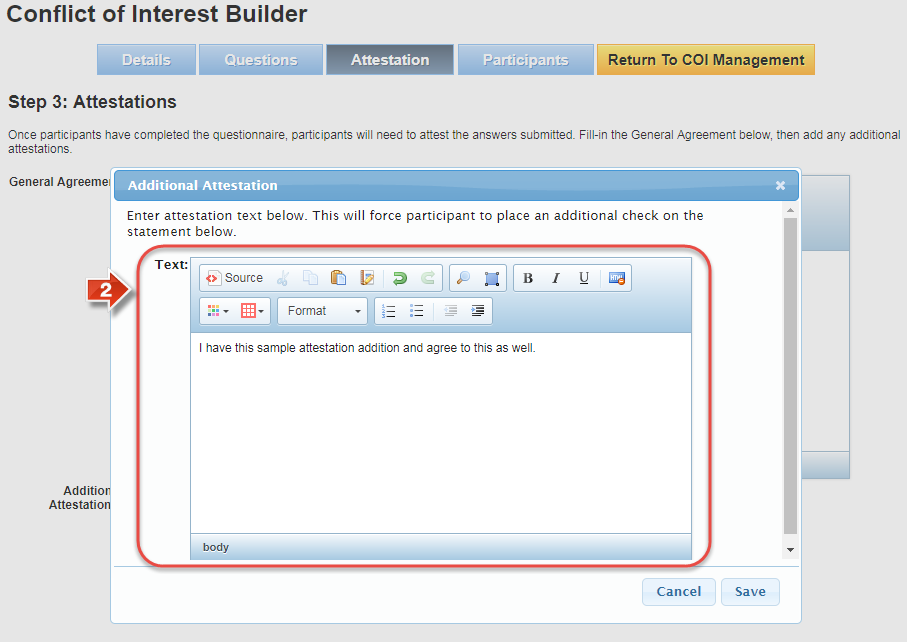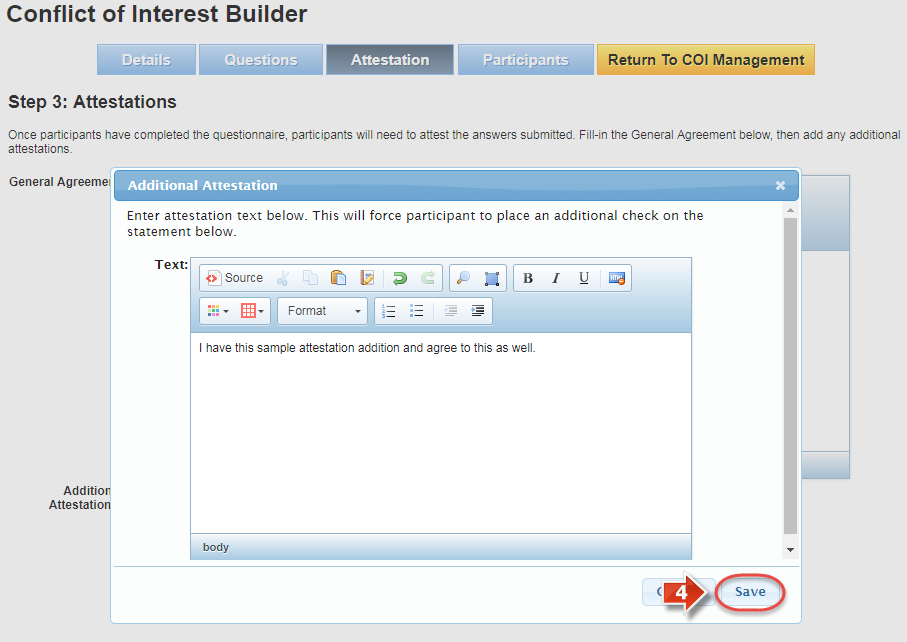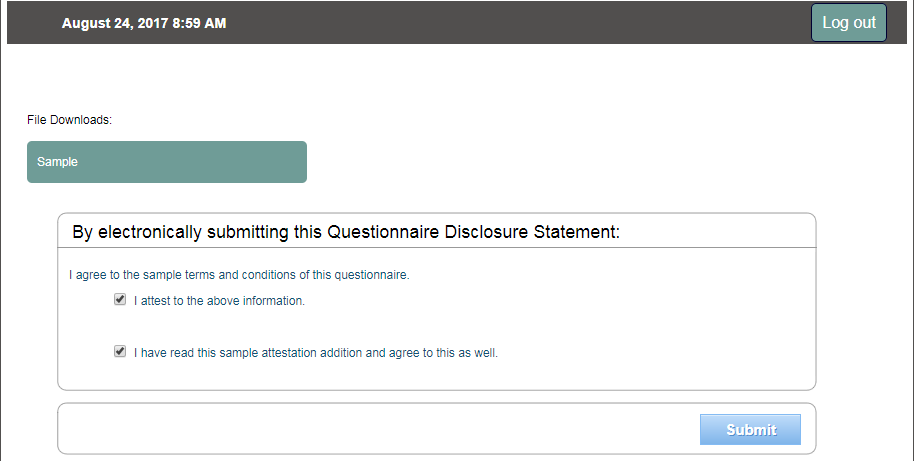Add an Attestation
Use this process when you want to add one or more general agreements to a questionnaire. Participants have to consent to each attestation by filling a checkbox before they can submit their questionnaire for review.
Step-by-step guide
Did you know: As with many other areas of the questionnaire, the attestation cannot be changed while the questionnaire is locked.
Related articles