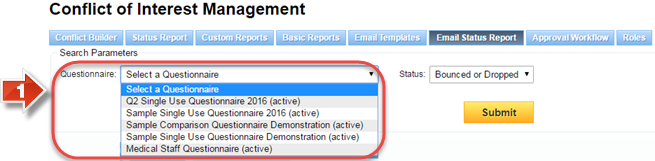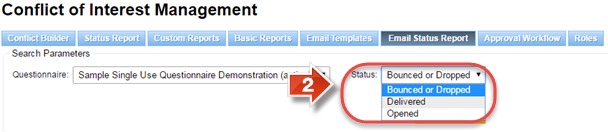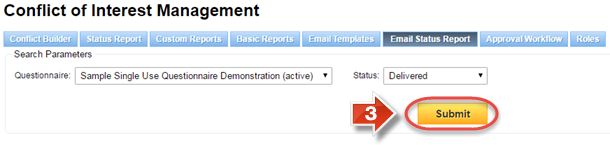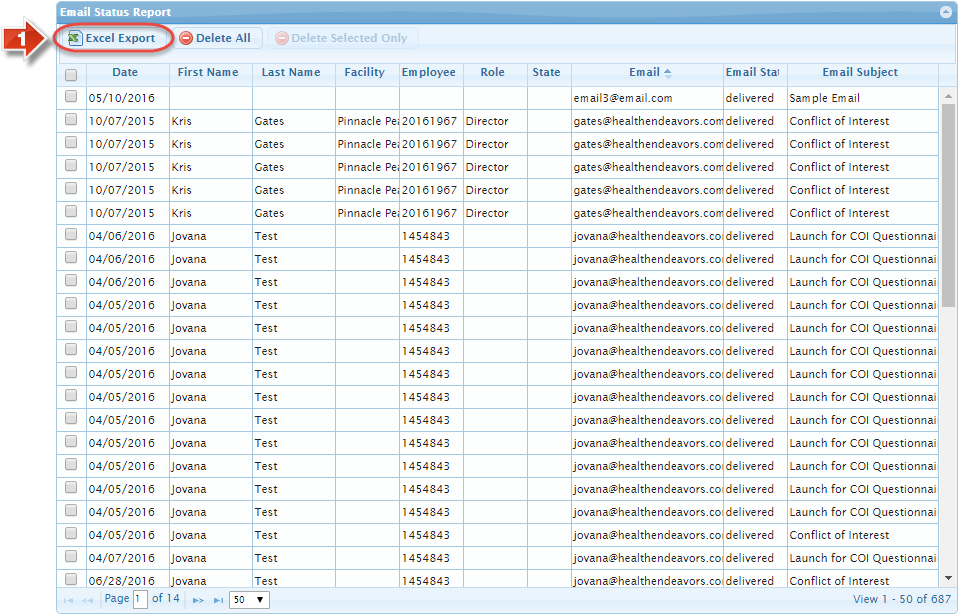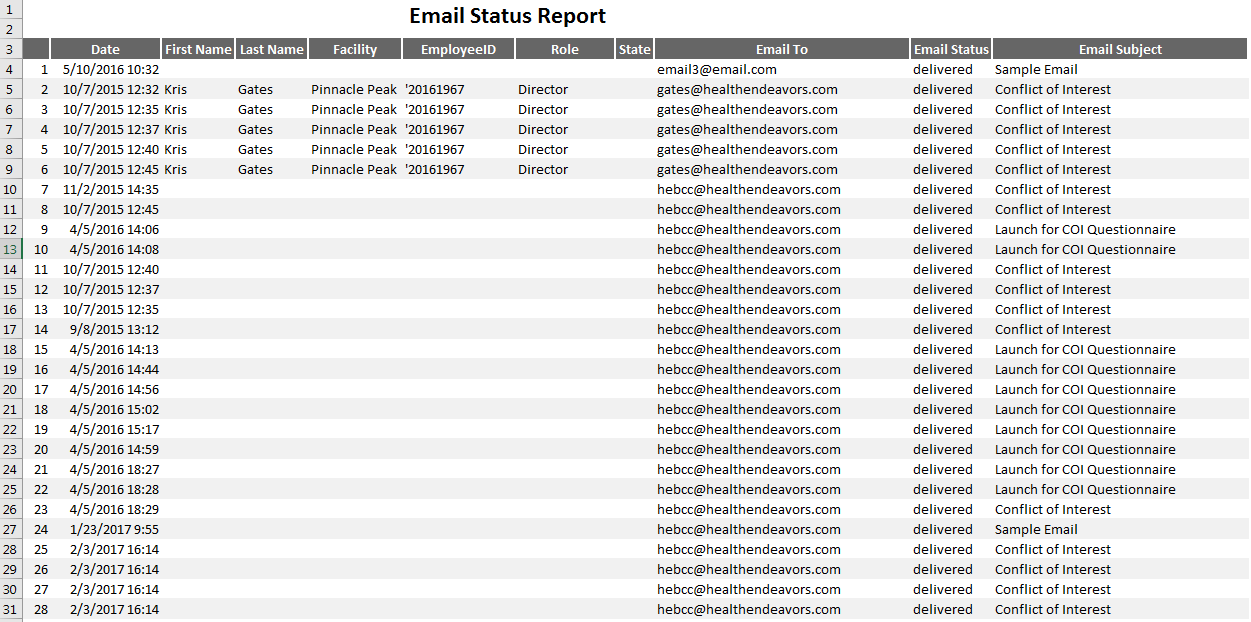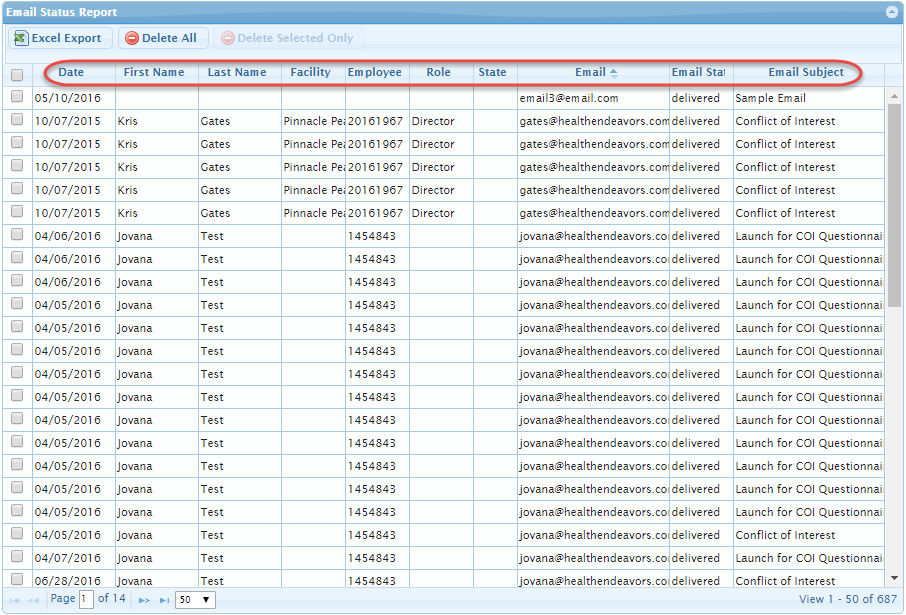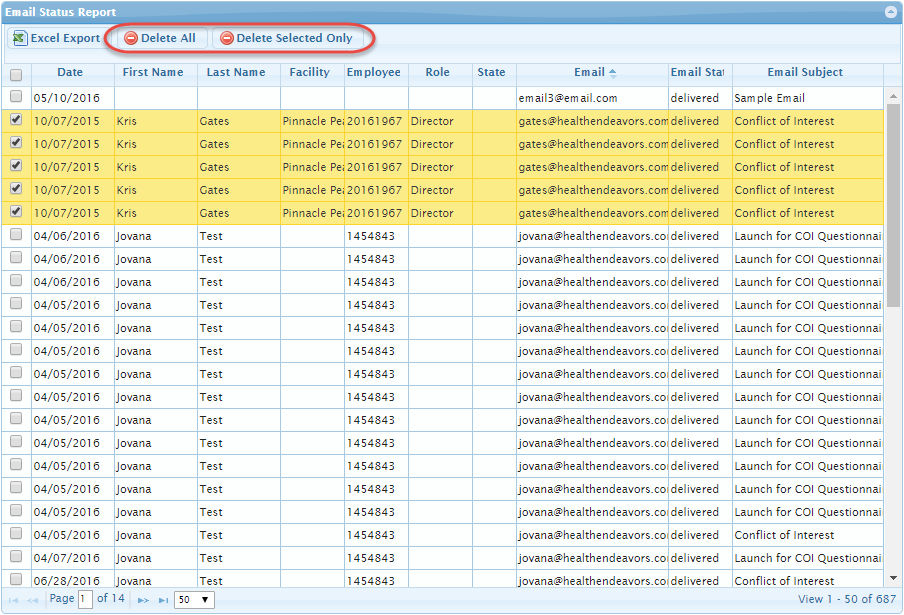Run a COI Email Status Report
Use this process to check on Emails sent to participants within the system. This report shows you participants that received, opened, or did not receive sent Email templates.
Step-by-step guide
Did you know: This report is particularly useful during your initial launch of a questionnaire. By checking this report, you can see which participants may potentially encounter issues with accessing the questionnaire. This allows you more time to verify if the Email address is correct, and to re-send to specific participants if needed.
Related articles