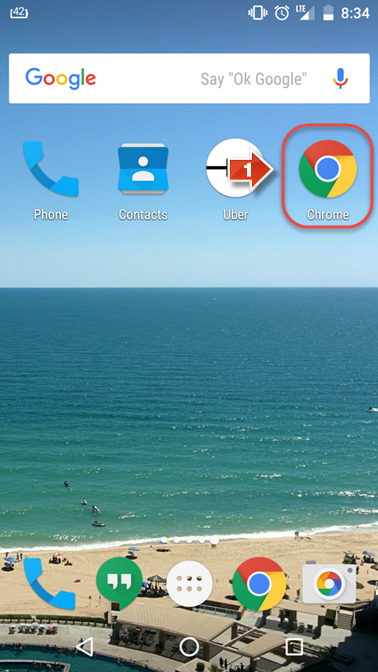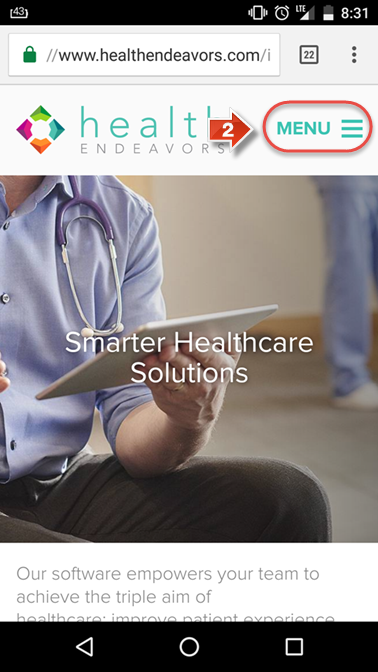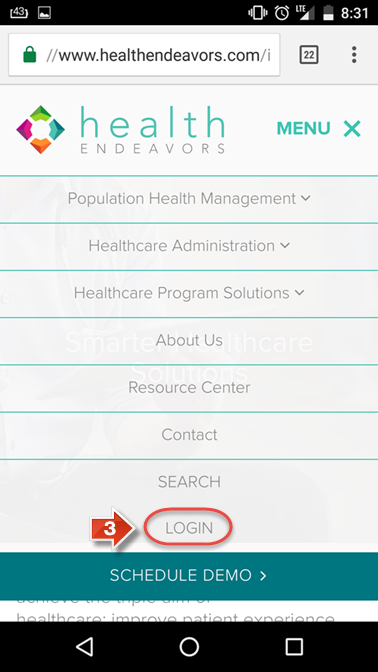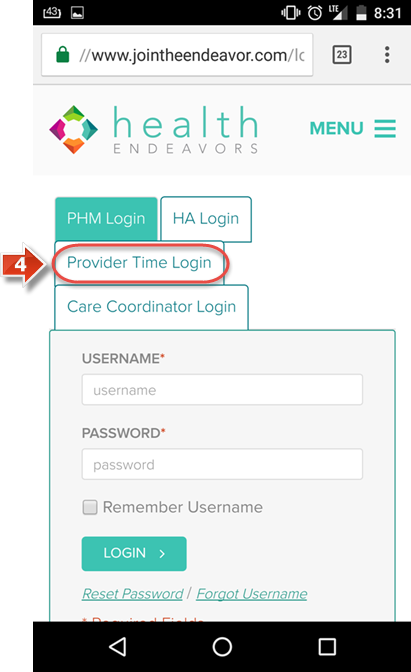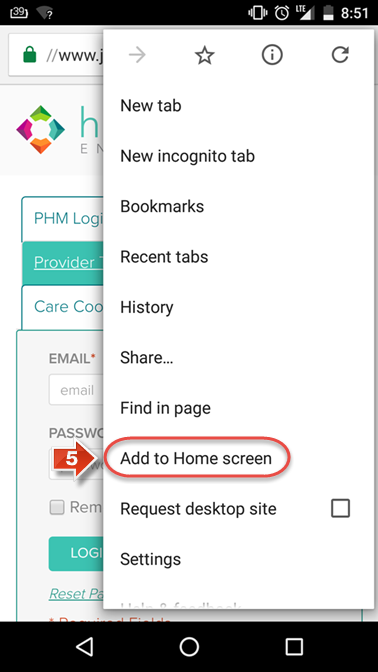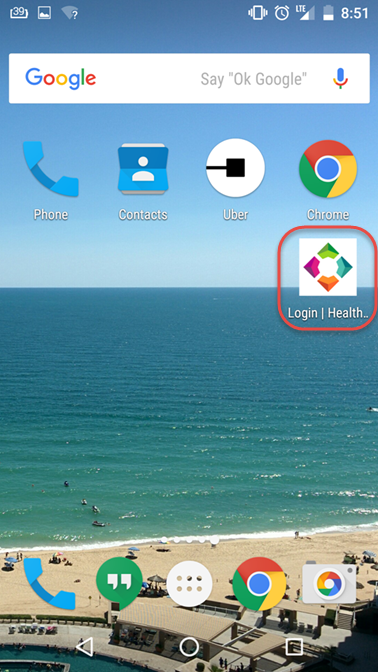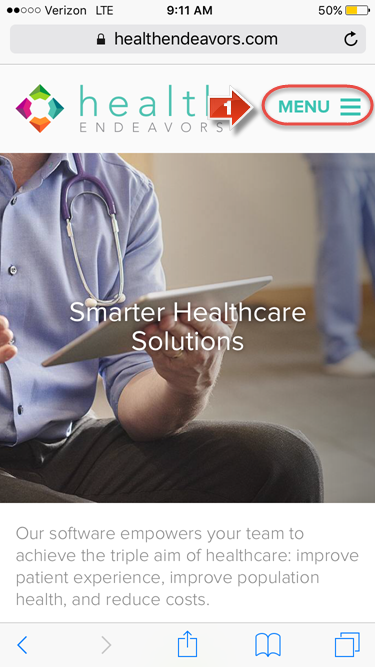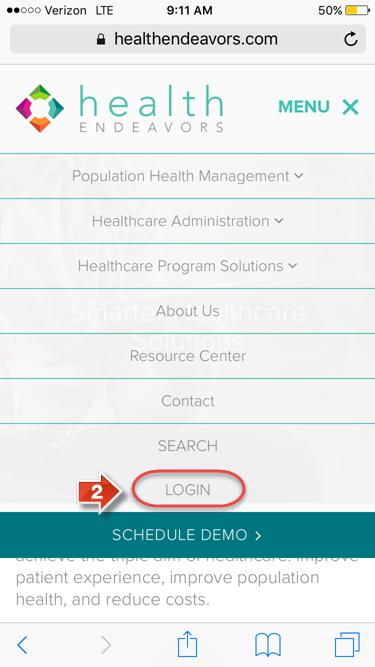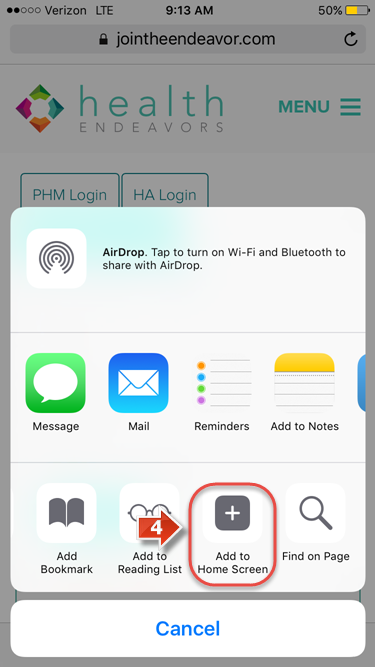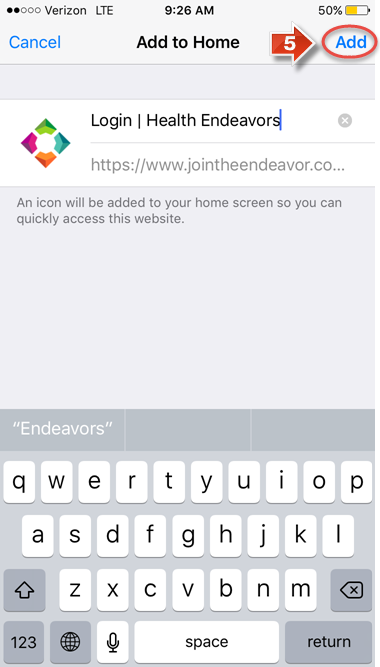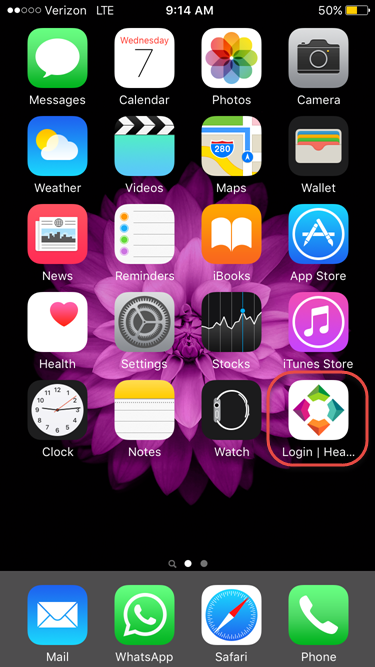Add the website to your Smartphone
Use the process described below to create a shortcut button to ProTime on your smartphone.
Step-by-step guide
Show Me How to Add a Shortcut to my Phone (Android)
- Open your preferred internet browser on your phone (The latest version of Google Chrome or Mozilla Firefox are recommended)
- Go to www.healthendeavors.com and tap the 'MENU' button
- Tap the 'LOGIN' button
- Tap the 'Provider Time Login' button
- Tap the menu button for your phone, and then select the option 'Add to Home Screen' (The menu button is typically in the upper right corner of the browser)
- Your home screen will now have a shortcut link to the ProTime login page, allowing you quicker access to timesheet management on your Android device
Show Me How to Add a Shortcut to my Phone (iPhone)
- Open your preferred internet browser on your phone and go to www.healthendeavors.com. Tap the 'MENU' button
- Tap the 'LOGIN' button
- Tap the 'Provider Time Login' button
- To create a shortcut, roll up from the bottom of your iPhone’s screen to bring up additional options and tap the option 'Add to Home Screen'
- Confirm that the information is correct, then tap the 'Add' button to continue
Your home screen will now have a shortcut link to the ProTime login page, allowing you quicker access to timesheet management on your iPhone device
Related articles
-
Page:
-
Page:
-
Page:
-
Page:
-
Page: