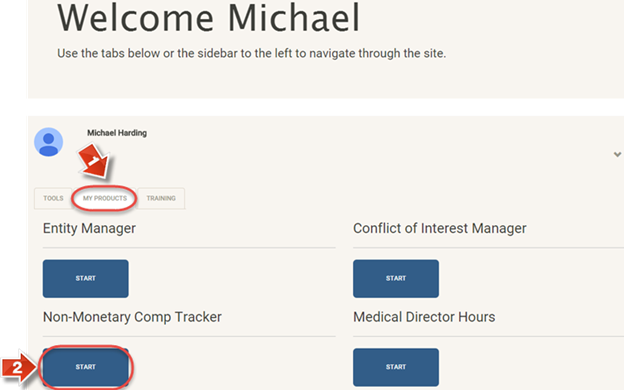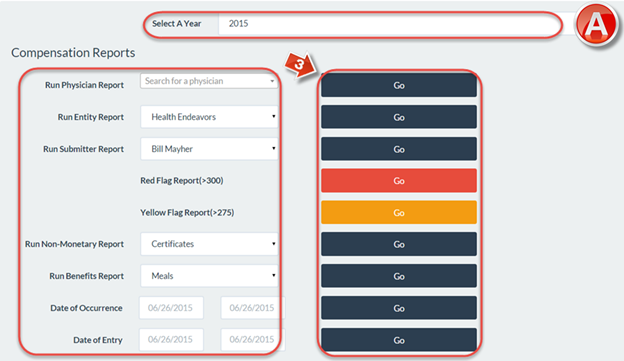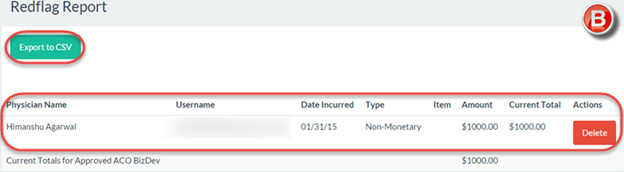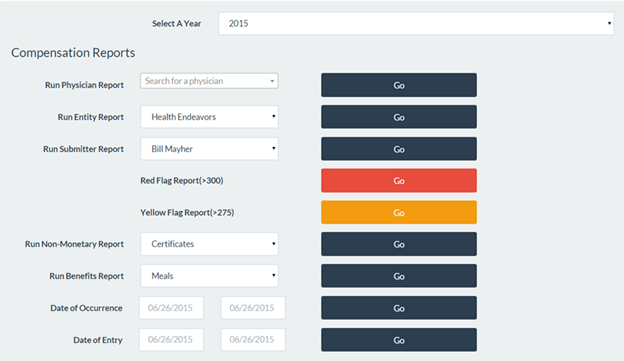PNMC Tracker Compensation Reports
The purpose of this user guide is to demonstrate the ability to create compensation reports.
After reviewing this user guide, you will be able to perform several tasks:
- Create compensation reports.
Understand the various options for compensation reports.
When you log in, on the Join the Endeavor Homepage go to the “My Products” tab (1) and access the “Physician Non-Monetary Compensation Tracker” (2).
The “Comp Records” page (A) is the main page of the Physician Non-Monetary Compensation Tracker. At the bottom of this page is the menu from which to run reports. If your database contains records from more than one year, select the year in question from the dropdown menu. Then, you may run reports based on a number of different filters. A glossary of terms is available at the end of this user guide.
Click the “Go” button (3) next to the preferred search method to generate the record list.
The report generated will resemble the Report form below (B). In this particular example, a red flag report was run and one result came up above the compensation limit. The information is listed, including physician name and contact information, as well as the amount. This record entry can also be deleted with the “Delete” button on the right. The report list can also be exported to a spreadsheet by clicking the “Export to CSV” button.
Glossary of Terms
- Physician Report – Runs a report based on a specific physician. You may type all or part of the physician’s name, then select the desired entry from the automated search results.
- Entity Report – Runs a report based on a specific Entity, or Provider.
- Submitter Report – Runs a report based on records added by a specific submitter.
- Red Flag Report – Runs a report with results based on physicians who have met or exceeded the red flag amount of $300 for at least one Provider.
- Yellow Flag Report – Runs a report with results based on physicians who have met or exceeded the yellow flag amount of $275 for at least one Provider, but who have not yet reached $300.
- Non-Monetary Report – Runs a report with results based on entries pertaining to one specific non-monetary attribute.
- Benefits Report – Runs a report with results based on entries pertaining to one specific staff benefit attribute.
- Date of Occurrence – Runs a report with results based on a specific date range for when the compensation itself occurred.
Date of Entry – Runs a report with results based on a specific date range for when the compensation record was entered into the database