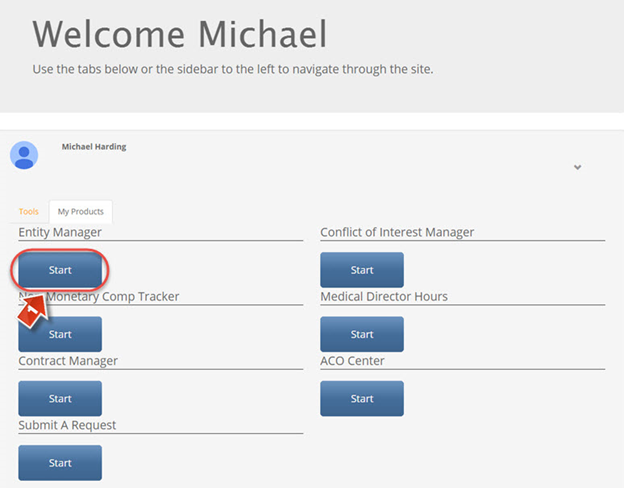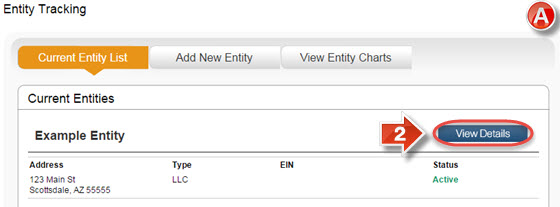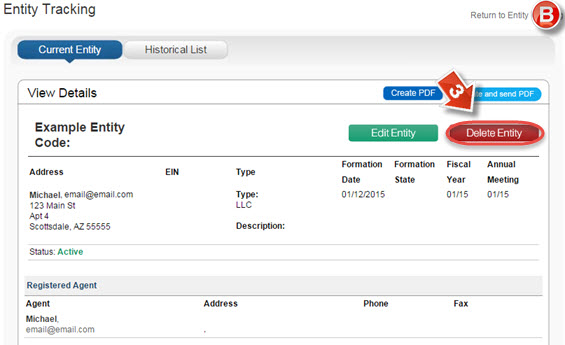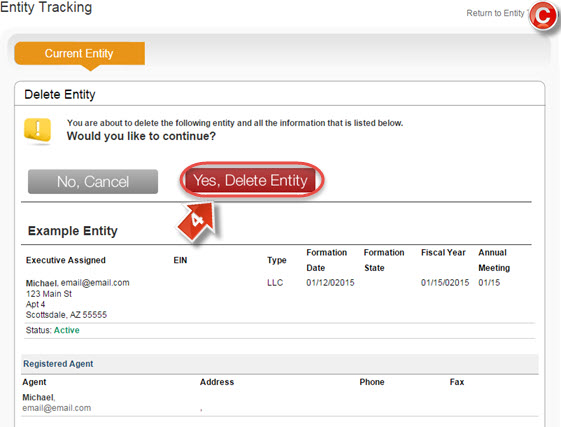Entity Manager Delete Entity
The purpose of this user guide is to show how to delete an Entity from Entity Manager.
After reviewing this user guide, you will be able to delete an Entity.
From the main landing page, click the “Entity Manager” (1) tab to open Entity Manager.
The “Entity Tracking” page (A) shows all currently created entities that are available for use in Contract Manager. It is possible to see details about each entity, as well as change these details. It is also possible to click the “View Entity Charts” button to upload documents related to multiple entities, such as meeting minutes or company overview charts. To proceed, click the “View Details” button (2).
On the “View Details” page (B), click the “Delete Entity” button (3).
The next screen is a confirmation for deletion (C). Please note that deleting an entity is permanent; the entity will have to be added as a new entry if re-addition is required. Click “Yes, Delete Entity” (4) to confirm.