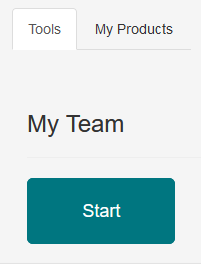Add a new user account
Step-by-step guide
Adding a new user account
- Go to My Team from the Tools tab on the landing page
- Click Create
- Complete the required fields:
- Email Address (must be unique)
- First Name
- Last Name
- Email Address (must be unique)
- Click Next
- Assign user roles. Click the checkbox beside a product role to assign it to the user.
- User role details are located here: User Roles
- Click the Finish button at the bottom of the screen to create the user.
When clicking Finish, you may find it does not create the user account. Click the Back button to see what fields are needing to be updated on Step 1 of the account creation.
Related articles