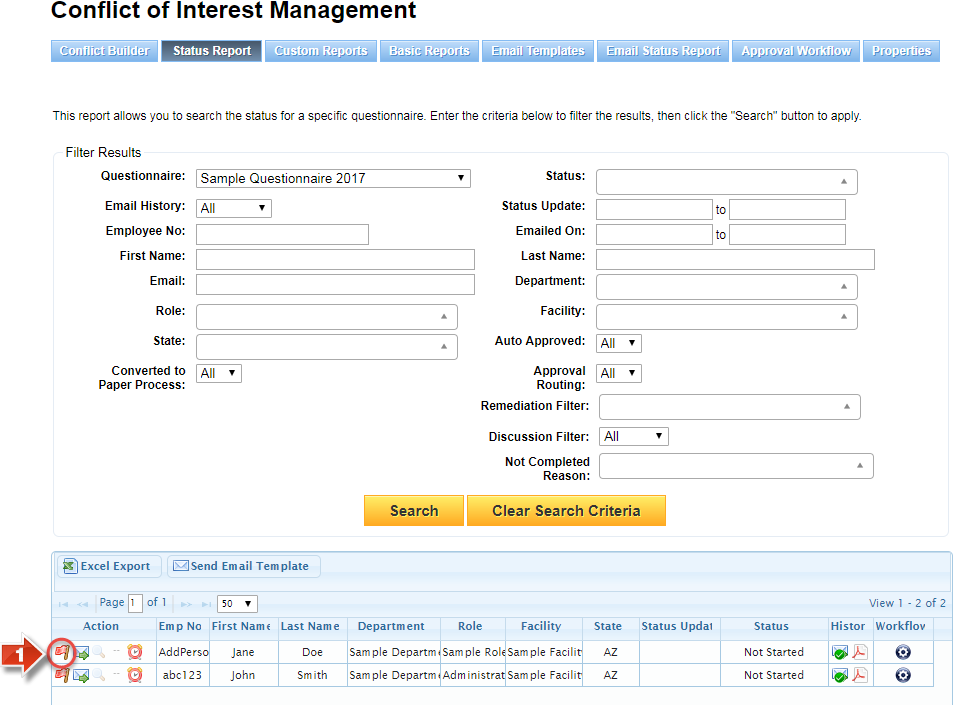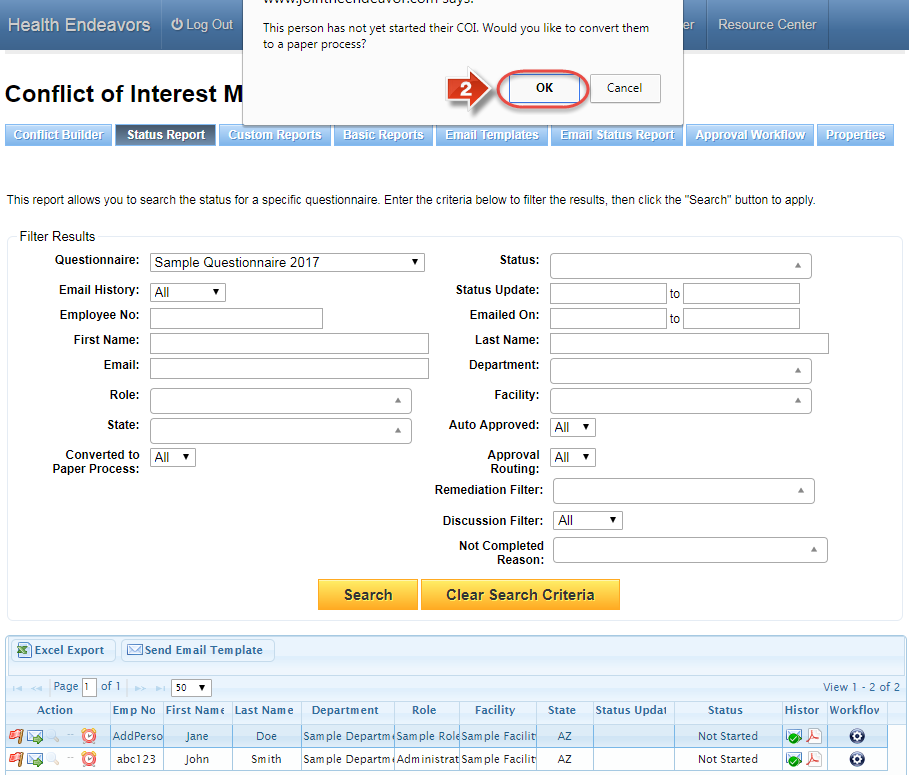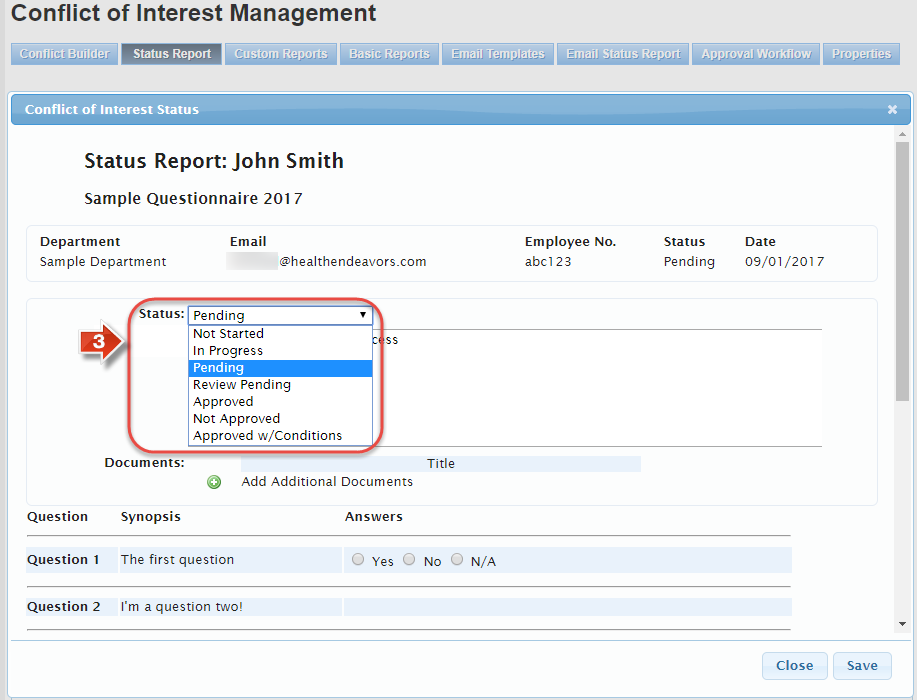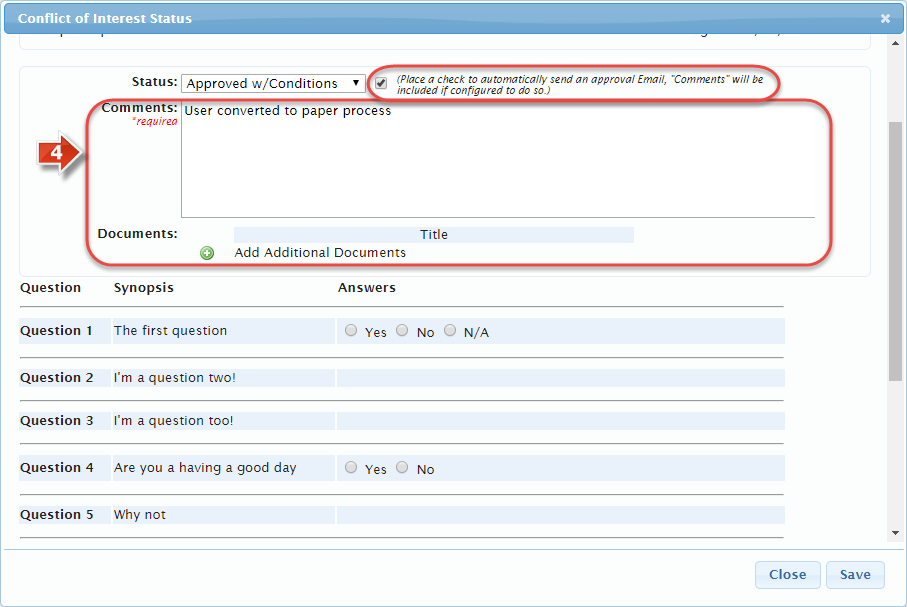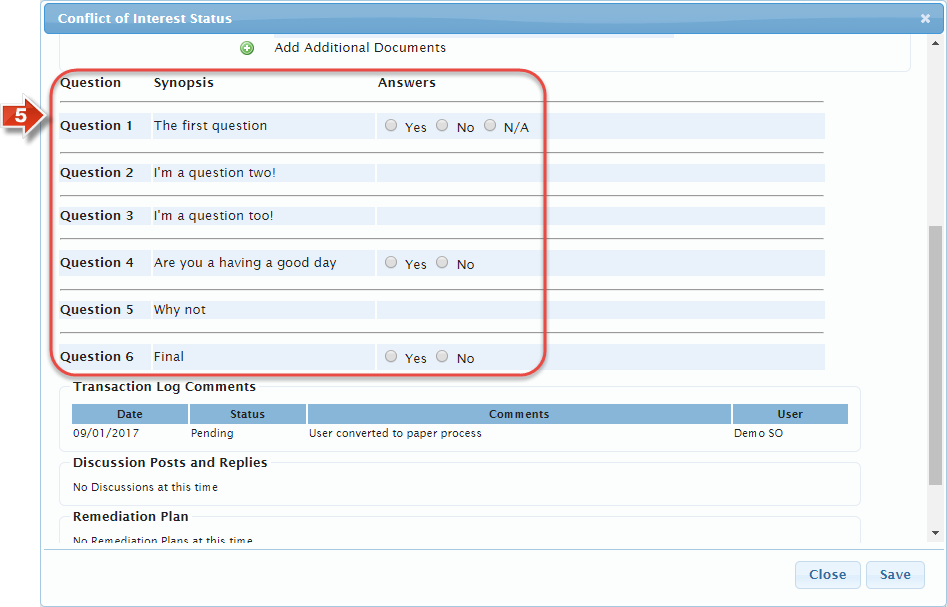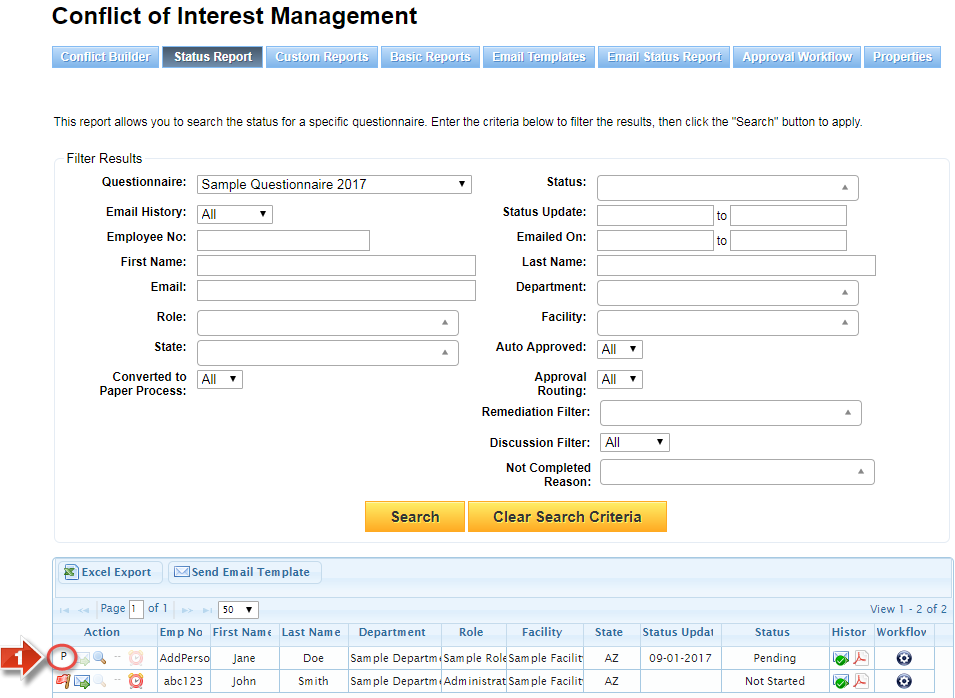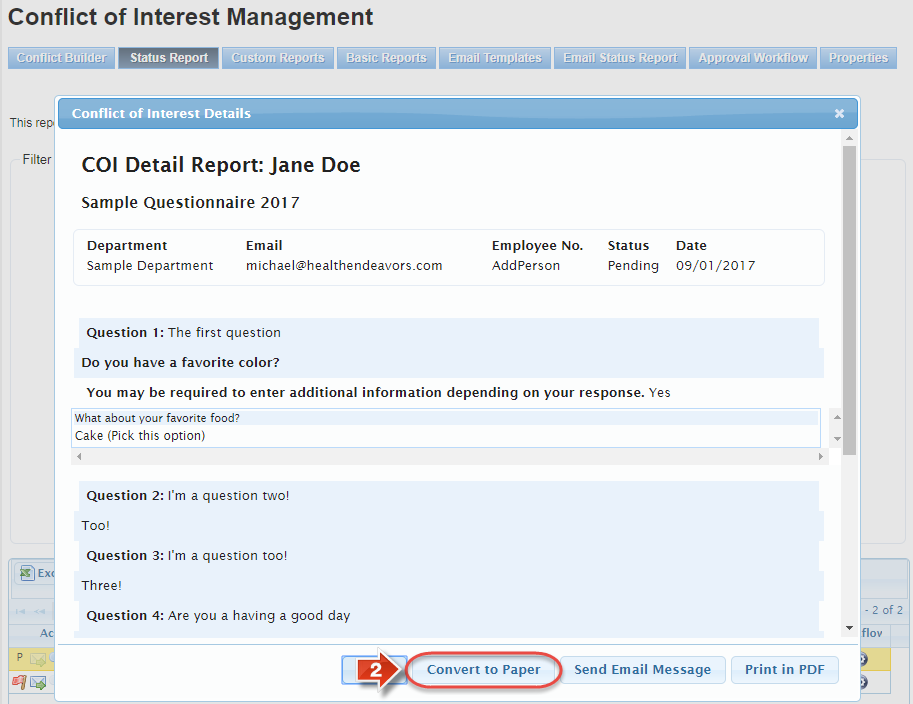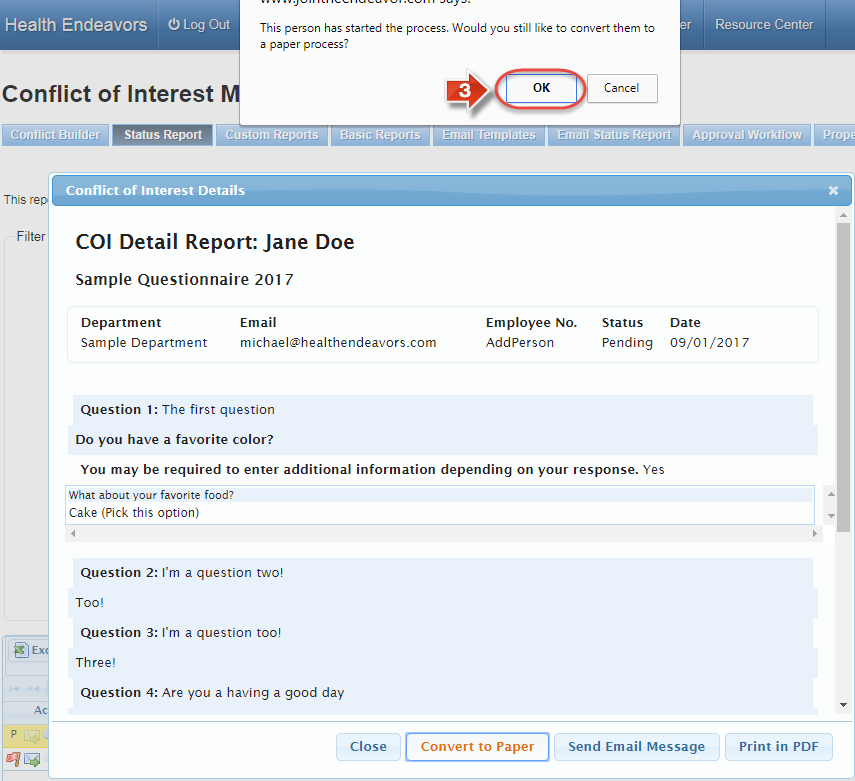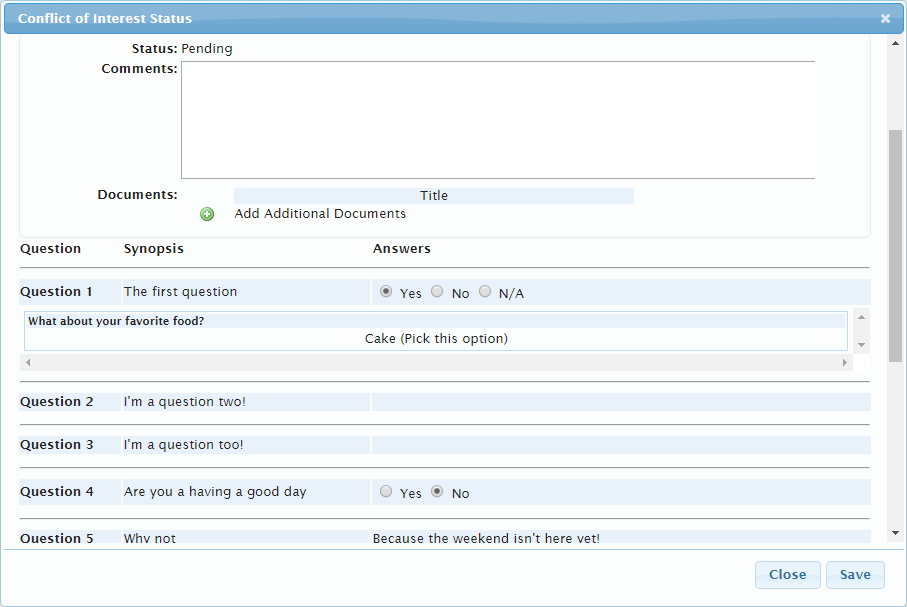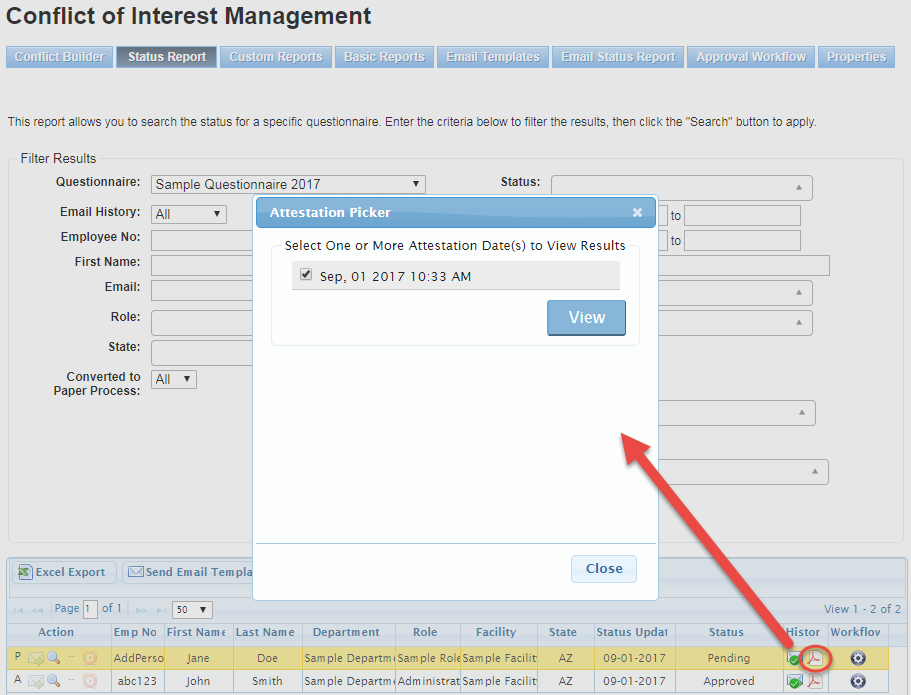Convert Participant to a Paper Process
Use this process when a participant cannot or will not complete the electronic questionnaire disclosure and must be noted in the system.
Step-by-step guide
Show Me How to Convert a Participant to a Paper Process
On the Status Report page, bring up the participant list and click the red flag icon under the Action column for a participant's row (Only participants who are in Not Started status may be converted to a paper process. The red flag icon is replaced with a letter abbreviation for participants in all other statuses)
A prompt will appear requesting confirmation of the conversion. Click the OK button to proceed
After confirming the conversion, the Status window will appear. Select a Status to assign the participant (By default, participants are placed in Pending status once converted, but selecting a different status will take precedence over this default. Try not to convert to a paper process until you are ready to give the participant a permanent status for this disclosure)
The 'Comments' text box will automatically populate with text advising of the paper process conversion, but this can be changed it necessary. It is also a good idea to upload a scanned copy of the participant’s paper questionnaire form when applicable (If you selected the Approved with Conditions Status in the previous step, you may also have the contents of the 'Comments' text box Emailed as part of the default template by clicking the checkbox for this option and clicking the 'Save' button)
Further down the Status window, fill in the responses to the questionnaire manually (Some response types, such as Single Line and Multi Line Text, may not be available for filling out in this window)
When you are finished filling out the questionnaire and assigning a status, click the Save button to confirm (If you uploaded a document, you may need to save before it will be visible in the status window)
Show Me How to Convert a Participant Who is in Another Status to a Paper Process
NOTE: We do not recommend following these steps for participants with disclosures in the system. If at all possible, please try to have the participant revise and submit their questionnaire disclosure themselves.
- On the Status Report page, click the letter abbreviation on the left side of the 'Action' column
- On the Details window, click the 'Convert to Paper' button
- When the confirmation window appears, click the 'OK' button to proceed
- The Status window will appear. The most recent responses to the questionnaire will pre-populate, but may also be changed as needed (Any existing approval workflow may still need to finish processing, locking down the status dropdown menu)
Related articles
-
Page:
-
Page:
-
Page:
-
Page:
-
Page: