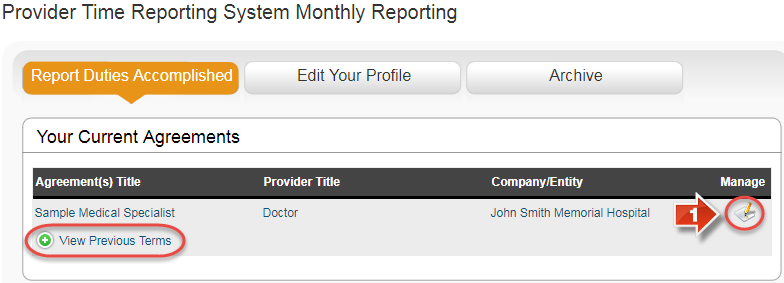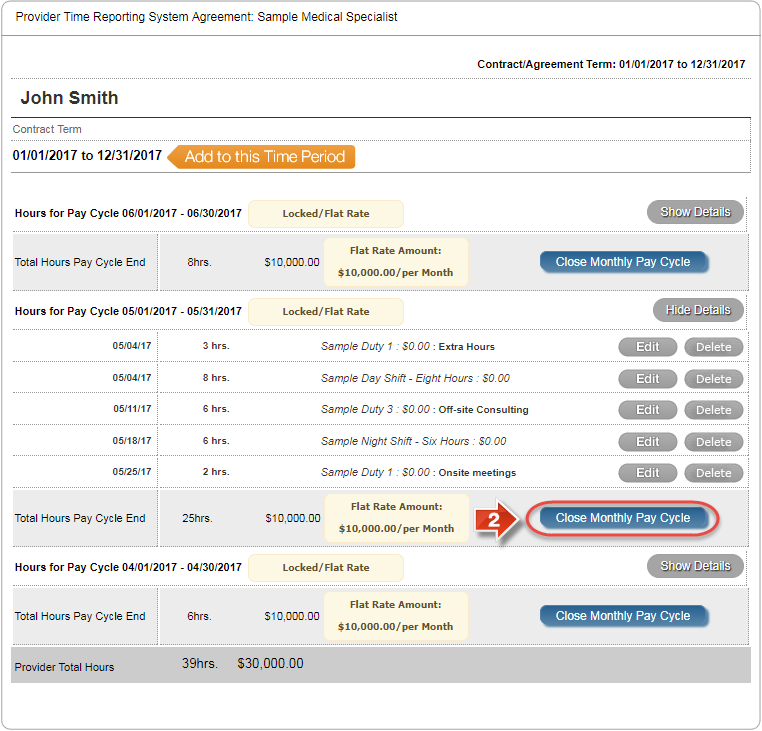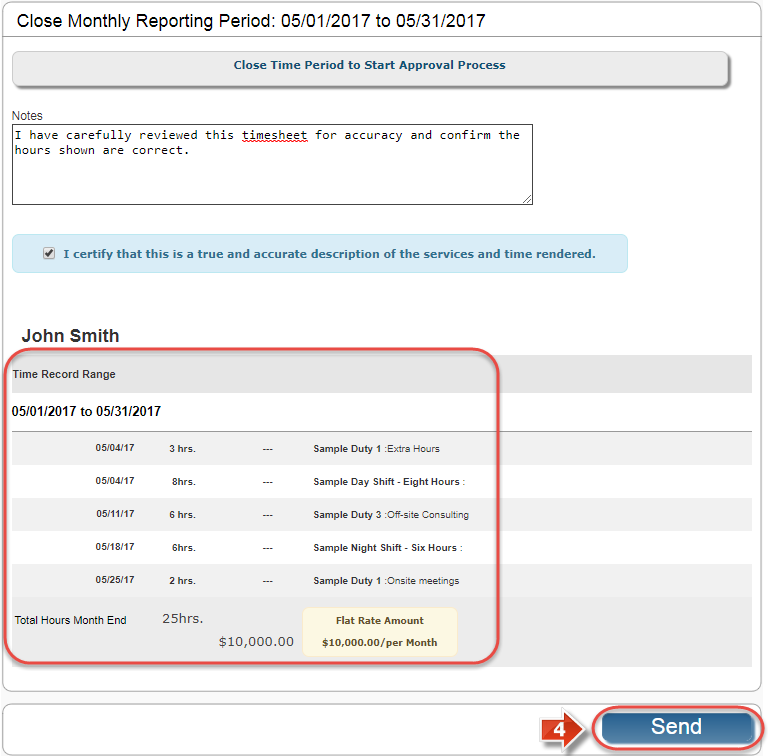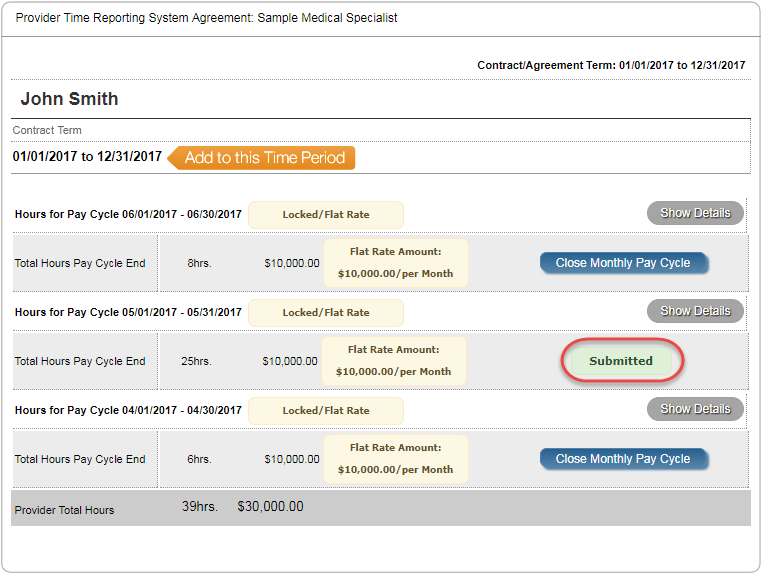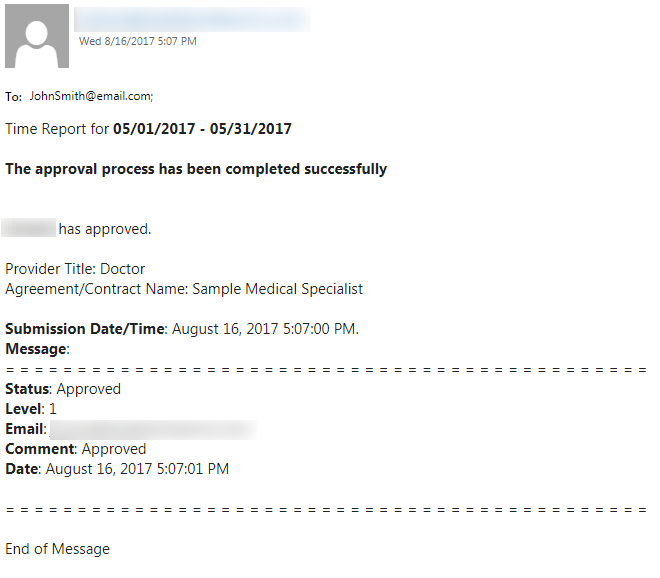Submit Your Timesheet for Approval
Use the process described in this guide when your timesheet is complete and is ready for review by an approval team.
Step-by-step guide
NOTE: BEFORE CONTINUING, PLEASE MAKE SURE YOUR TIMESHEET IS COMPLETE! A submitted timesheet cannot be edited in any way unless declined by an approver. If the timesheet is approved, it is locked for good!
To submit a timesheet for review and approval, perform the following steps:
- Find the contract you wish to submit a timesheet for, and click the pencil and paper icon under the 'Manage' column (If the timesheet is for a previous term in your contract, click the 'View Previous Terms' button to reveal these terms)
- Find the timesheet you wish to submit (Using the 'Show Details' button if required to review) and click the 'Close ______ Pay Cycle' button (The actual name of this button varies depending on what kind of pay cycle your contract uses)
- Using the 'Notes' area, fill in any supporting information you would like the approver(s) to see, and click the checkbox verifying the accuracy of the timesheet
- Using the 'Time Record Range' review your timesheet entries carefully to ensure everything is in order. If the timesheet is ready and requires no further changes, click the 'Send' button to submit it for review
- Once the timesheet is submitted, the status of the timesheet's review is displayed instead of the button to close the pay cycle. This area will update with one of two possible outcomes: If the timesheet is approved, it will say 'Approved' and if is declined then the configuration options will reappear
Did you know: Approval decisions are conveyed to you via Email. Check your inbox for any updates on your timesheet's processing.
Related articles