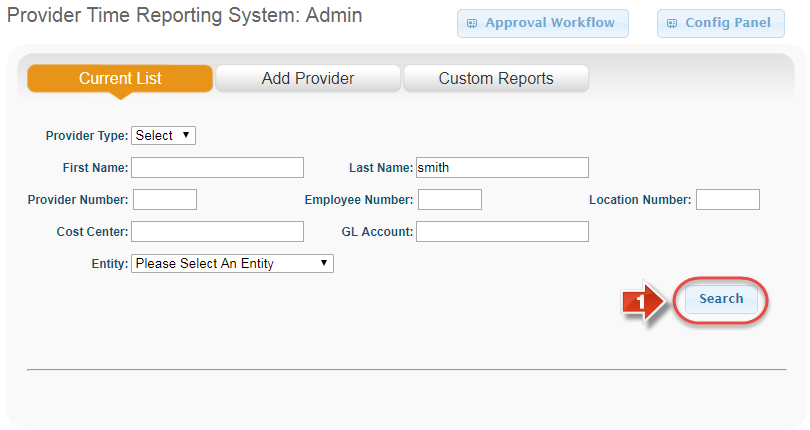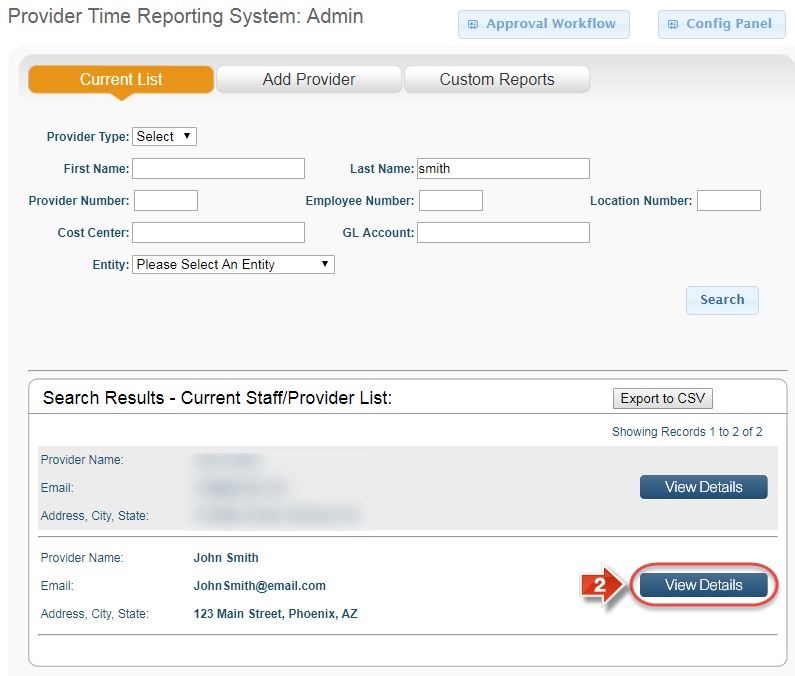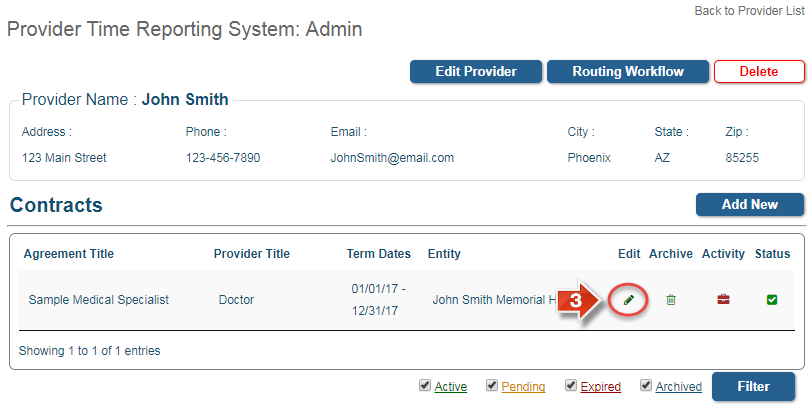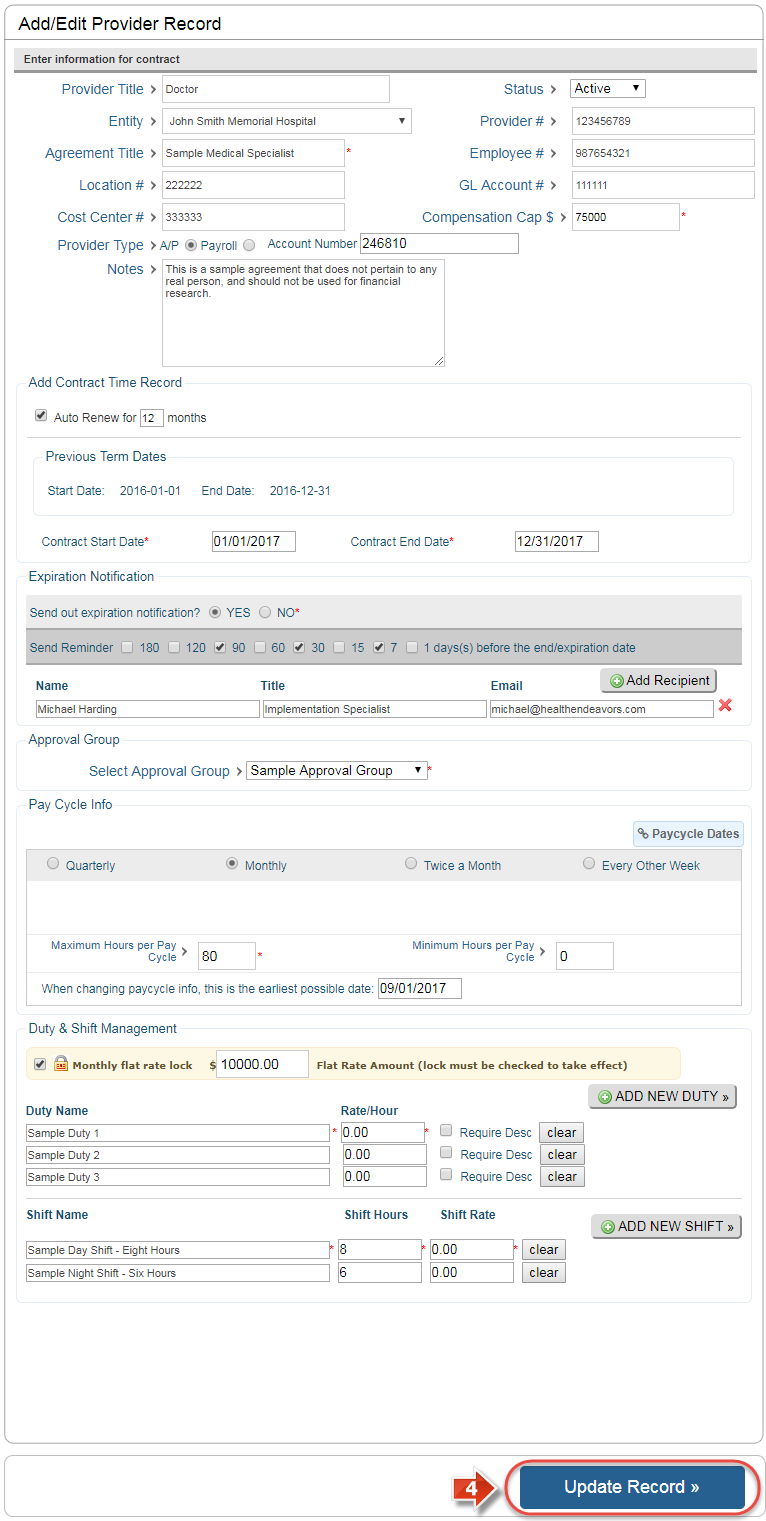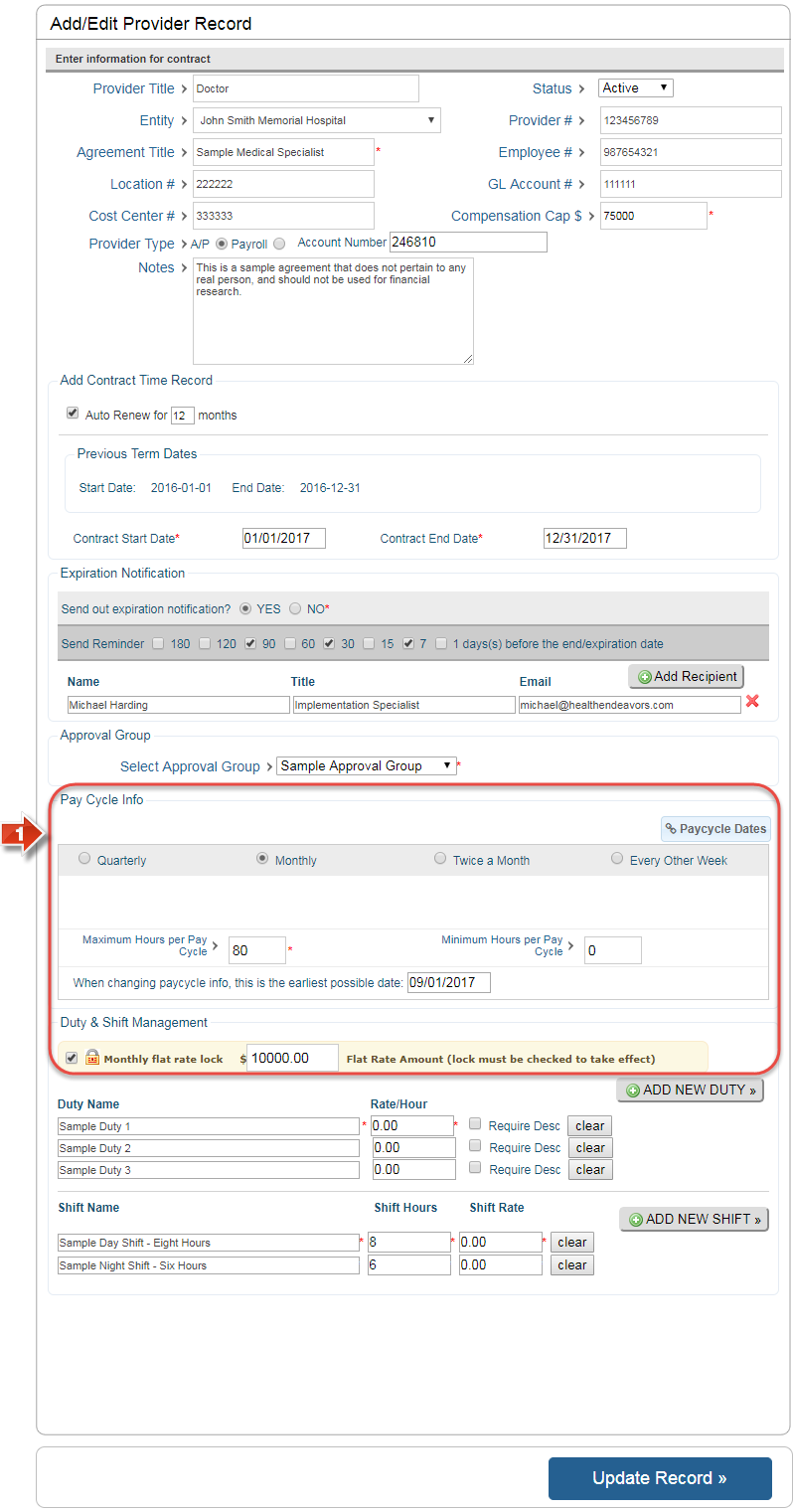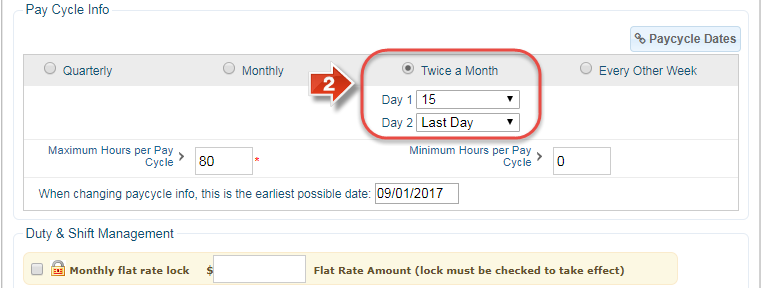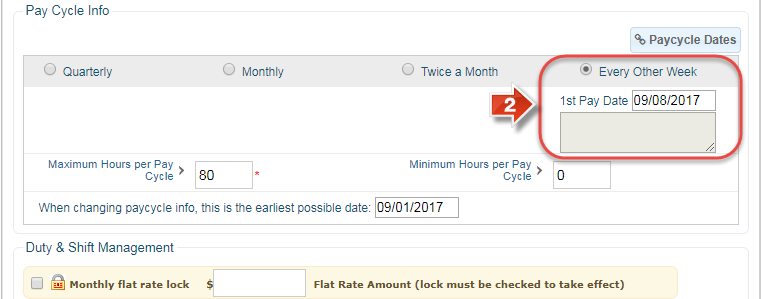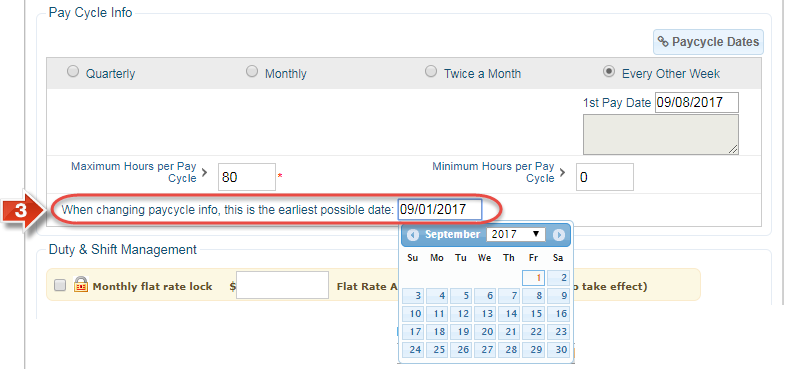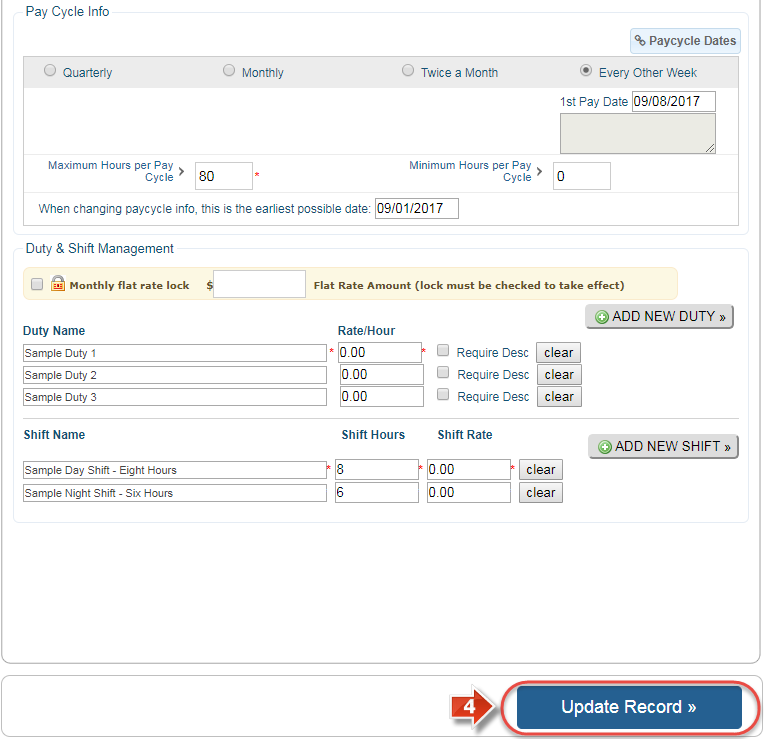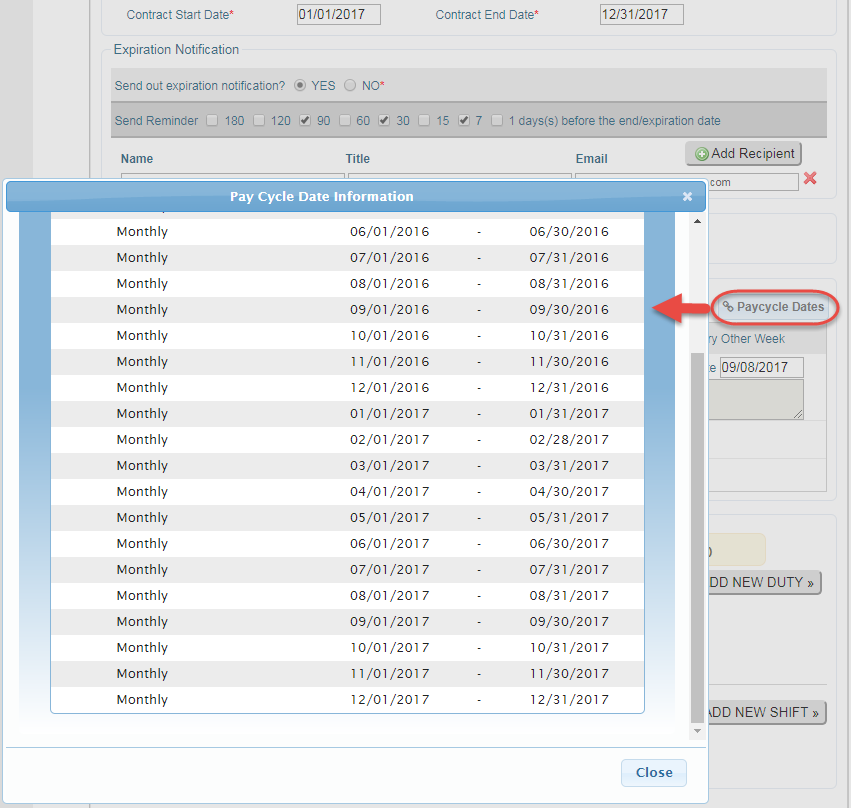Edit a Provider's Contract
Use this process to edit and/or update details of a provider's contract, including contract details, pay cycle, and duty/shift information.
Step-by-step guide
Show Me How to Edit a Provider Contract
- Click the 'Search' button to generate a list of providers in the system (You may wish to use one or more filters to narrow down this list)
- Find the provider using the summary information in the list, and click the 'View Details' button
- Find the provider's contract, and click the pencil icon under the 'Edit' column
- Make any necessary changes on this page, and then click the 'Update Record' button to confirm (Remember that fields with a red asterisk are required)
Show Me Details on Editing a Contract Pay Cycle
- Find the 'Pay Cycle Info' section on the 'Edit' screen
- Change the pay cycle type if necessary by selecting the corresponding radio button (Quarterly and Monthly are on a fixed calendar schedule, but Twice a Month and Every Other Week must be configured to reflect the exact pay date schedule)
Show Me (Every Other Week)
- Take note of the 'Earliest Possible Date' below the pay cycle buttons; this automatically reflects the end of the currently chosen pay cycle, and any chosen pay cycle type changes will take effect after this time (The earliest possible date may be pushed back if you wish to schedule this pay cycle change later in the contract term)
- Click the 'Update Record' button to confirm
Related articles
-
Page:
-
Page:
-
Page:
-
Page:
-
Page: