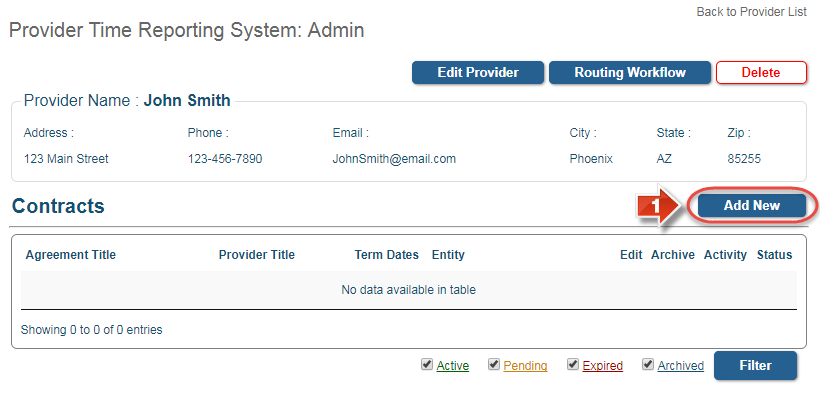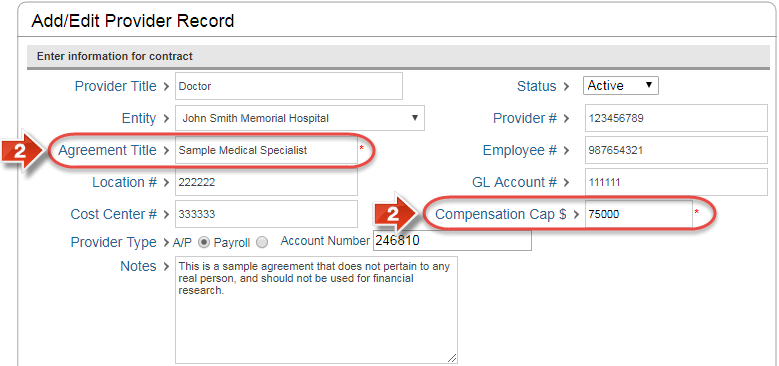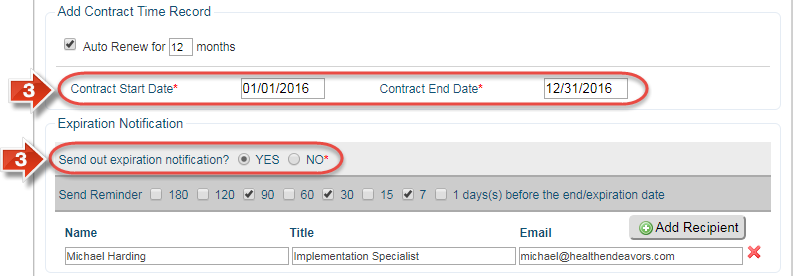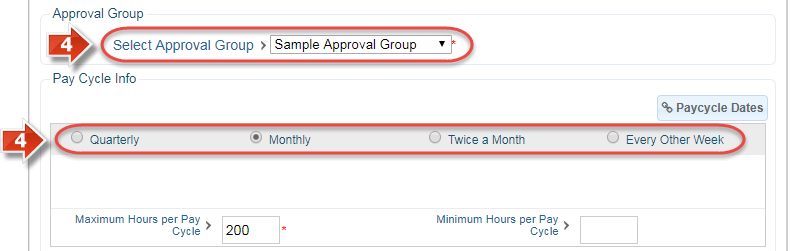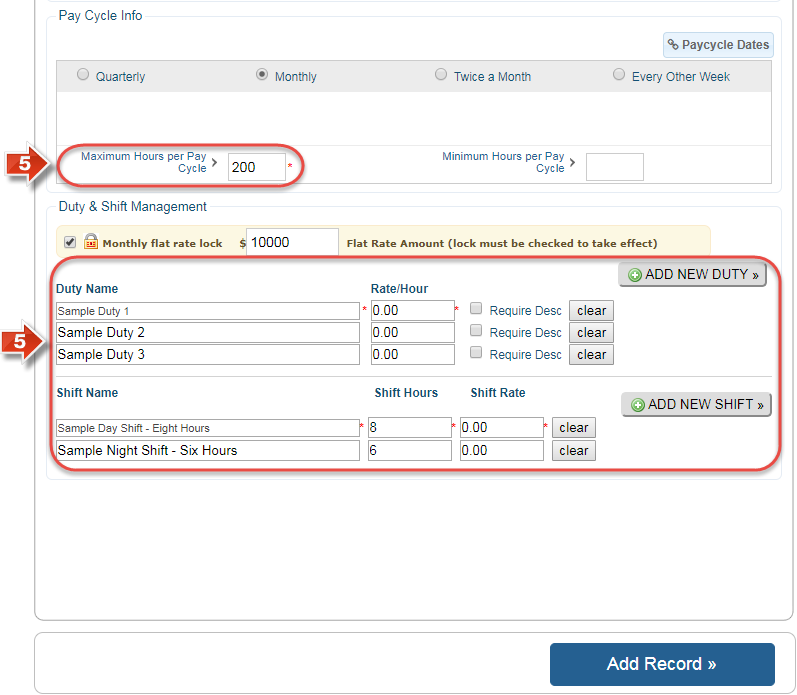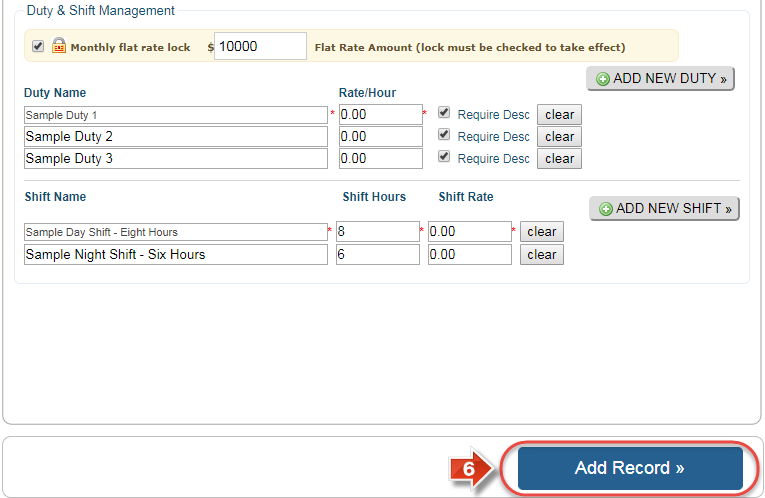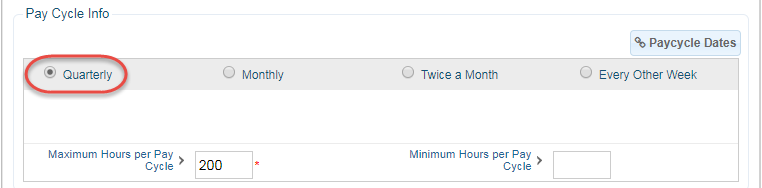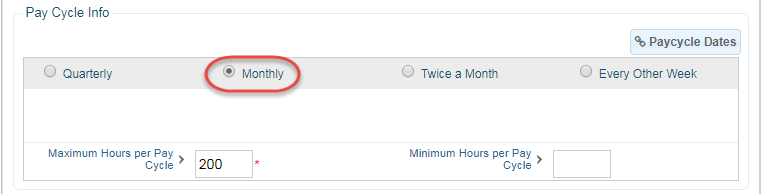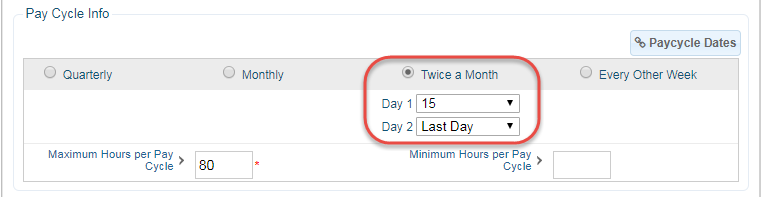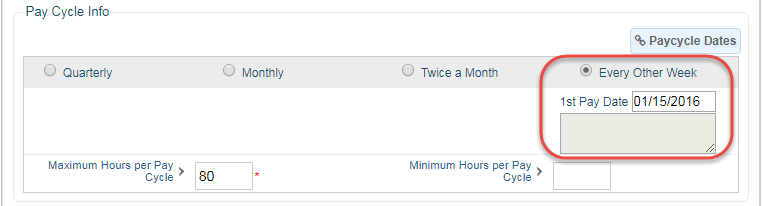Add a Provider's Contract
Use this process to add a provider's contract(s) to their profile. Adding active contracts will enable a provider to add and submit timesheet information for each active contract in their profile. Remember, before adding a provider's contract, it is recommended to ensure that there is an approval group available and configured correctly to process provider timesheets. This group must be added and configured before proceeding to add a new contract.
Step-by-step guide
Show Me How to Create a New Provider Contract
- Click the 'Add New' button
- Fill in the details of the contract (Sections labeled 'Agreement Title' and 'Compensation Cap' are required)
- Fill in the 'Contract Start Date' and 'Contract End Date' and whether or not to send an 'Expiration Notification' as the contract nears its end (Use auto renew if the contract has multiple terms, and only fill in the initial term's start and end dates)
- Select the contract's Approval Group and pay cycle (You may enter a monthly flat rate for contracts on a Monthly pay cycle only)
- Enter the Maximum Hours per Pay Cycle, and at least one 'Duty' or 'Shift' along with the 'Rate/Hour' for duties or 'Shift Hours' and 'Shift Rate' for shifts as required (Keep Rate/Hour and Shift Rate at zero if using the flat rate option)
- Click the 'Add Record' button to save the contract
Show Me Details on the Contract Pay Cycle
- Choose a pay cycle type (Quarterly and Monthly are based on calendar year, but Twice a Month and Every Other Week may be configured in greater detail)
Quarterly pay cycles are every three months of the year and require no further configuration
Monthly pay cycles are every month of the year and require no further configuration (This is the only pay cycle type compatible with the Monthly Flat Rate option)
Twice a Month pay cycles occur twice in a given month, and must be configured by selecting the days on which the pay cycle occurs
Every Other Week pay cycles occur every two weeks, and must be configured by selecting a pay date to base the two week cycle upon (For example, selecting Friday
Related articles
-
Page:
-
Page:
-
Page:
-
Page:
-
Page: