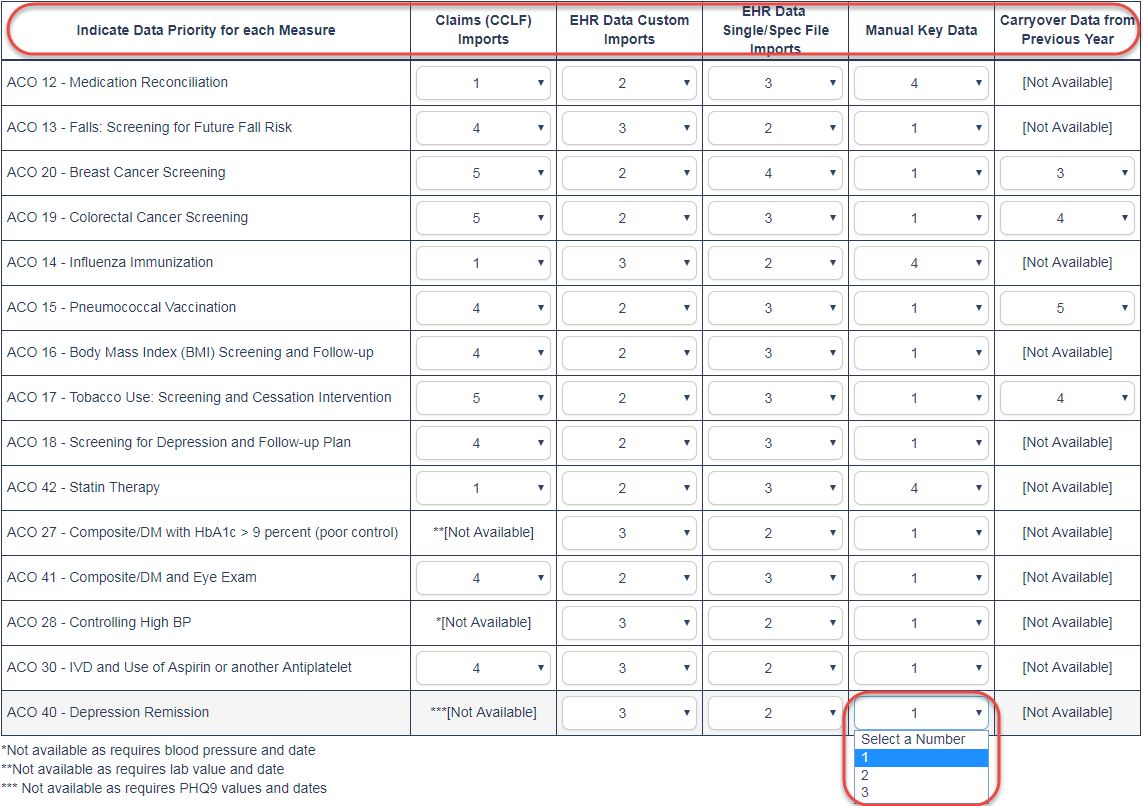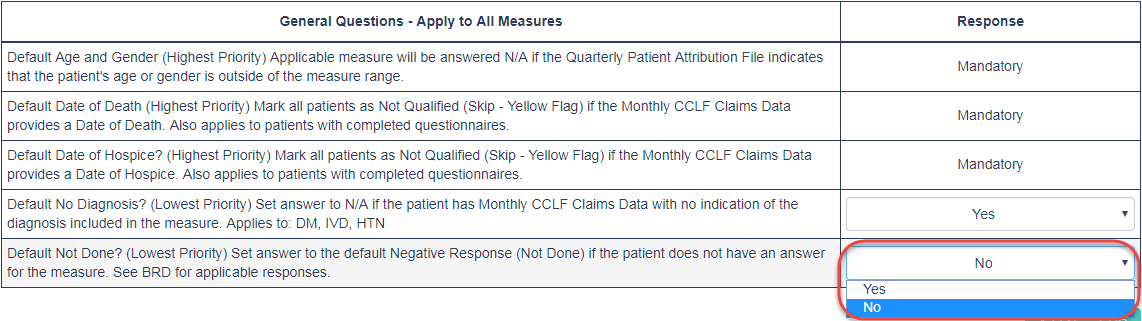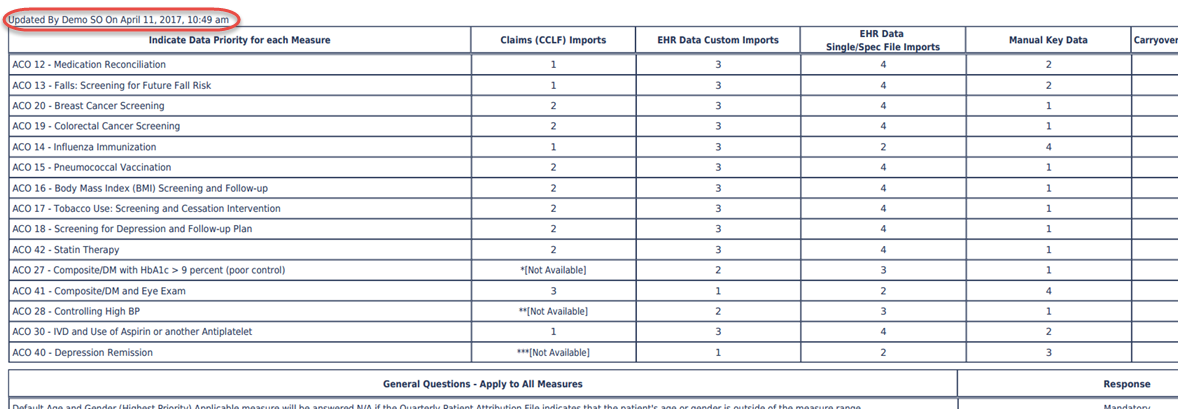Configure QM Import Chart
The QM Import Chart is used to configure priority levels for response methods on individual quality measures. By configuring the QM Import Chart, you can set certain response methods as higher priority than others, allowing or disallowing overrides based on this priority level.
Step-by-step guide
The first section of the QM Import Chart page is the QM Import Chart itself. There are five primary methods of responding to quality measures: Claims (CCLF) Imports, EHR Data Custom Imports, EHR Data Single/Spec File Imports, Manual Key Data, and Carryover Data from Previous Year. Each option, when available for an individual measure, may have a number from 1 to 5 assigned to it, with number 1 taking the highest priority level and level 5 the lowest. If a response method has a higher priority level than the one currently being used for that patient’s measure, the old response will be overwritten by the new one. Conversely, attempting to overwrite an old response with a new response that has a lower priority level will not succeed. (Although default priority levels are set for each measure, these may be configured by using the dropdown menu options for each response method. If a measure cannot use a specific response method, a dropdown will not be available for that method.)
PLEASE NOTE THE FOLLOWING EXCEPTION TO PRIORITY CONFIGURATIONS: if the existing answer is nonperformance and the incoming answer is performance, It will overwrite regardless of priority.
Also, Please Note: You can leave a value blank in order to completely disable it for that quality measure. For example, not setting a number for Claims Imports would disable the import of claims data for patients under that measure.
Further down the page are the General Questions. These five items cover defaults for response data. The first three, each labeled under the Response column as Mandatory, are required and cannot be altered. However, the final two may be configured using the dropdown menus under the Response column.
Default Age and Gender (Highest Priority) – If a patient’s age or gender falls outside of the measure’s range, the patient’s response will be defaulted to Not Applicable. (Mandatory)
Default Date of Death (Highest Priority) – If a patient is reported as deceased through monthly CCLF claims data with a Date of Death, the patient will be marked as Not Qualified for all measures. (Mandatory)
Default Date of Hospice? (Highest Priority) – If a patient is reported as in hospice through monthly CCLF claims data with a Date of Hospice, the patient will be marked as Not Qualified for all measures. (Mandatory)
Default No Diagnosis? (Lowest Priority) – If a patient is included in monthly CCLF claims data that does not have any indication of a diagnosis included for a measure, they will be set to Not Applicable for that measure. (Can be prevented by switching to No)
Default Not Done? (Lowest Priority) – If a patient has no response for a quality measure, they will be labeled as Not Done. (Can be prevented by switching to No)At the bottom of the page, EHR information is displayed. Using the dropdowns, you may select the existing EHR Name, EHR Version, and Facility Using EHR, as well as click the trash icon to Delete EHR. You may also view the most recent QM Import Chart changes using the PDF History Export button. (This section is purely informational, and does not affect the EHR vendor. This section should be used only to obtain summarized information about the EHR.)
If you have made any changes to the QM Import Chart page, click the SUBMIT button to save and confirm those changes. This button and the PDF History Export button can both be found at either the top or bottom of the QM Import Chart page.
The PDF History shows up to the last three changes made to the QM Import Chart page using an exact copy of the settings for each section. In addition, the upper left corner of each separate PDF log indicates the username that made the change along with the date and time of the change itself.
Did you know:
1. Only users with Security Official access may see or use the QM Import Chart
2. The QM Import section allows setting of different quality measures responses by priority level. 1 is the highest priority level and 5 is the lowest
3. A higher priority level response will overwrite a lower priority level response in the system. However, an existing response with a higher priority level than a new response will not be overwritten
4. There are five default settings in the General Questions area. Three of these settings are mandatory and cannot be changed, but Default No Diagnosis and Default Not Done may be enabled or disabled as necessary
5. The EHR section lists information about existing EHRs in the system. Entries may be added, edited, or removed from this listing as needed
6. The PDF History shows up to the last three changes made by a user to the QM Import Chart. The PDF shows a full list of settings the user selected, as well as the username of the user that made the changes and the date/time of the changes