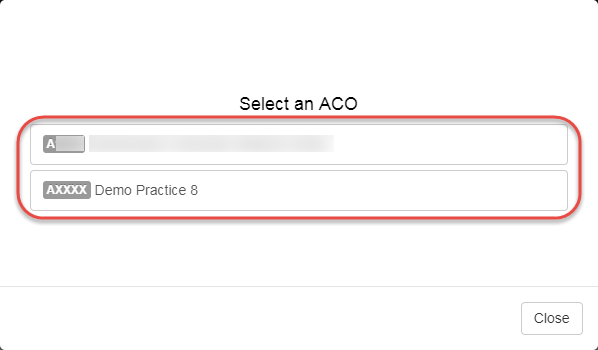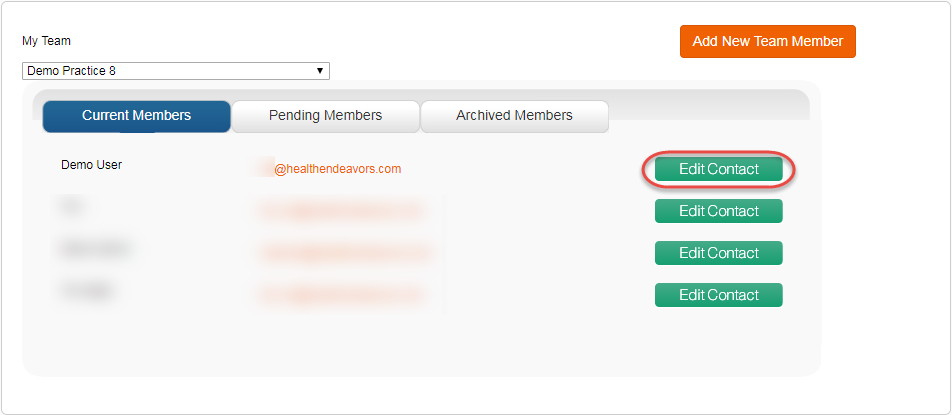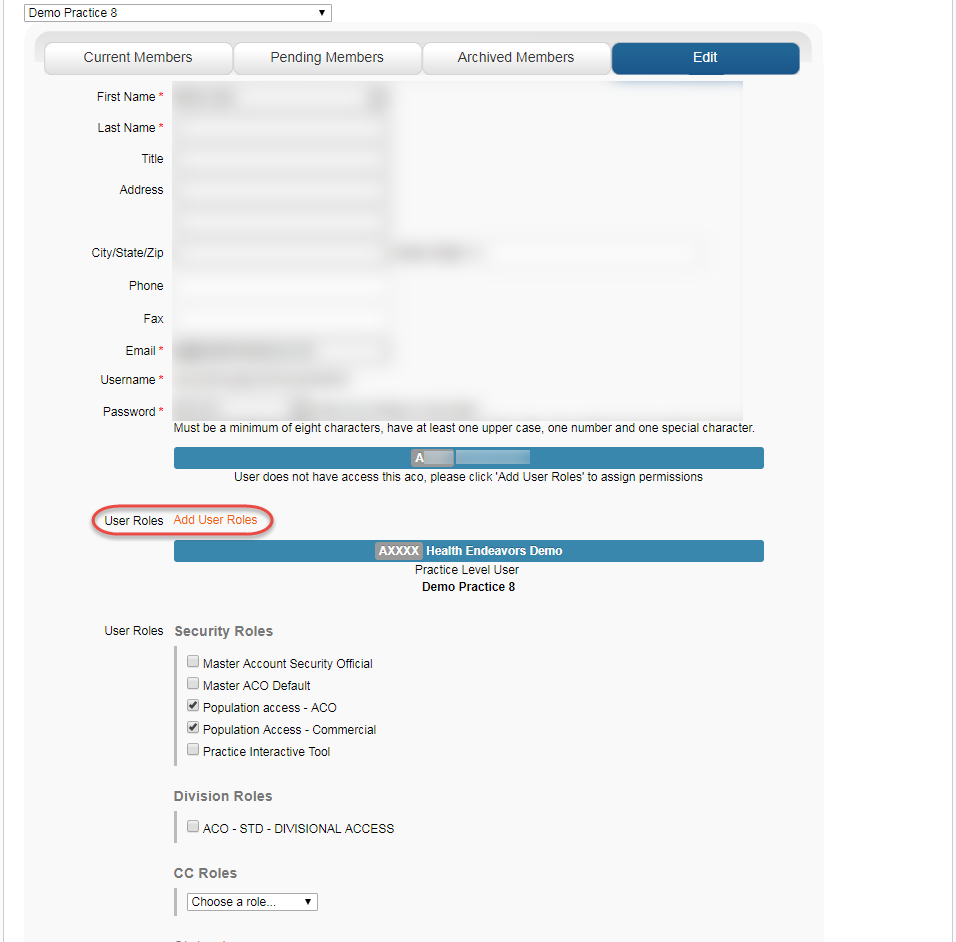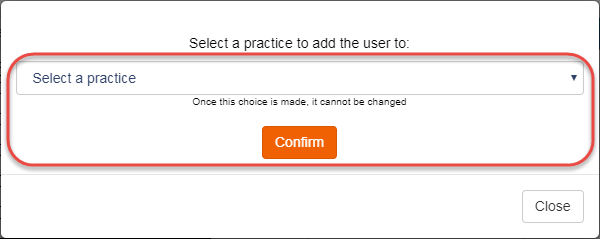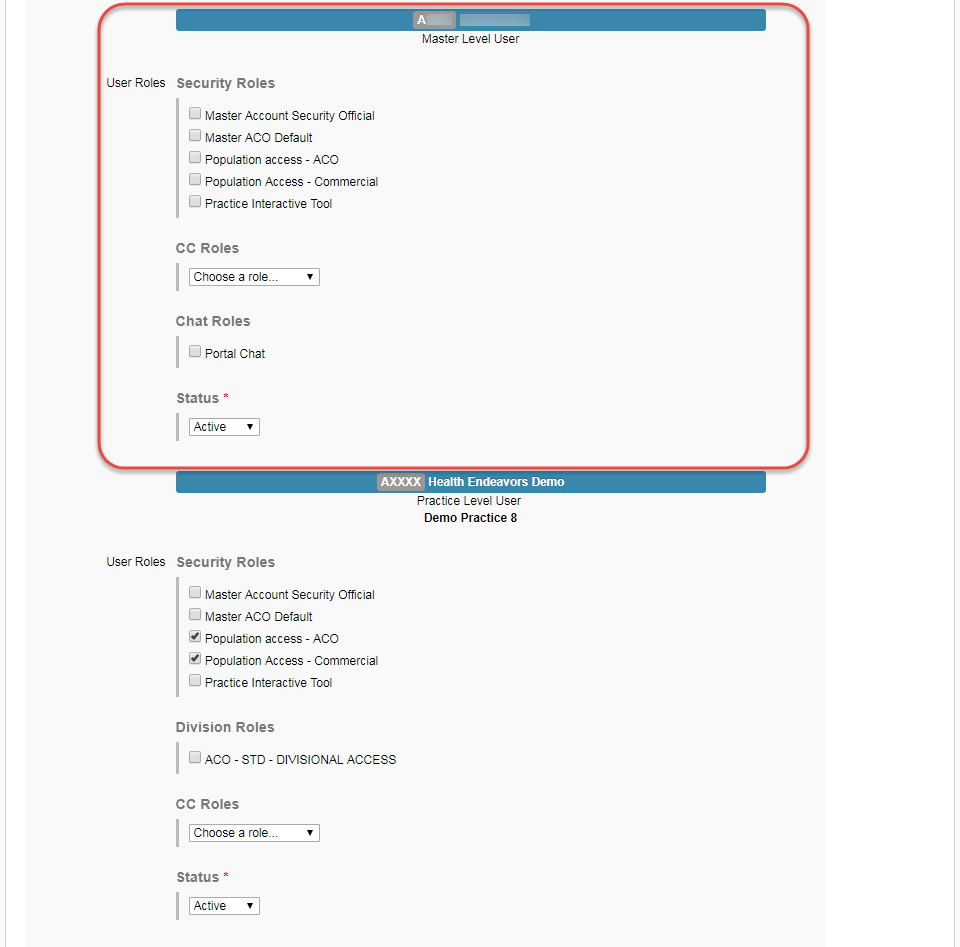How to Enable Multi Login for a User
Use this process to enable a user to switch between two companies on the Health Endeavors website.
PLEASE NOTE: This process is only available under specific company organizational circumstances. If you feel that your account should have access to multiple logins, please contact your company administrator. Company administrators may request this access in Health Endeavors via Submit a Request.
Step-by-step guide
To switch between companies with a multi login account, review the following steps:
- If you are on the Provider Executive Summary, you may click the Switch Companies button on the left side of the page. If you are on a different part of the website, you may click the Switch Companies button beside the Admin dropdown in the upper right portion of the page.
- When the selection window pops up, select the organization you would like to change to. When the Provider Executive Summary page loads, you will be able to navigate the site based on your permissions for the selected organization.
To enable multi login functionality for a user, perform the following steps:
Note: If the user has not yet been created, you will need to register their information via My Team. Please refer to the following support article on creating a new user: How to Use My Team - PHM Products
- Find the existing user entry in My Team. If the user is at the practice level, you will need to use the My Team dropdown to select that practice. If the user is at the ACO level, they will be in the default user list.
- On the Edit page, the user's current permissions are listed. The other organization to which the user currently does not have access will be listed nearby. Click Add User Roles to begin assigning this user's multi login access.
- The window that pops up will allow you to assign permissions to the user based on practices within the second organization. If the user is assigned to a specific practice, their access will be based exclusively on that practice. You may also assign a user at the ACO level by selecting the organization's name (Signified by its ACO number beside the name in parentheses, typically formatted A####). Once you are certain that the designation is correct for this user, click Confirm to continue. (This assignment cannot be changed once confirmed).
- After assigning the user's ACO/practice level access, the user's permissions in the second organization can be configured as normal. (Make sure to click Save at the bottom of the page after making any changes.) You may also remove the user's access to one or both organizations by selecting Archived under each organization's Status dropdown menu and then saving.