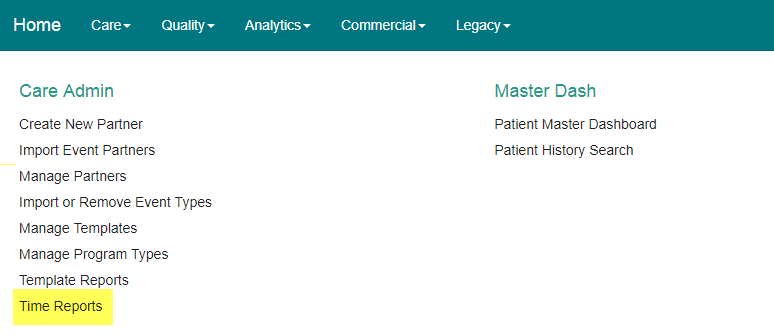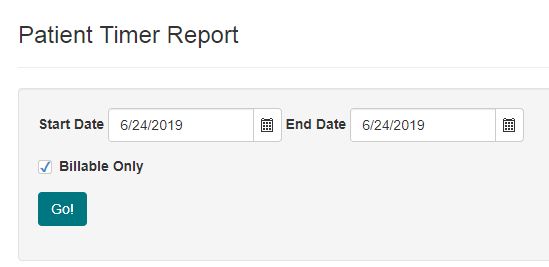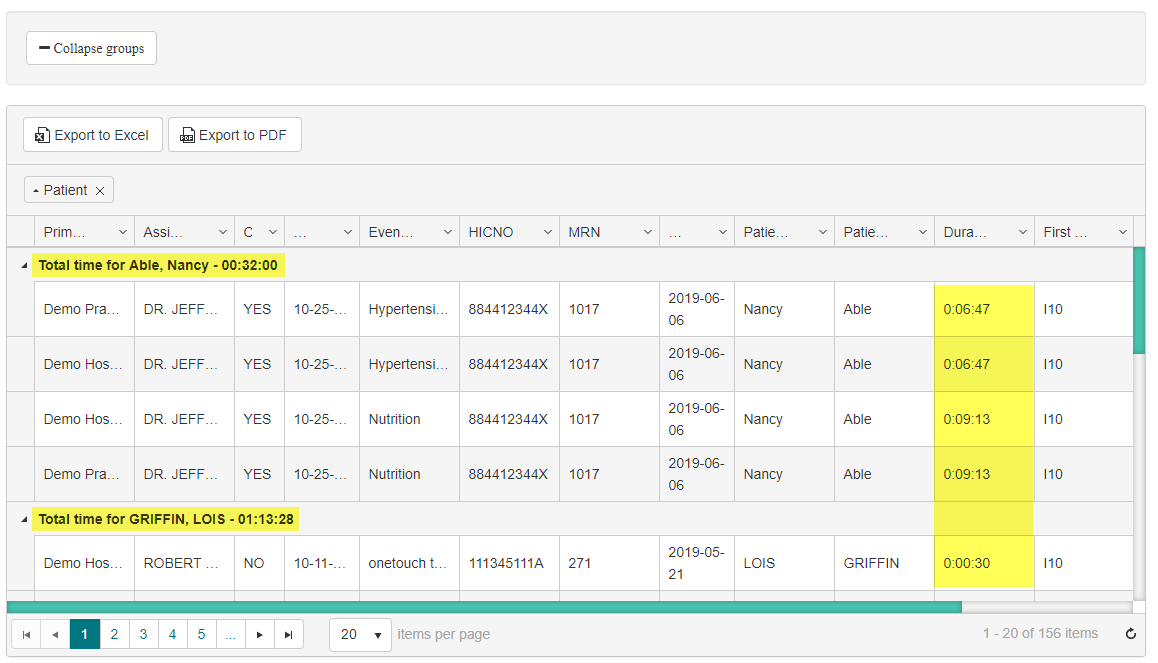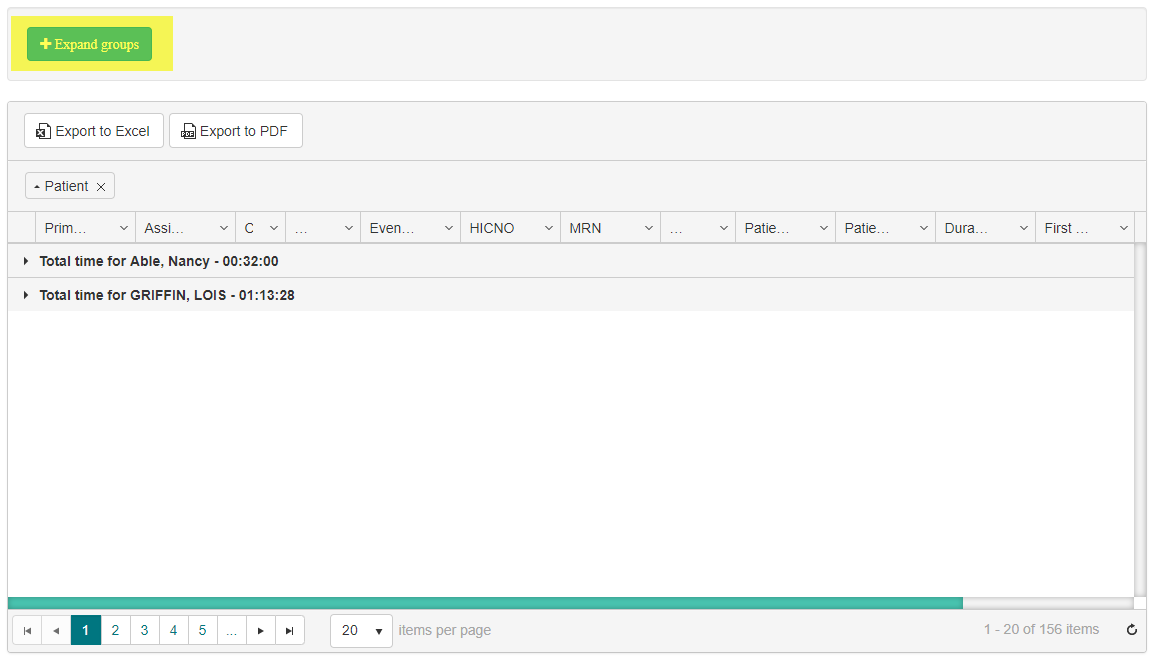Time Report
Generate a list of patients with recorded time from Health Endeavors care coordinator interactions and Get Your Health Record app patient interaction.
Step-by-step guide
When logged in as a division or subTIN account. The data available will be affected by those roles. With the division role assigned, you will be shown time reports for all accessible practices within the division. With the SubTIN role assigned, you will only be able to see time reports for that SubTIN
To run a time report, perform the following steps:
- Click the 'Time Reports' button from the Care drop down menu.
- Once on the Timer report page, you will see the filter options to choose a certain time frame and/or billable time (20-minutes or more) . After selecting your options chose the 'Go!' option.
- This is what your screen will look like after the report is ran. From here users can view all information regarding time whether it be on Get Your Health Record and/or through interaction of events created. At the top of the chart users can export this report to an Excel file or PDF file.
- The 'Collapse Groups' option given within the timer report will collapse all patients event types, and display them with patients total time.
Related articles