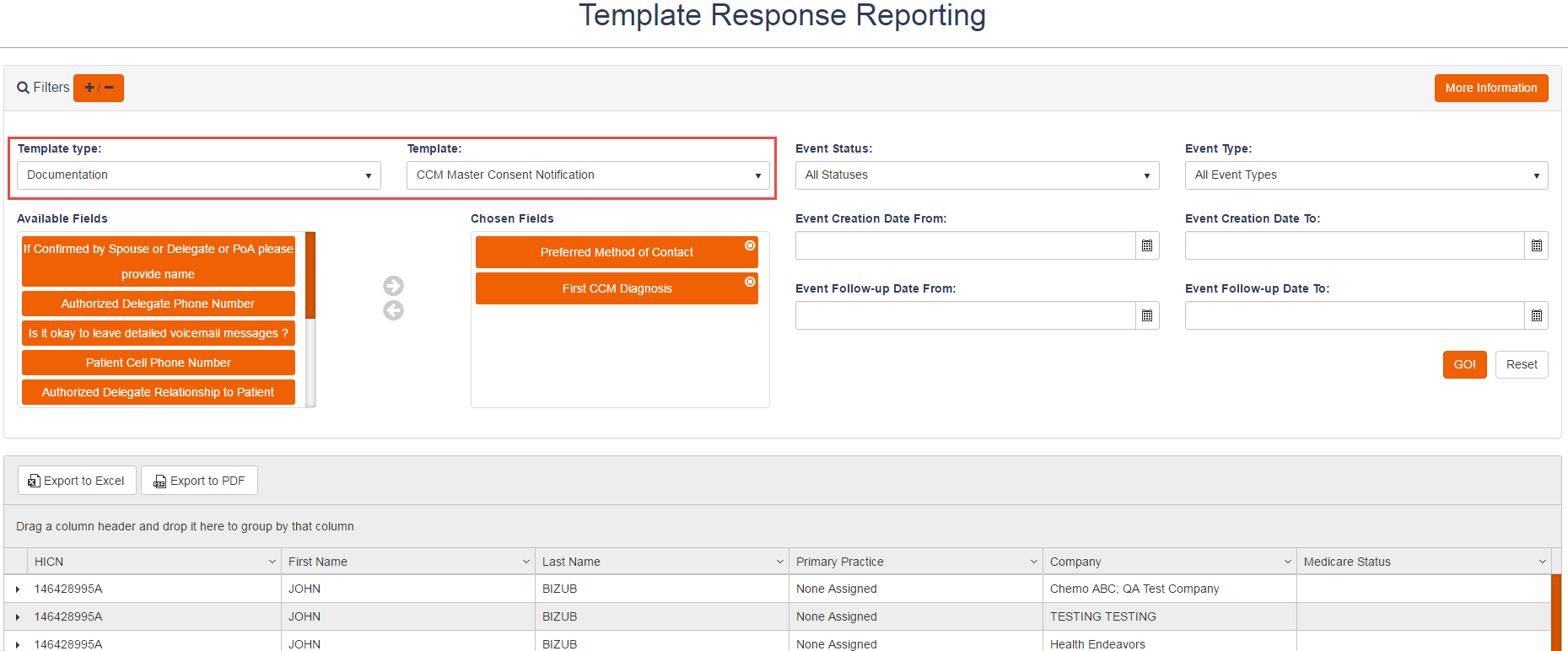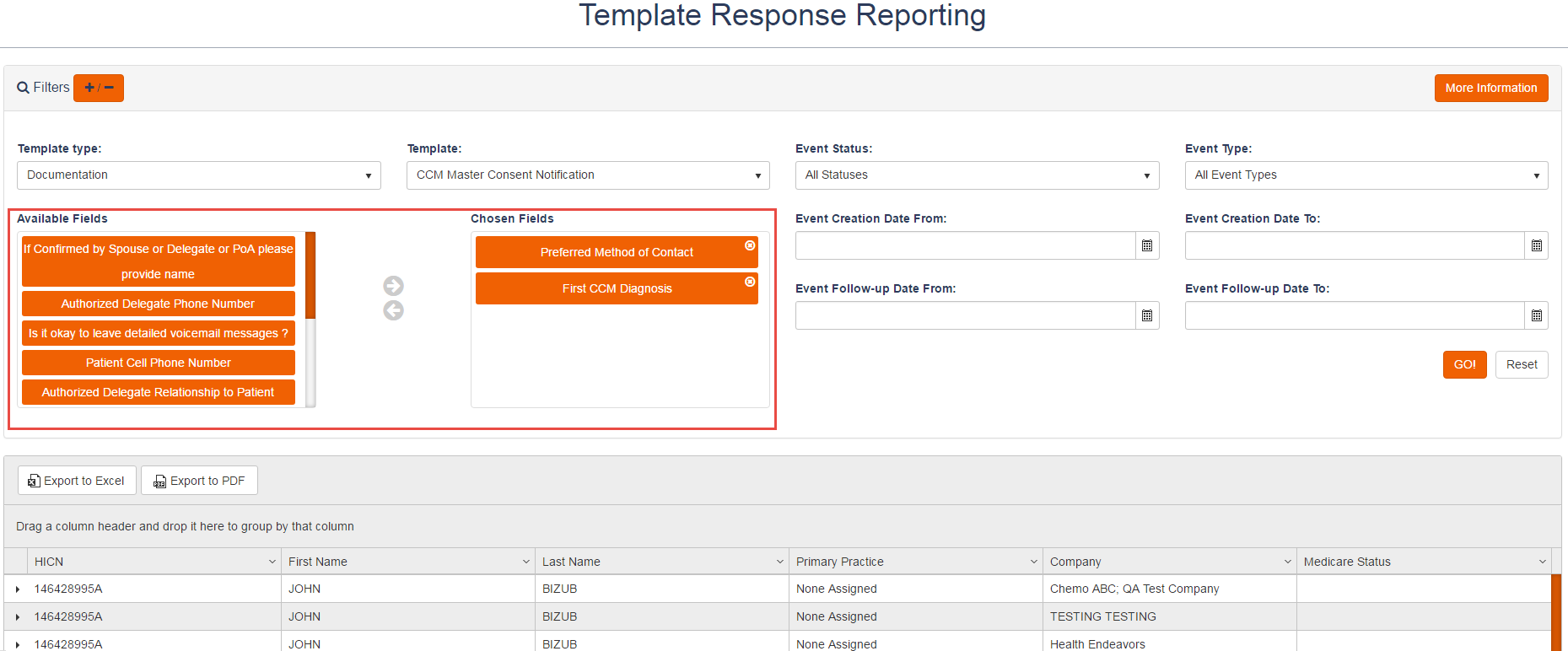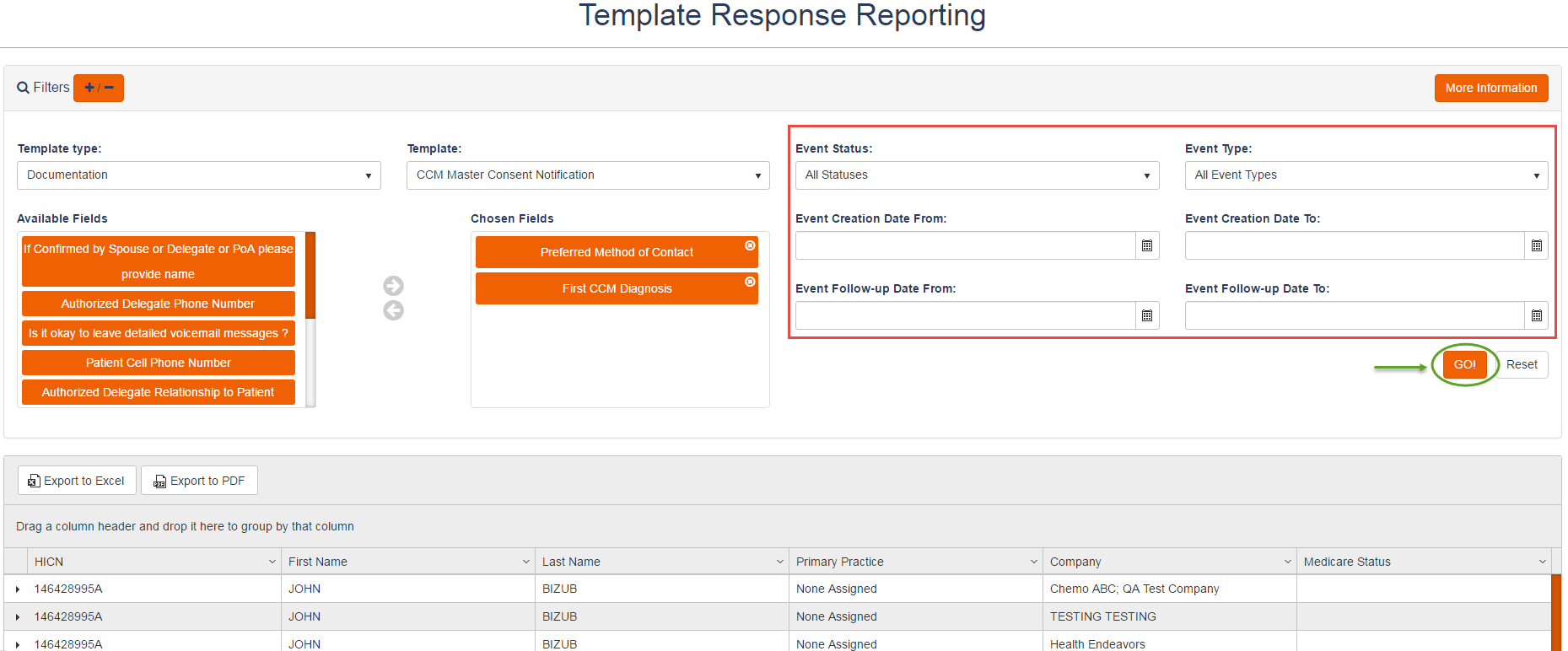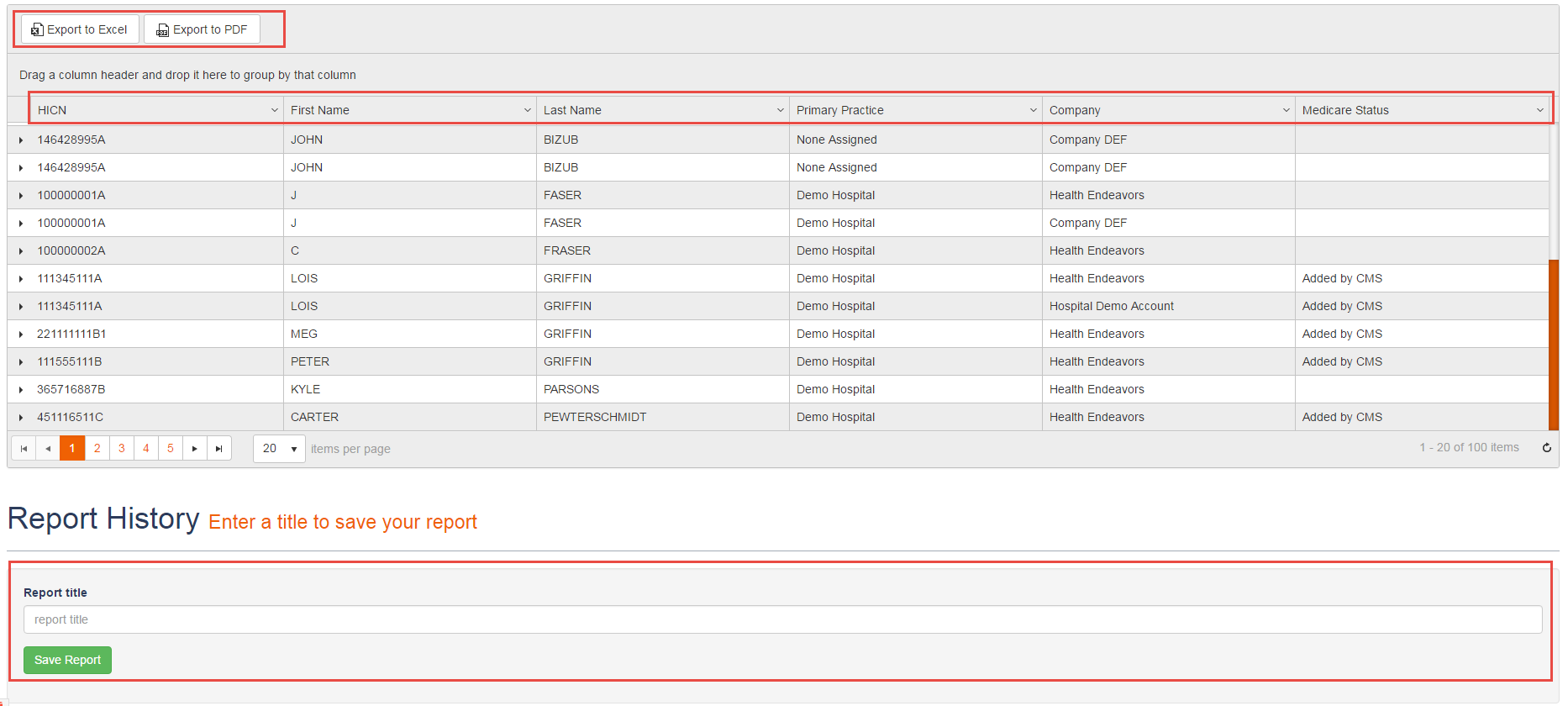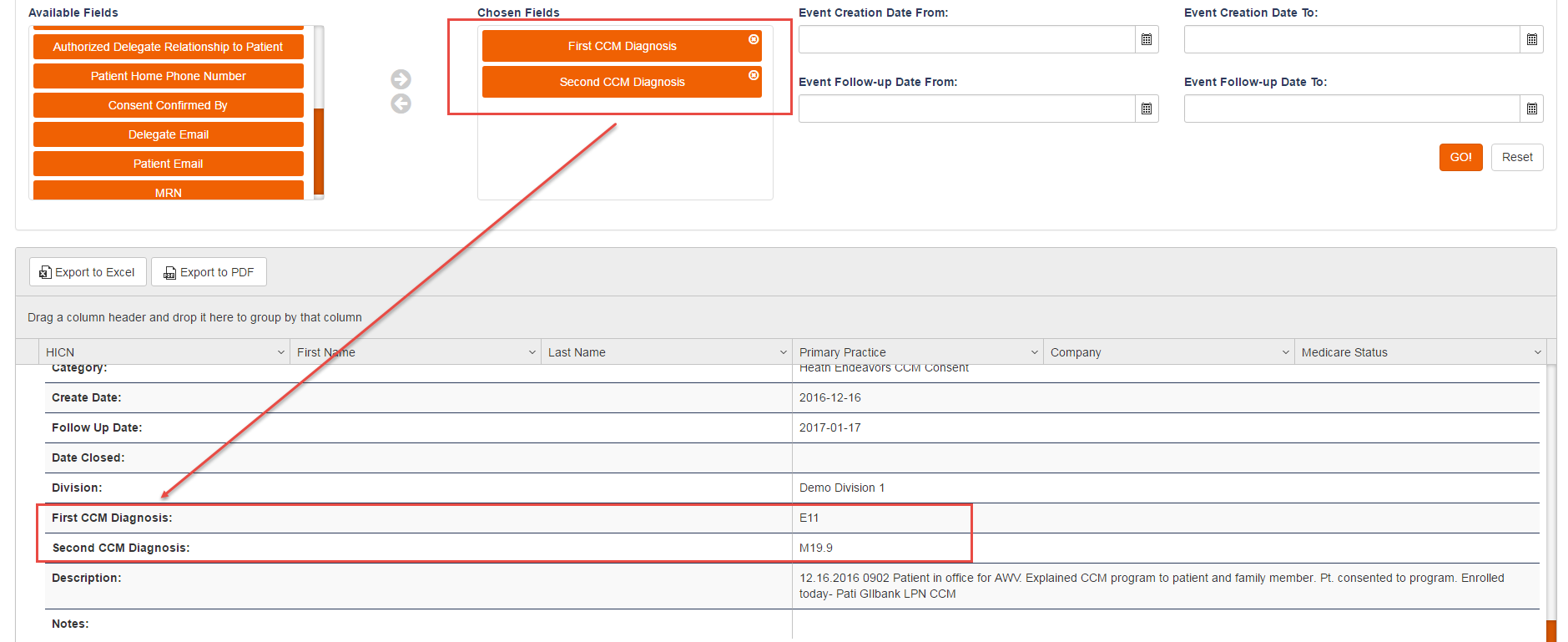Template Reports
Use this process to get information relating to events using documentation and intervention templates.
Step-by-step guide
To run a template report, perform the following steps:
- Click the 'Template Reports' button.
- Once at the Template Reports page user can start adjusting filters to display the template they are requesting to see patient’s responses to. The Template Type can either be Documentation, Intervention, All with data responses (Answers from, All without data responses (No answers from patients). Next Is the Template field, here the menu will display all templates for the template type selected previously.
- The 'Available Fields' section is an interactive drag and drop tool, where users can drag from the Available Fields to the 'Chosen Field'. All fields place in the chosen field area will be displayed for each patient when the report is running.
- Over to the right of the page users can use 'Event Status', 'Event Type', 'Event Creation From/To', and 'Event Follow-up From/To' when running a report to help narrow down patients that match the specified filters.
- This is what you report will look like viewed on chart below the filter options. Here users can export to an Excel or PDF, save this report, as well as view the patients listed responses by clicking the arrow icon on the left side of the patient.
- The fields place in the Chosen fields area will be displayed here.
Related articles