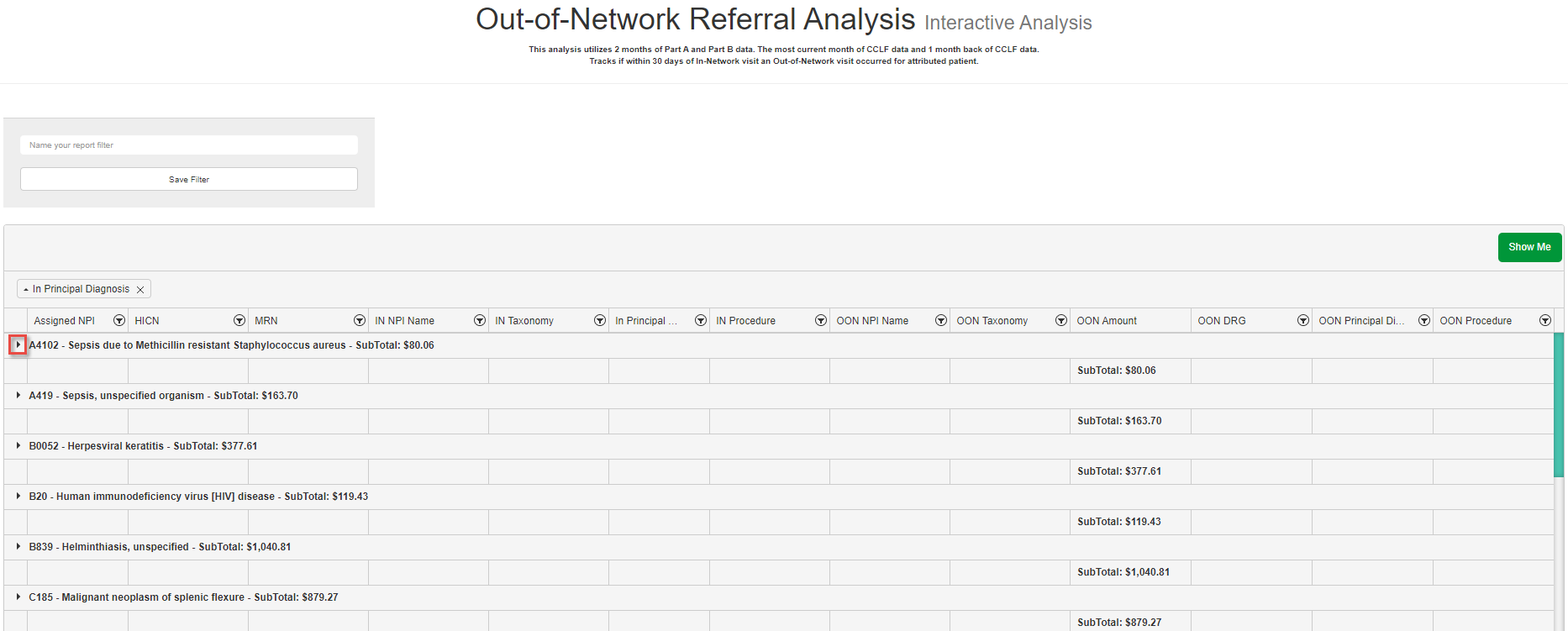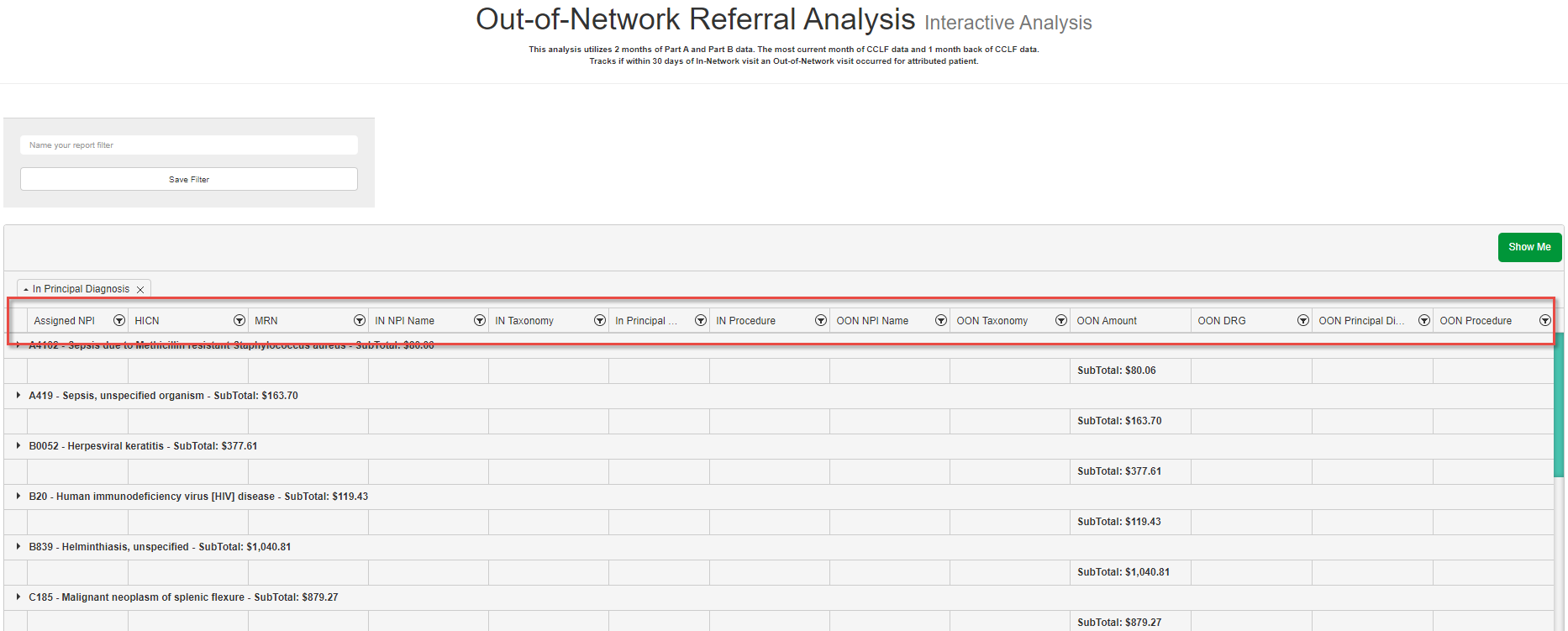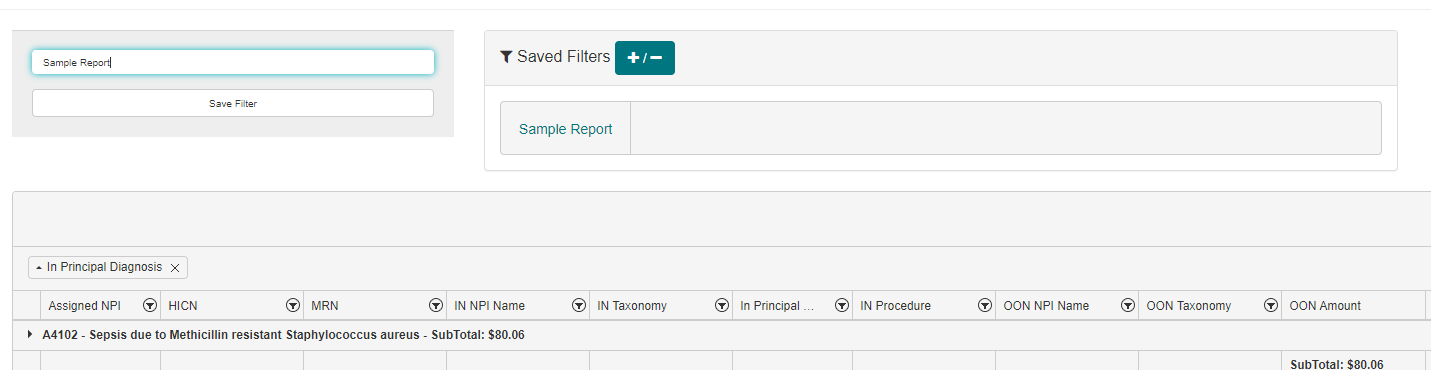Out-of-Network Referral Analysis
Use this process to run the Out-of-Network Referral Analysis tool, used to track if an out-of-network visit occurred for an attributed patient within thirty days of an in-network visit.
Step-by-step guide
To Use the Out of Network Referral Analysis, perform the following steps:
- Before delving into the columns in this analysis, it is useful to expand at least one of the table entries so that the columns match with visit data. To do this, click the arrow to the far left of any of the In-Principal Diagnosis entries on the table.
- Depending on the nature of your analysis, you may use one or more of the following filters to narrow down the data:
- Assigned NPI - Filters based on patients assigned to a selected NPI from the list.
- HICN - Filters based on patients with a HICN that contains, is equal to, or is not equal to the text entered in the filter.
- MRN - Filters based on patients with an MRN that contains, is equal to, or is not equal to the text entered in the filter.
- IN NPI Name - Filters based on the NPI to which the in-network visit belongs to.
- IN Taxonomy - Filters based on the taxonomy code assigned to the in-network visit.
- In Principal Diagnosis - Filters based on the diagnosis code associated with the in-network visit.
- IN Procedure - Filters based on the procedure code associated with the in-network visit.
- OON NPI Name - Filters based on the NPI associated with the out-of-network visit.
- OON Taxonomy - Filters based on the taxonomy code associated with the out-of-network visit.
- OON Amount - While this column cannot be filtered, you can click the column header to sort the table based on the associated out-of-network visit's cost, either from lowest to highest or highest to lowest.
- OON DRG - Filters based on the Diagnosis Related Group associated with the out-of-network claim. This field may not be available for all data in this table.
- OON Principal Diagnosis - Filters based on the principal diagnosis code associated with the out-of-network visit.
- To save the filter configuration in the table, enter a Report Filter Name in the text box at the top of the page and click the Save Filter button. Saved Filters appear in the Saved Filters section just above the table
Related articles