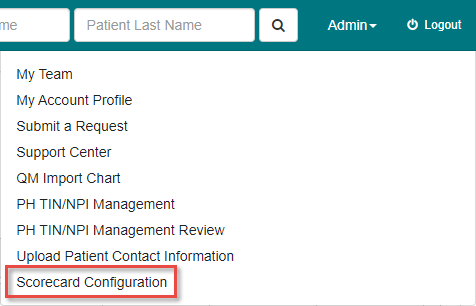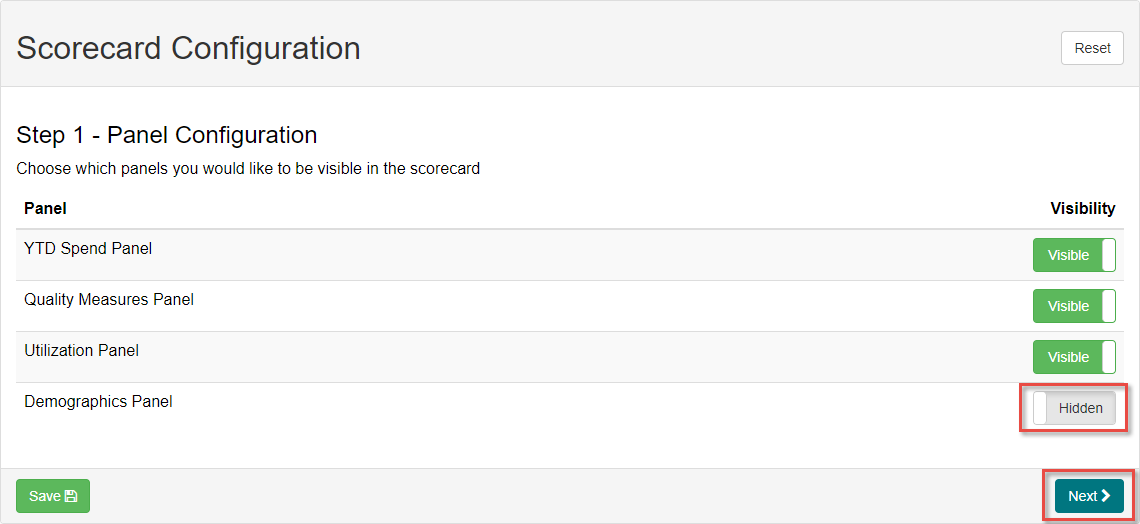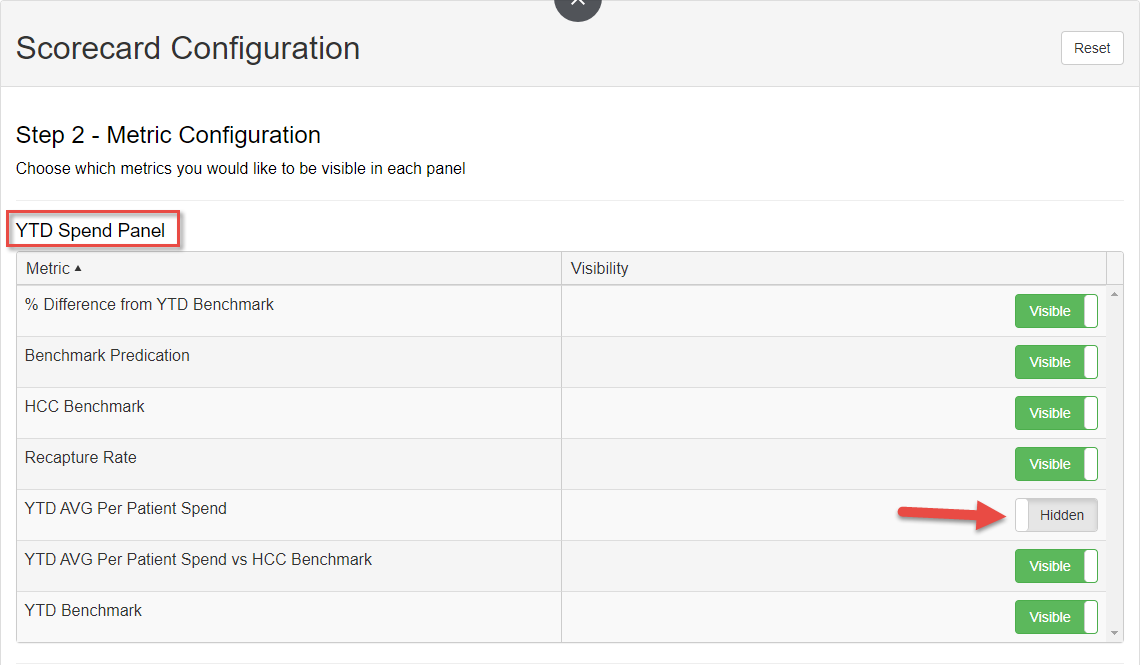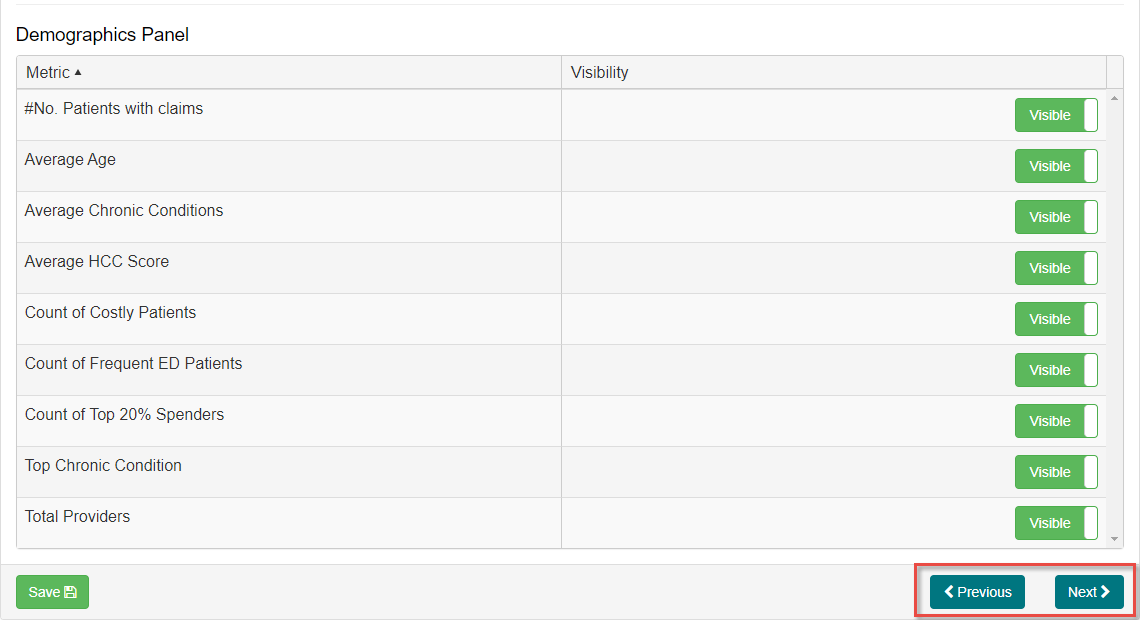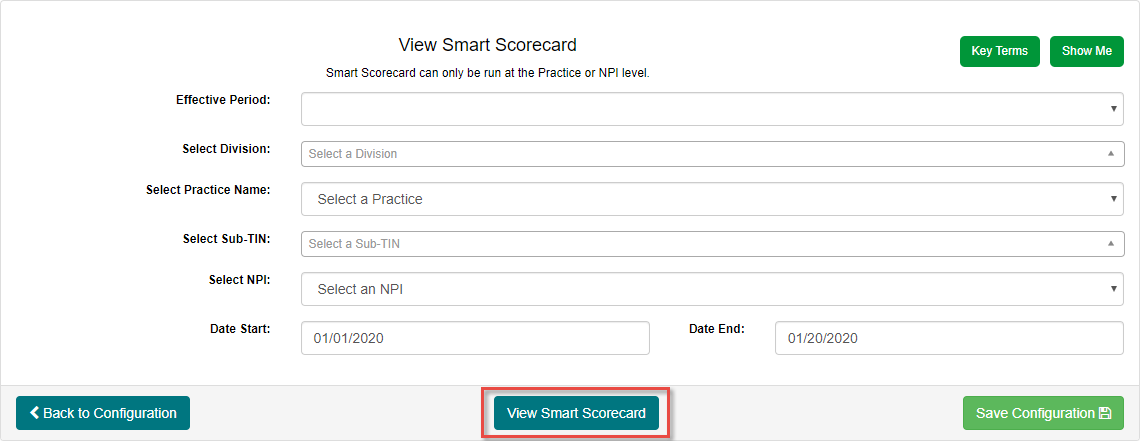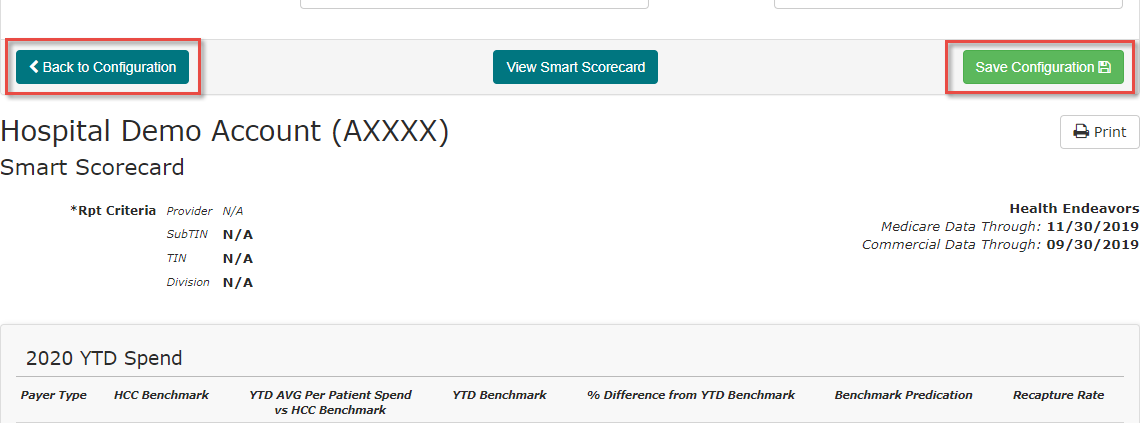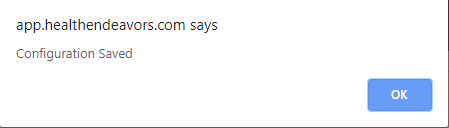Scorecard Configuration
Scorecard Configuration lets you choose the information that is available in the ACO, Practice, and Provider Scorecards.
Use this tool to hide panels, or hide individual pieces of information to customize the Scorecard for the information you need.
Step-by-step guide
Configure the Information Displayed on the Scorecard:
- Hover over admin in the top right corner of the screen. From the drop down select Scorecard Configuration
- Choose which panels to show or hide. They will all show by default but clicking the toggle will hide the panel.
Click Next to continue to step 2. - Where Step 1 let you hide whole panels, Step 2 has options to show and hide individual items in the scorecard.
- Click the toggle on any information you would like to hide. Once it says Hidden it will not show on the Scorecard.
- Click Next to move on to the Scorecard Preview, or Previous to go back and reconfigure the panels shown.
- Click View Scorecard to preview the changes made to the scorecard
- After reviewing, click Back to Configuration to return to step 1, or click Save Configuration to save your changes.
NOTE: You will receive a notification that the configuration has been saved. click OK to return top the View Scorecard page, where you can continue using the site as normal.
Scorecard Configuration is only available to those with the Security Official role in Health Endeavors.