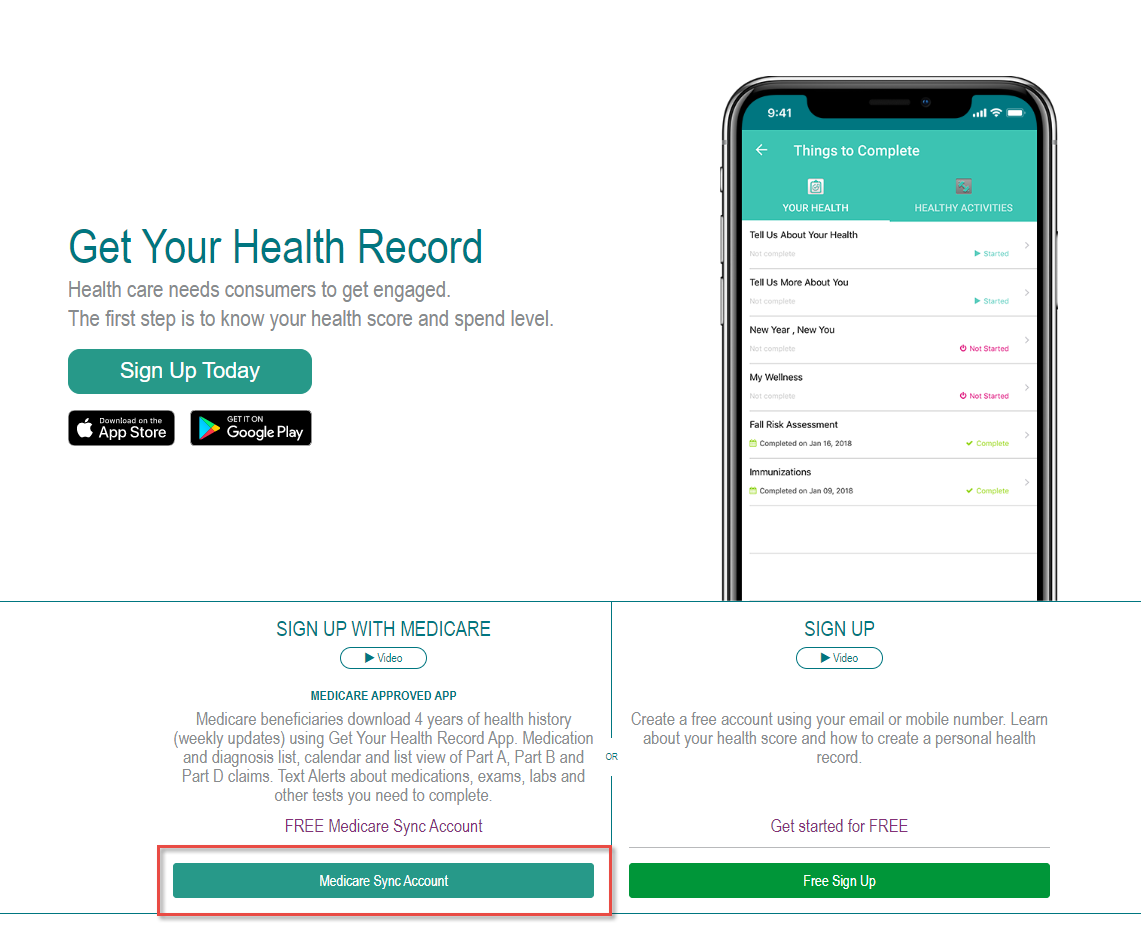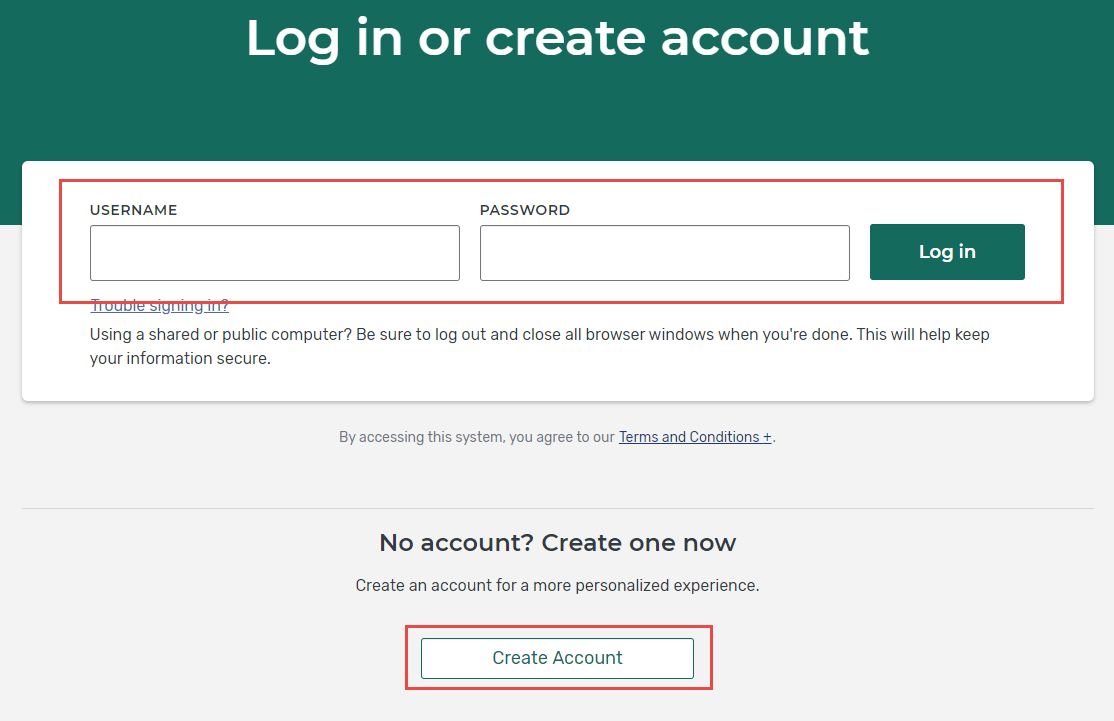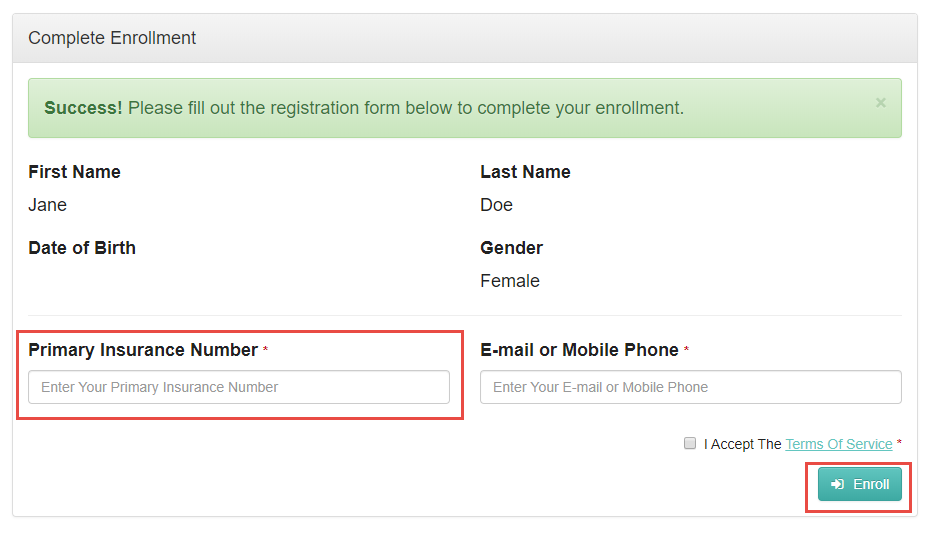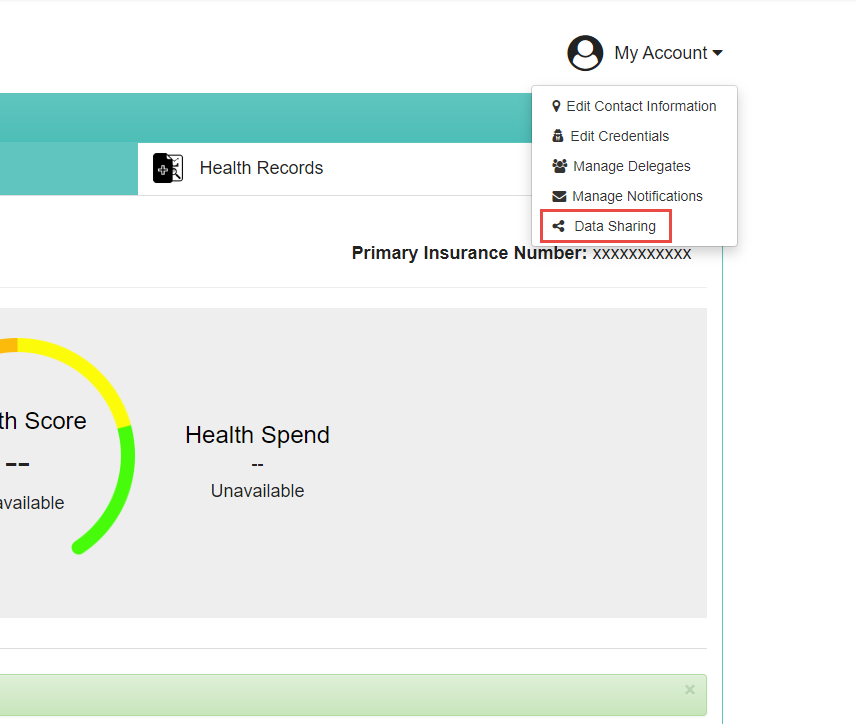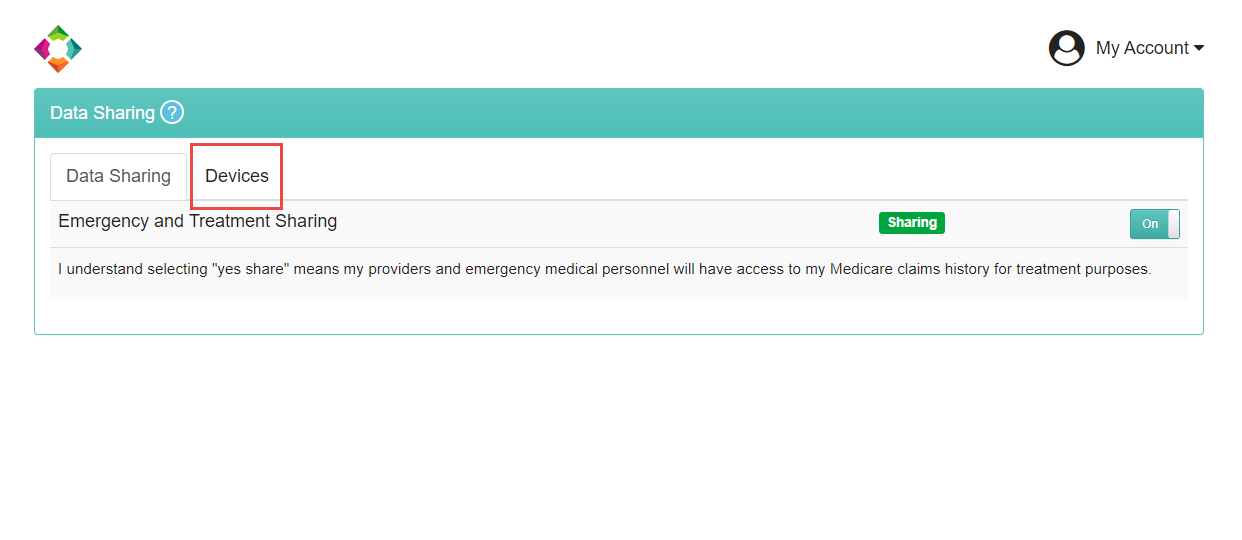How to share RPM device data
Step-by-step guide
To Share RPM Data:
- Start by watching one of the following videos to connect your rpm device.
- Navigate to GetYourHealthRecord.com and click Medicare Sync Account
- Sign in with MyMedicare.gov account. If one does not exist, click create account and follow prompts to create MyMedicare account.
- A prompt will appear. Enter Medicare ID in the Primary Insurance Number box, enter a working mobile number or email,
Accept the terms and conditions, and click Enroll - Click My Account, then click Data Sharing.
- Turn on data sharing for providers by clicking the toggles, then click Devices
- Click Connect and sign in to WiThings Health Mate account to link the device with Get Your Health Records and to begin sharing RPM data.
Did you know:
WiThings requires the use of their App to set up RPM devices. To learn how to setup individual devices, follow the links above for the specified device.